ArcGIS AllSource 1.3 has been released, and with it comes the addition of two new functionalities to dissemination and work management: Presentations and Workflow Manager. Presentations provide a new way to brief maps, images, videos, and more to disseminate information while in the application. ArcGIS Workflow Manager is a management system focused on automating and simplifying GIS and non-GIS workflows. It allows for the management of people, tools, and processes across your organization. In addition to these new functionalities, there are also improvements to a plethora of geoprocessing tools, functions, and commands.
Presentations
Presenting mission information to stakeholders can often feel disconnected when analysts must move project information from ArcGIS AllSource into other applications designed for presentation. With Presentations, this process no longer feels disconnected. This tool allows analysts to conduct briefs within a project and disseminate information to key stakeholders in the same application used for doing the analysis.

When creating a presentation, the Contents pane and Map view update to bring focus on the presentation.
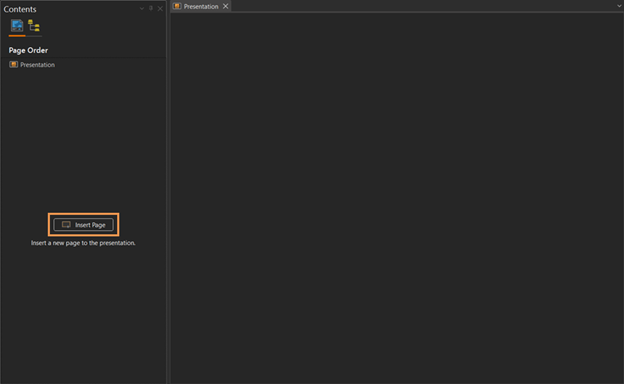
After creating a presentation, you can begin customizing each page of the presentation by clicking Insert Page. This will prompt the Insert New Page pane to appear.
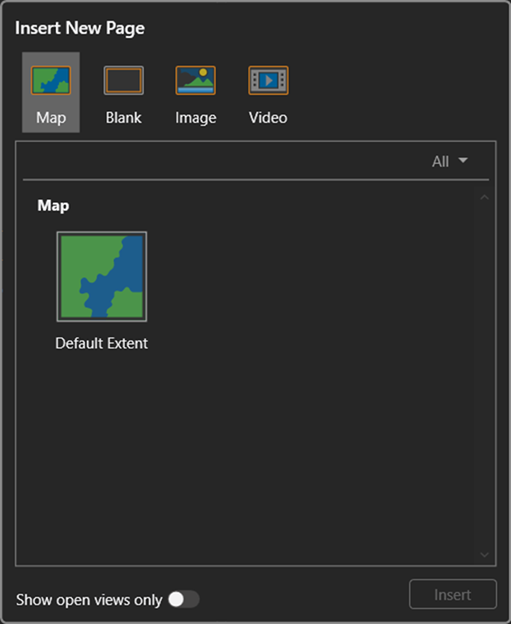
Now users can create a presentation adding maps, images, videos, or text on pages that are dynamic and descriptive visualization products. Once you have finished your presentation you can view it in Full Screen mode, using the left and right arrows to move through your presentation as you brief.
Workflow Manager
To non-GIS professionals using ArcGIS AllSource, the various geoprocessing tools, commands, and operations can feel overwhelming. It becomes increasingly difficult when senior analysts and junior analysts work together on the same mission, but on different shifts. Workflow Manager addresses this by allowing mission leads and senior analysts to create a standardized workflow for an organization to follow and learn.
Workflow Manager is designed using two main components that work in tandem: the Workflow Manager web application and the Workflow Manager pane in the desktop application
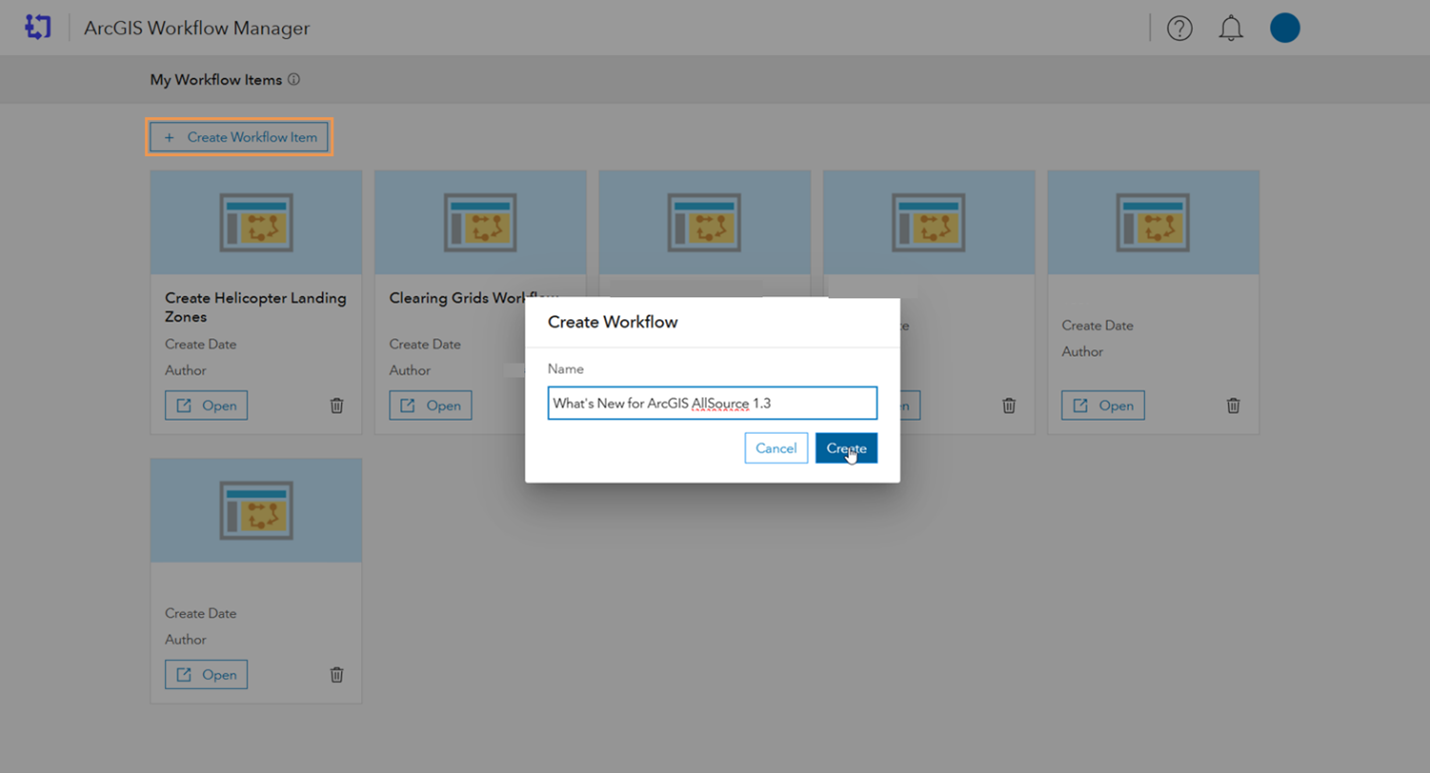
After creating a workflow item, you can use the web application to begin designing your workflow to your organization’s mission goal and standard.
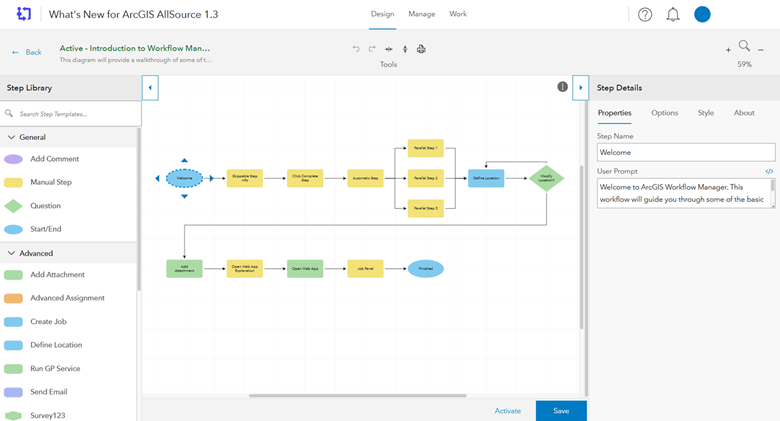
Once you have finished designing a workflow item, you can share it with others in your organization by saving the workflow on the web application and opening it through your portal in ArcGIS AllSource.
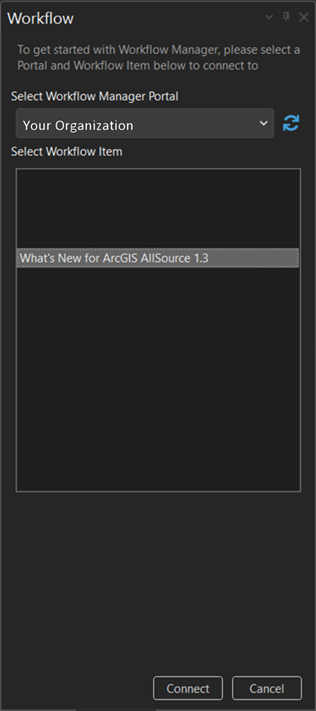
Once connected to your workflow item, you can begin your analysis and work through the designed steps. Workflow Manager brings standardization to an organization and allows senior analysts to manage and coach, even when time or shifts don’t allow it.

Article Discussion: