ArcGIS Business Analyst’s web and mobile apps leverage a wealth of data, enable you to perform analysis, and generate presentation-ready reports and maps. ArcGIS Business Analyst Mobile App is useful as a companion to ArcGIS Business Analyst Web App, offering a subset of its capabilities on your mobile device. You can use the mobile app to evaluate sites and perform field work, such as recording information and taking photos. This article will briefly go over some actions that are easier to perform on mobile devices. Follow the links to the help documentation to learn more about them.
Say that you need to select one of several office suites available for rent. This tutorial goes over a similar scenario in some detail. Some factors to consider are ease of access and distance from the street. To get a better idea, you decide to put on your “field worker” hat and physically visit the sites. With ArcGIS Business Analyst Mobile App, you can work with your sites on-the-go! Let us look at some of the things you can do.
1. Take photos at your site
When you visit a site, use your phone or mobile device to take photos, and add them to your site in your project. For example, maybe the set of photos provided with the listing information were taken before the most recent renovations. When visiting the site, use the Take photo option to click a photo from within BA Mobile App.
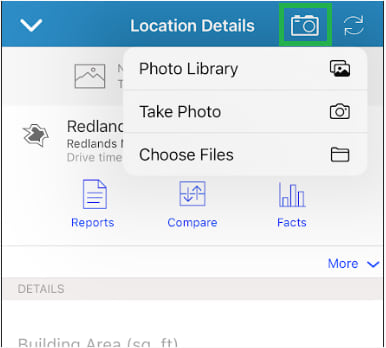
Now you have an up-to-date photo of the building added to your site in your project.

Note: All images in this article are included for illustration purposes only, and should not be considered accurate representations of any actual locations.
2. Take panoramic and 360-degree photos
Do you want to add a panoramic or 360-degree photo? Use the camera app on your device and then add it to your site using the Photo Library option in BA Mobile App.
You can use the camera app on your phone to take a panoramic or 360-degree photo (if supported) and add it to your site in BA Mobile App. This enables you to capture a sense of what the wraparound view of the area by that building is like.
3. Take notes while at the site
Do you have a relevant observation that you would like to record? For example, suppose the entrance door has no awning or other rain protection shade above it; it is completely open to the sky. Use Add Note on the Location Details screen to add a note.
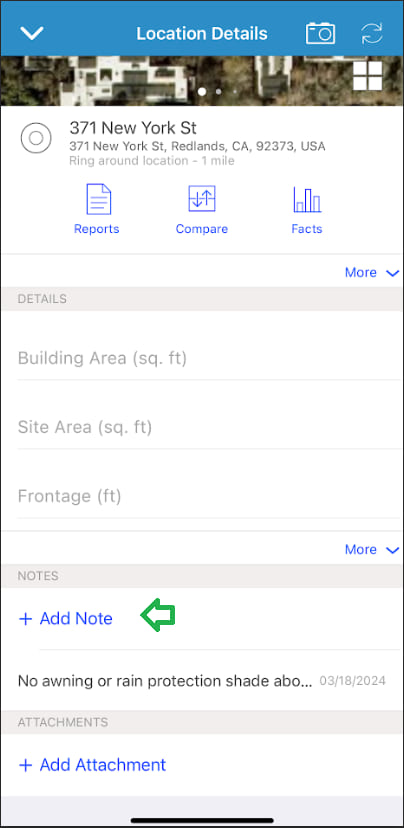
4. Take measurements
You can use your mobile device to take measurements. For example, on supported iOS and Android mobile devices, use the Measure app to take a photo of a door, annotated with a measurement of its width. Add the photo to your site and record the measurement in an appropriate site attribute.

5. Take a screenshot and mark it up
Sometimes, taking a screenshot is the best way to record what you need. For example, suppose you found during your site visit that the elevator nearest to the office suite is at the other end of the building. You can switch to the Imagery basemap, then take a screenshot of your device screen and mark it up to record this information, which is relevant for ease of access. You can then add it to your site as a photo in BA Mobile App. This will ensure that anyone in your team reviewing this site is aware of this limitation.
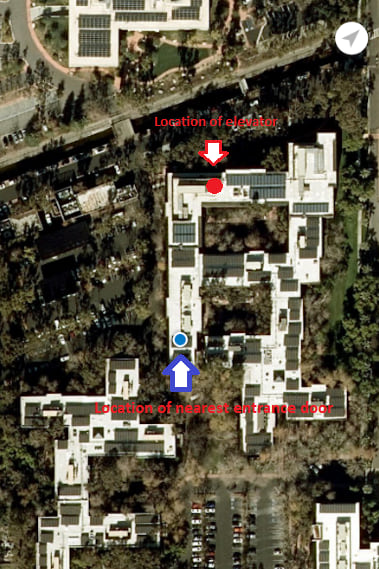
6. Use Airdrop or Nearby Share to quickly share an item with a collaborator
From mobile devices, you can quickly share items with other physically nearby users by using Airdrop (on iOS devices) and Nearby Share (on Android devices). When you view Facts for a site, or run an infographic, sharing it via Airdrop can be more efficient, as it involves fewer steps for the sender as well as the recipient. When on a site visit with other field workers, it may be helpful to share one of the annotated photos created above. You can also use it to share with others in an office setting, when sharing via email or text message is not necessary.
—
This article went over several advantages of using ArcGIS Business Analyst Mobile App. Most of them, such as taking a photo or measurement, pertained to working with your sites on a mobile device on-the-go. The last one (Airdrop or Nearby Share) was about using a method of sharing and collaborating unique to mobile devices. Are you already using some of these capabilities in the field? Are there other useful capabilities of mobile devices that were not covered here? We in the Business Analyst team would be interested to know! Please share by adding a comment below. To learn more about BA Mobile App, refer to the help documentation and this tutorial.

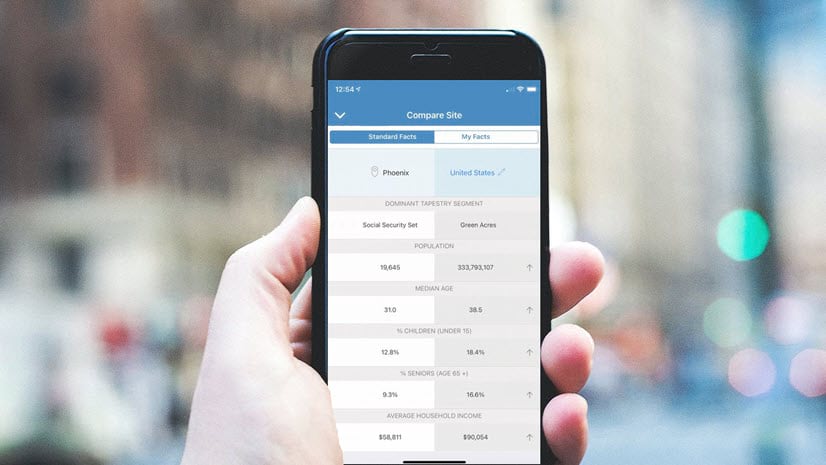

Article Discussion: