Do you ever need a quick report on the architecture and configuration of your ArcGIS Enterprise deployment? Maybe you are trying to communicate this architecture with others on your team, or maybe you’re trying to troubleshoot an issue but weren’t the one to architect and configure ArcGIS Enterprise. The new Configuration Reporter may be just the tool for you!
The Configuration Reporter is a Python script that provides an output with architecture and configuration information about an ArcGIS Enterprise deployment in a Windows or Linux environment. The Configuration Reporter output is provided in a Microsoft Excel format that is arranged in sheets for easy analysis and sharing. Let’s take a look at how to run the Configuration Reporter and the type of information it can provide you with.
To get started, you will want to download the tool from this Knowledge Base article on the Esri Technical Support site. Make sure you are downloading and extracting the ConfigReport.zip to a machine with either ArcGIS Server or ArcGIS Pro installed to ensure the necessary Python environment is present to run the Configuration Reporter. As long as the necessary Python environment is present, this tool doesn’t necessarily need to be run on a machine where ArcGIS Enterprise components are installed.
Once you’ve downloaded the tool, check out the README.md in the ConfigReport file folder on how to run the tool.
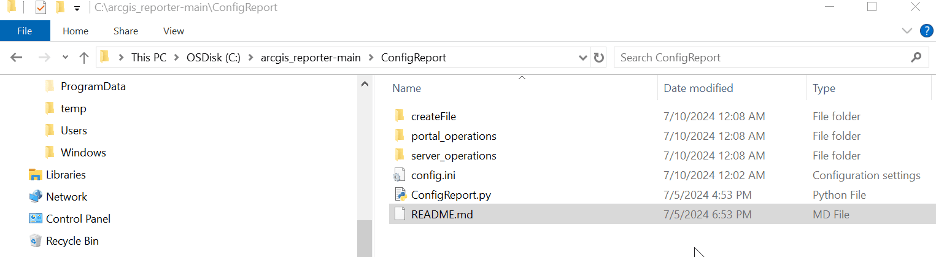
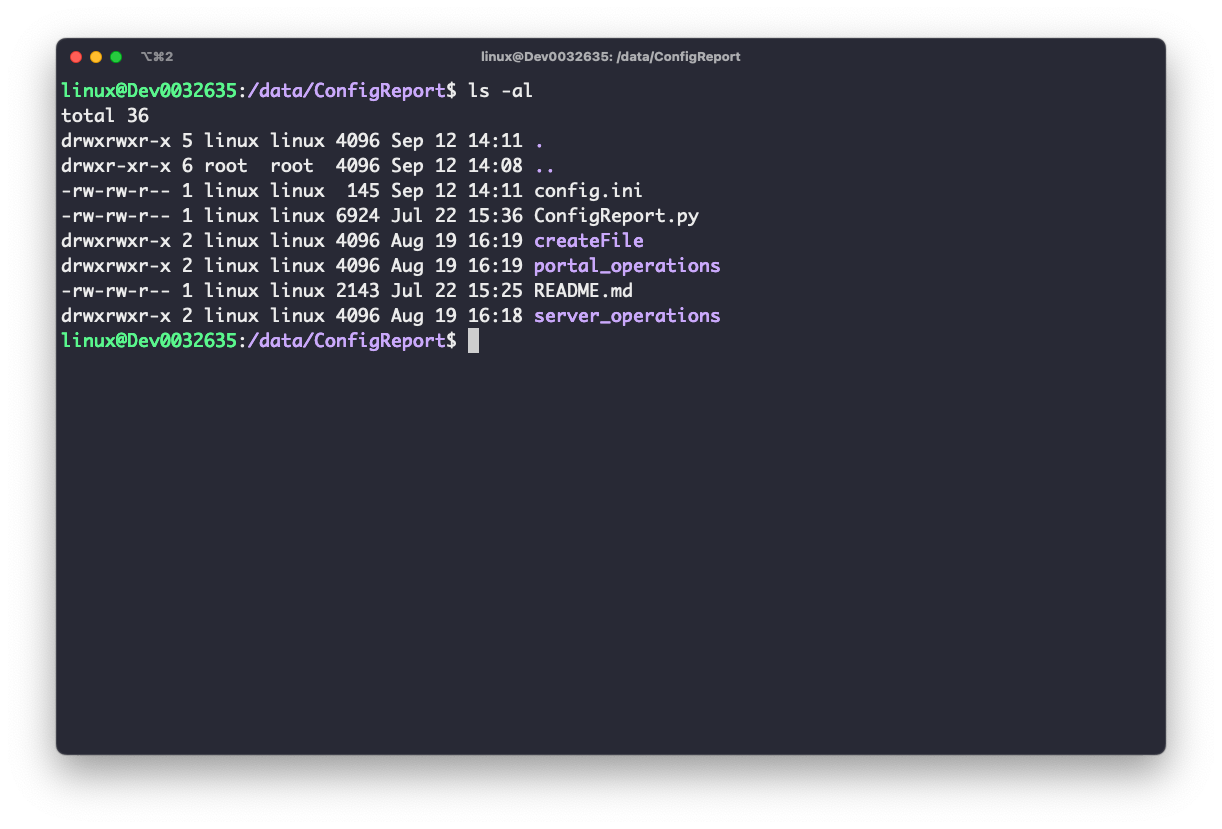
Next, you will need to configure the parameters for the tool. To do so, open the config.ini file in a text editor of your choice, such as Notepad or Notepad ++. Here you will add the following information:
- Your target_portal URL – This will be your Enterprise portal web adaptor URL (for example: myexample.domain.com/portal).
- Your administrator username
- Your administrator password
- validateCertificate value – If the certificate is trusted, you will enter True. If the certificate is invalid or being accessed via the IP or hostname instead of the name on the certificate, you will enter False.
From there, save and close the file.

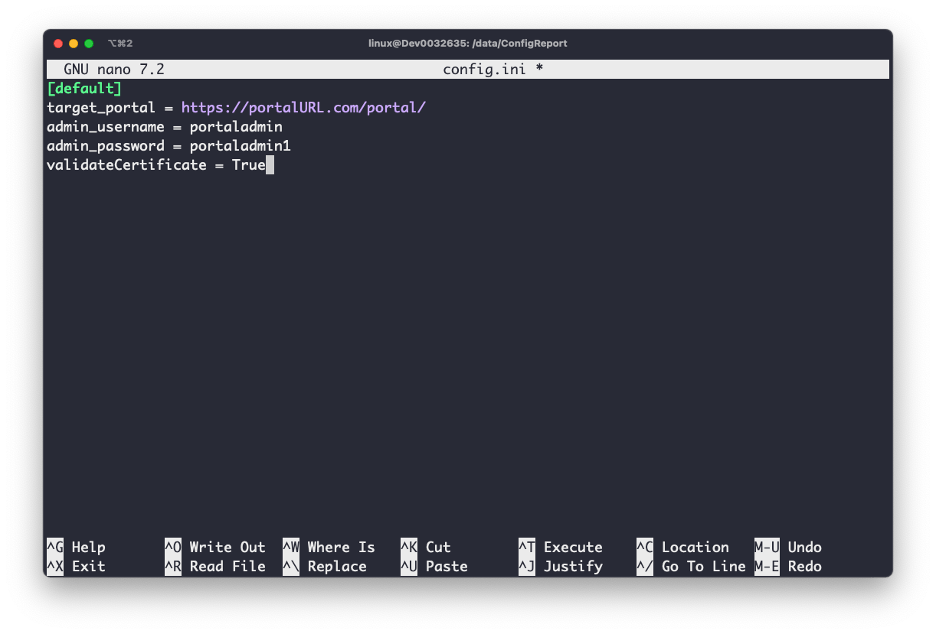
Now it’s time to run the script! To get started, open Command Prompt and run it as an administrator. From there, you will change the directory to where you saved your ConfigReport folder. Your command will vary depending on where you saved your ConfigurationReporter folder.

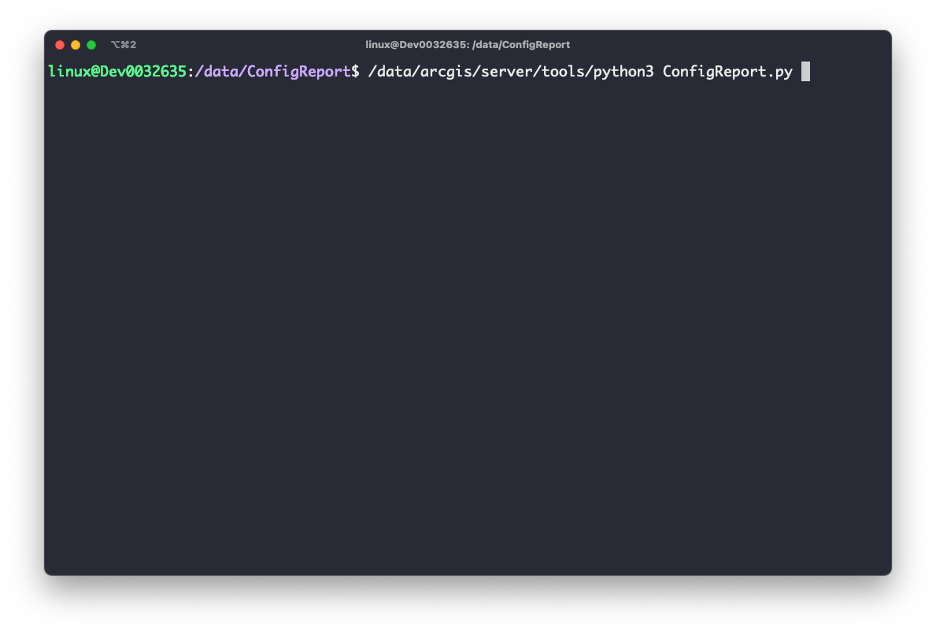
One you have accessed this directory, you will need to call the Python environment needed to run the Configuration Reporter. Again, this Python environment can either be called from your ArcGIS Server environment or ArcGIS Pro installation.
Once the script has run successfully, your report will be generated and placed into the generated_reports folder found at: arcgis_reporter-main > ConfigReport > generated_reports.
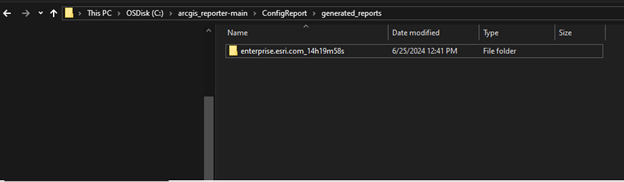
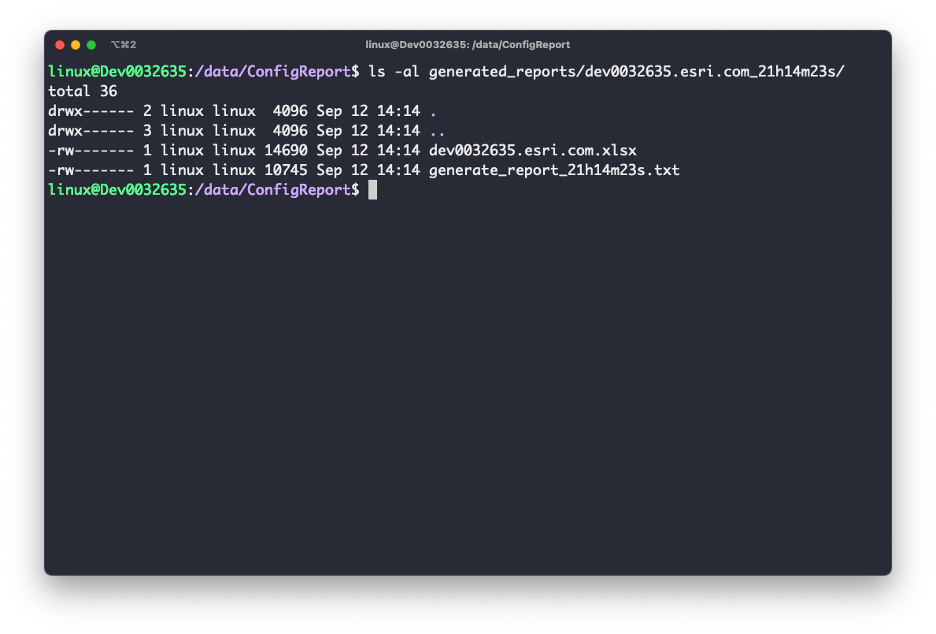
Each generated report will be made up of both a text document and Microsoft Excel file containing the information about your ArcGIS Enterprise deployment. The Microsoft Excel file will include an overview of the logical architecture of the deployment. This includes the Enterprise portal, designated hosting server, and data stores. The file also provides configuration information for the Portal for ArcGIS and ArcGIS Server components including Portal for ArcGIS and ArcGIS Server machine information, index details, and much more. Additionally, the output file includes information about Portal for ArcGIS and ArcGIS Server licenses and Portal for ArcGIS and ArcGIS Server certificates configured for the deployment.
For a full sample output, check out the Knowledge Base article.
The Configuration Reporter output can be helpful for internal projects when reporting and communicating on the architecture of your deployment, tracking licensing and certificate information, or as a quick design overview. The Configuration Reporter outputs also may be helpful for troubleshooting environment specific issues. In some cases, you may want to share your Configuration Reporter outputs with Esri Technical Support or Professional Services as they assist you with issues.
We are excited for you to take advantage of this new tool. Please download it and let us know what you think in Esri Community!

Commenting is not enabled for this article.