It’s release time – woo! We don’t even have words to explain our excitement with this release of ArcGIS Business Analyst Web App, ArcGIS Business Analyst Mobile App, and ArcGIS Community Analyst. In the past quarter, the Business Analyst team has been working around the clock to bring you updates you’ve all been waiting for!
If you’re new here, welcome – we’re glad you’re interested in learning more about Esri’s location-based market intelligence tool. ArcGIS Business Analyst helps you make smarter decisions for market potential planning, site selection, and customer segmentation. You can identify under-performing markets, pinpoint the right growth sites, locate your target audience, and share the market research across your organization. If you’d like to learn more or want to try ArcGIS Business Analyst Web App, sign up for a free 21-day trial.
The June 2024 release includes a ton of new features and enhancements, which are listed below. Make sure to read on to get all the important details on how you can use all these new features in your daily mapping analysis.
- Introducing Business Analyst Assistant (Beta)
- Redesigned points of interest search workflow
- Suitability analysis workflow enhancements
- Reorganized app header
- New data browser experience
- New gallery infographics and classic report enhancements
- Import attributes from other projects
- ArcGIS Business Analyst Mobile App updates
- ArcGIS Experience Builder: Business Analyst widget new features & enhancements
- Major data updates
- ArcGIS Community Analyst deprecation
Introducing Business Analyst Assistant (Beta)
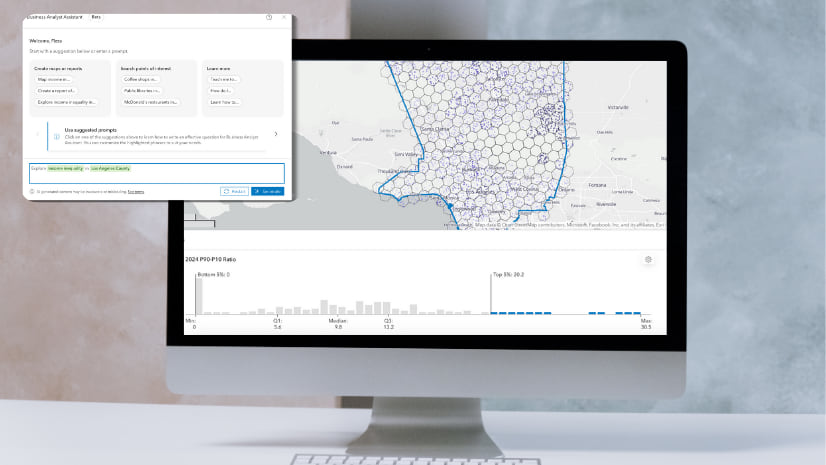
As you may know, technology is evolving every single day, especially with advancements in artificial intelligence (AI). With that, we are happy to announce the beta launch of Business Analyst Assistant, our new in-app AI-powered productivity tool. This tool will guide you through your workflows by providing intelligent suggestions, responding to prompts and search queries, and guiding you through the app using tips and resources. There’s a LOT this valuable tool can help you with: create color-coded maps, find points of interest, run infographics, understand your needs through natural language prompts, provide suggestions that can be executed through workflows, allow you to customize suggestions to better suit your needs, assist with in-app interactive guided tours, and answer tech support and product documentation questions.
To make things even better, your organization has full control of this tool. Your organization’s administrator can enable or disable Business Analyst Assistant (Beta) for all member of the organization by clicking My Preferences > Organization > Assistant.
Note: This is only available for ArcGIS Business Analyst Web App users and must be enabled to use it. Please keep in mind, Business Analyst Assistant is a beta feature that is continuing to be developed.
Redesigned points of interest search workflow
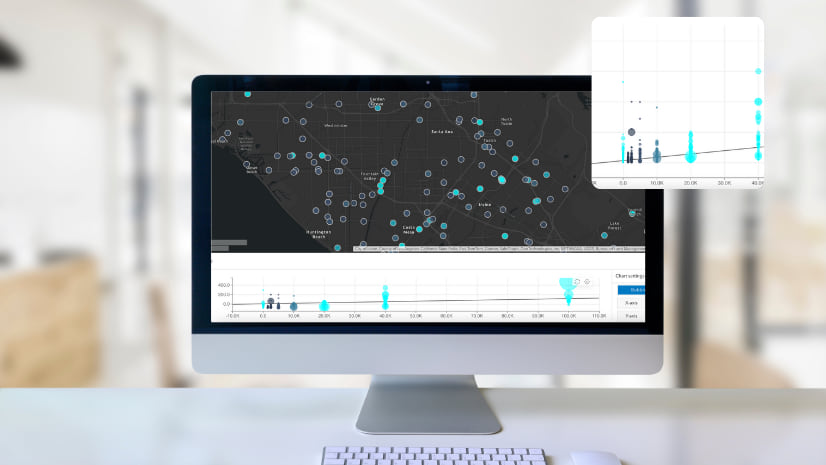
The Business Analyst team is always making updates to workflows to ensure you get the best analysis out of each tool. With this release, we have made some major improvements to the points of interest (POI) search workflow. POI search provides information about specific locations such as businesses, government buildings, landmarks, tourist attractions, and more. With points of interest search, you can identify key businesses and community locations, plan for future expansion, identify market gaps, and perform competitive analysis.
If you don’t remember, the first phase of updates to the POI search were in the February 2024 release. These updates allowed you to easily refine your search for better results. Now we’re back, with phase two with even bigger enhancements. With this release, you can still search POIs by keywords, categories, or codes. Now, once you’re done, if you’d like to save your search for use in future sessions, simply use our new ‘Save search’ option to do just that. That’s not all: similar to the design style of the color-coded maps, suitability analysis, and smart map search workflows, we’ve added the interactive results pane you all love to this workflow as well. Get ready to now explore results through interactive data summaries, visualizations, and tables. Simply hover over a bar in the histogram or a cell in the table to better interpret your results.
Suitability analysis workflow enhancements
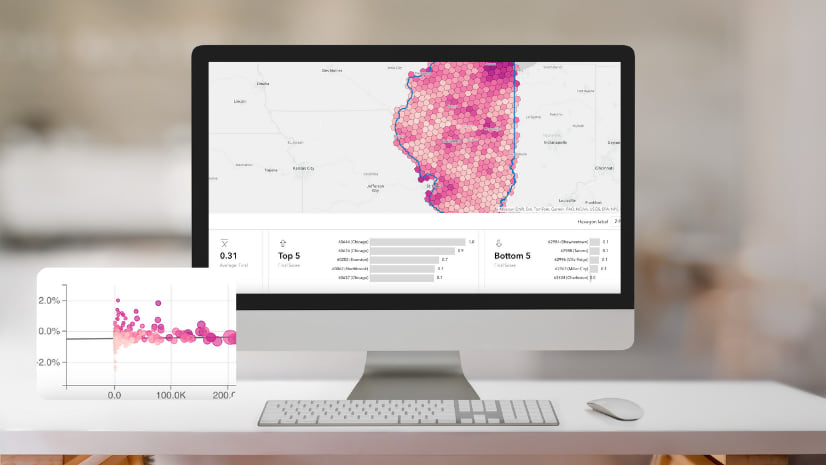
I am always excited to share the latest updates of suitability analysis, since it is one of my favorite workflows in Business Analyst Web App. With suitability analysis, you can take your analysis skills to the next level as it helps you rank and score numerous sites that meet your specific criteria. Now when you use this workflow, you will notice we have improved the interaction between the results table and the map to better highlight your analysis. Simply hover over the bubble chart or scatterplot to highlight that area on the map, which will make your area stand out from the other areas that are faded into the background. We’ve even added new chart controls, a new zoom feature for bubble charts and scatterplots, as well as an improved site pop–up that displays additional details in your analysis.
Reorganized app header

We love making meaningful updates that will improve your overall user experience. Once you log in to Business Analyst Web App, you will notice we have updated the top header with a much-improved order and a brand-new action bar. Please do not be alarmed by all these changes since everything will be easier to access and discoverable, you will be able to put all your focus on your mapping journey. Some of the changes include:
- A new action bar has been added to easily launch Business Analyst Assistant (Beta), open the Preferences, and view the Help and resources section. (Business Analyst Assistant only available in Business Analyst, not Community Analyst)
- The country flag is removed and replaced with the Data source followed by the selected country name.
- Guided tours have been moved under Help and resources for easier access.
- The Autosave button is moved to My Preferences > General > Settings and is turned on by default.
New data browser experience

What makes Business Analyst extremely powerful is the data! Don’t worry, we will talk about all the new data we have added with this release later but right now, we wanted to highlight the redesigned data browser that brings a new look and more ways to make the most out of the data. Once you open the redesigned data browser, you will see a simplified vertical navigation bar. With this new bar, your life is about to become much easier since you can now easily switch between categories without the need to navigate back and forth from the main page. We’ve also added a new “popular” category that has all the popular variables in one area, as well as a “new and noteworthy” category that highlights all the new variables.
We wanted to take it a step further by also enhancing the search capabilities with advanced filtering, the flexibility to browse by year, dataset, or source as well as the ability to segment variables by standard variables (variables included in Business Analyst), my variables (data you have imported or used in custom data setup), and shared variables (variables shared with others in your organization).
New gallery infographics and classic report enhancements
We are constantly updating our infographics and reports to bring you the latest and most up-to-date ones. We have made significant enhancements to our infographics and reports that I’ve broken down below.
Infographic enhancements:
We all love infographics, and why wouldn’t we? You can visualize all the key information in the form of eye-catching graphics, charts, tables, images, and text. Below are our newest infographic additions to the infographic gallery.
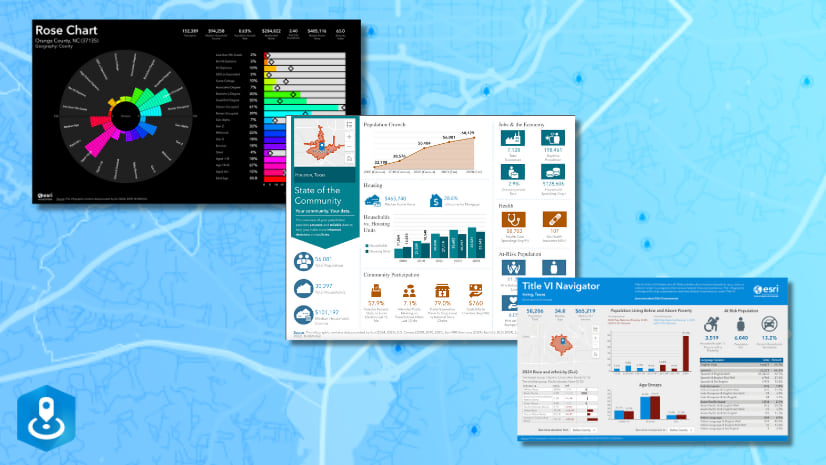
New: State of the Community infographic
We are excited to share our latest addition to the infographic gallery: the State of the Community infographic. This infographic was created by one of our own Esri team members, Shannon Valdizon. This infographic was inspired by her conversations with elected officials and government leaders highlighting data about population, housing, jobs, health, community participation, and other valuable information to make informed policy decisions.
New: Rose Chart infographic
This colorful, eye-catching infographic highlights a wheel and bar chart that display key demographic indicators for an area, such as age, education level, population, income, net worth, and home value, and ownership
New: Title VI Navigator
This infographic can help organizations assess their compliance with Title VI of the Civil Rights Act of 1964 by displaying information on population, age, race, ethnicity, poverty, language, and at-risk populations.
Classic report enhancements:
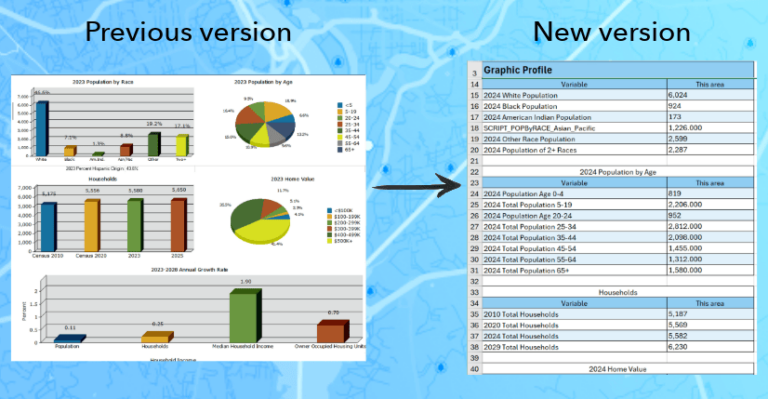
Are you ready to explore and interact with your reports? We are excited to let you know that you can export classic report content to Excel to gain an even better analysis and more control. Previously, reports would be populated as images when exporting to Excel, well no more! Now, when you export to Excel, you can explore the data for further calculation, analysis, and comparison.
Import attributes from other projects
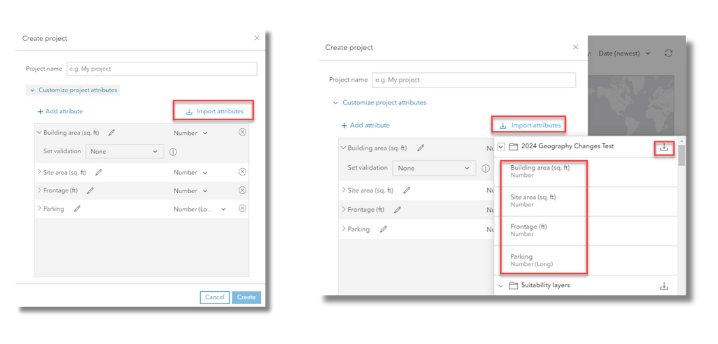
The Business Analyst team has been on a roll with this release, ensuring your Business Analyst journey is smoother than ever. I’m sure in the past, you may have worked on multiple projects and then realized you wanted to use the same custom attributes in a new project, but you just simply couldn’t copy them over. You can now import attributes from other projects when you create a new project – woo! We’ve made it as simple as one, two, three – all you have to do is click the ‘Import attributes’ option and select the project that includes the attributes you would like to use in your new project.
ArcGIS Business Analyst Mobile App updates
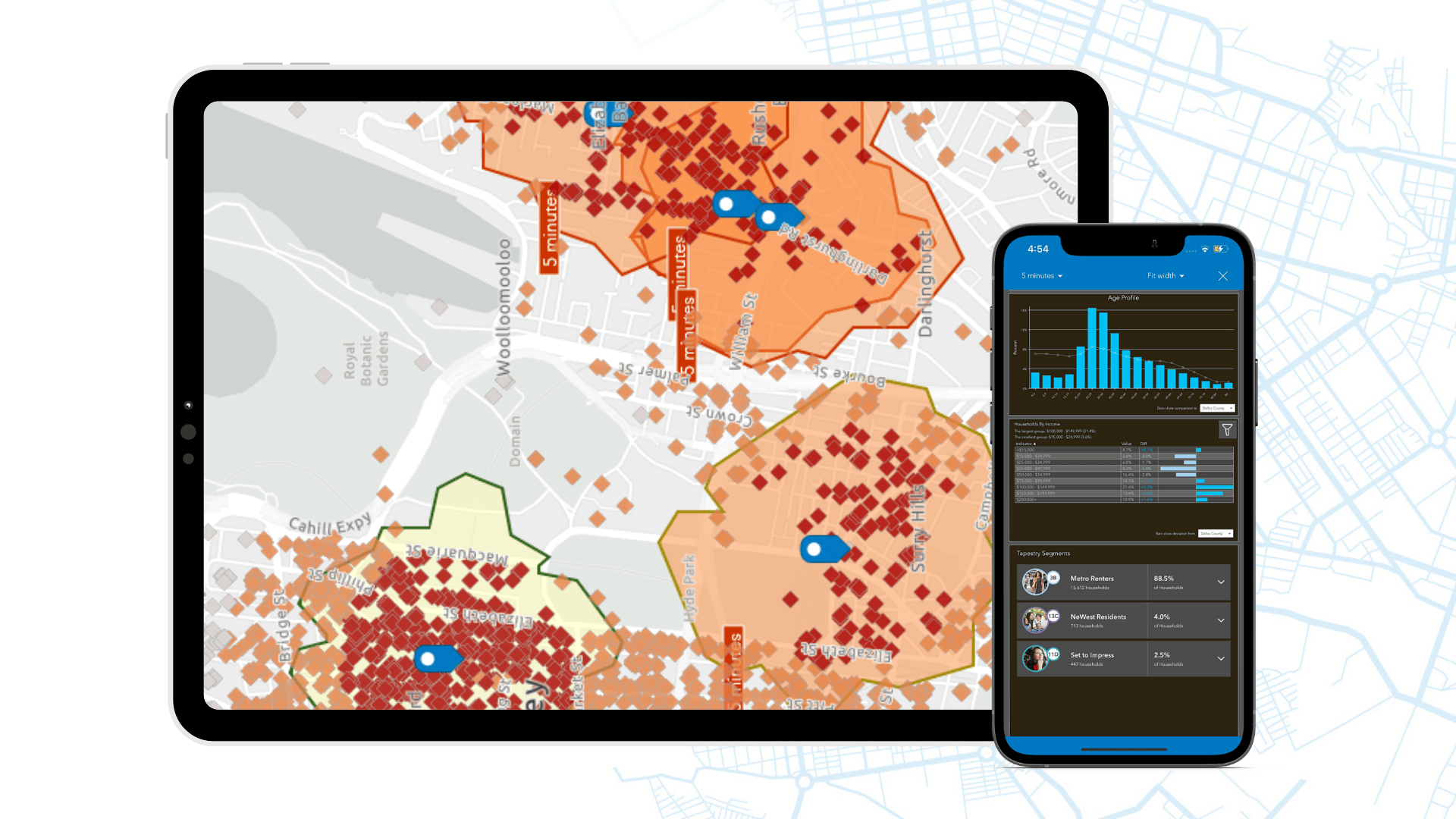
Are you on the go or in the field and want to use ArcGIS Business Analyst? All you have to do is download the ArcGIS Business Analyst mobile app from the App Store or Google Play. We’ve made some exciting new changes to our mobile app. You can now run infographics using the Gallery infographics exactly how you can in the Business Analyst Web App and the Experience Builder Business Analyst widget – wow! Additionally, gain access to the latest 2024 data updates on the mobile app today.
Learn all about the Business Analyst Mobile App updates here.
ArcGIS Experience Builder: Business Analyst widget new features & enhancements
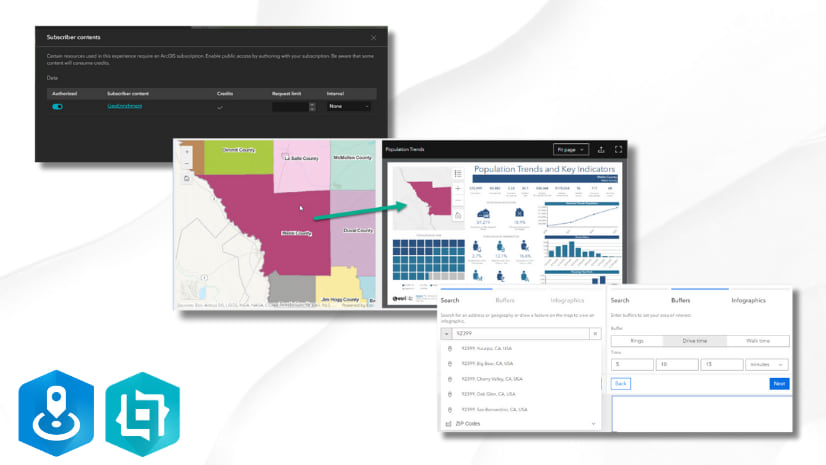
The Business Analyst widget in ArcGIS Experience Builder is a popular and well-loved tool that provides users with the ability to view additional information about any point or polygon feature on a map through the creation of reports and infographics. Check out some of our new enhancements:
Public sharing across Experience Builder apps:
We’ve heard all your requests, and we are excited to announce that the Business Analyst widget can now be used in a publicly shared Experience Builder apps.
Support for polygon feature map styles:
You can now preserve polygon features in a web map when running infographics by selecting those feature.
A refreshed new user interface look:
We have redesigned the search and buffer steps of the workflow mode to improve the overall user experience.
Major data updates:
One of our greatest strengths is the data that comes with ArcGIS Business Analyst. There’s so much you can uncover with this data, and on top of that, you can combine it with your own data to advance your analysis. With our June release, we are happy to announce the biggest data update of this year. Below we’ve broken down all the updates and changes we have made.
Data Updates (US):
- Updated Esri Demographics data (2024/2029)
- Updated Esri Consumer Spending data (2024/2029)
- Updated Esri Market Potential data (2024)
- Updated Retail Demand by Industry (2024)
- Updated Esri Tapestry Segmentation (2024)
- Updated American Community Survey (ACS) data for the US (2018-2022)
- Updated USA Traffic Counts data from Kalibrate (Q2 2024)
- Updated Business Summary data from Data Axle for the US (Feb 2024)
- Updated Points of Interests: Data Axle (Q1 2024), Safegraph (Q1 2024)
Data Updates (Global):
- Updated American Community Survey (ACS) data for Puerto Rico (2018-2022)
- Updated Census 2000 and 2010 data for Puerto Rico (aligned with the US)
- Updated Crime Indexes from AGS 2024A
- Updated Standard Demographics from Michael Bauer Research for 25 Eastern European countries (2023).
- Updated premium data: Esri India POI (2024), Esri Japan, and redelivery of Esri France data.
- Updated global POI data from Foursquare (Q1 2024)
Important Geography Data Changes: New and Updated Boundaries
The below geography boundary changes impact maps, reports and analysis.
- New Esri 2023, and Esri 2024 ZIP Code boundaries for USA and Puerto Rico (TomTom-based boundaries).
- New Connecticut coding structures – Connecticut has worked with the Census Bureau to better align their counties to their regional planning entities. All Connecticut counties and all tracts within the new counties have a new FIPS code.
- Updated CBSAs (Core Based Statistical Areas) delineations.
Please note: if you previously saved sites or reports using the above geography changes, they will need to be updated with the new boundaries
To find out more, take a look at Updated U.S. geographic boundaries in ArcGIS Business Analyst (June 2024).
Data Deprecations:
- The Esri 2021 and Esri 2022 data sources have been deprecated in the June release. Learn more about the deprecation here.
- Netherlands data (4orange) will be deprecated in October 2024.
ArcGIS Community Analyst Deprecation
ArcGIS Community Analyst is being deprecated entirely. The June 2024 release is the second to the last release for this product, with the final release in October 2024. Community Analyst will remain accessible to users until their next annual renewal date after December 1, 2024.
For additional details, refer to Deprecation Notice for ArcGIS Community Analyst: Transition to ArcGIS Business Analyst Web App.
Additional resources
We’re so happy to share the latest 2024 release updates of ArcGIS Business Analyst Web App with you! Below, we’ve added resources to help you with your ArcGIS Business Analyst journey:
- Business Analyst product overview page
- Review pricing and purchase Business Analyst
- Join our LinkedIn Business Analyst User Group
- Join our Business Analyst Esri Community
- Follow our weekly #BATipsandTricks posts on social media
- Read more Business Analyst blog articles on ArcGIS Blog
- Watch Business Analyst Web App videos
- Watch Business Analyst Mobile App videos
- Visit the Business Analyst Resources page
- Visit the Community Analyst Resources page

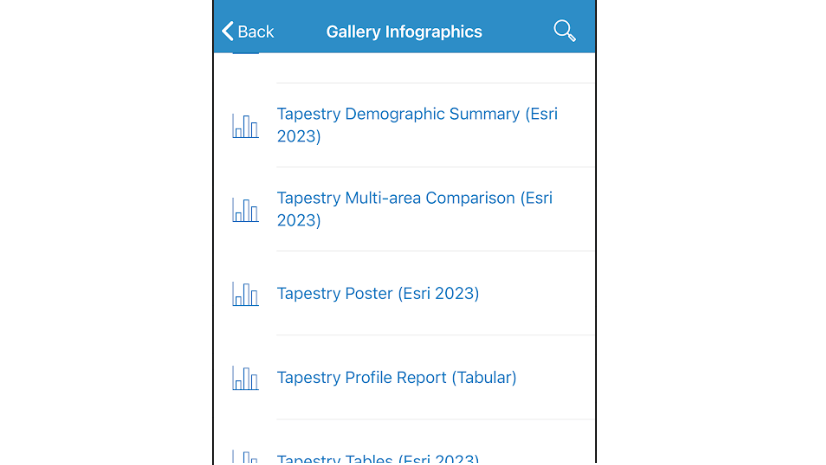
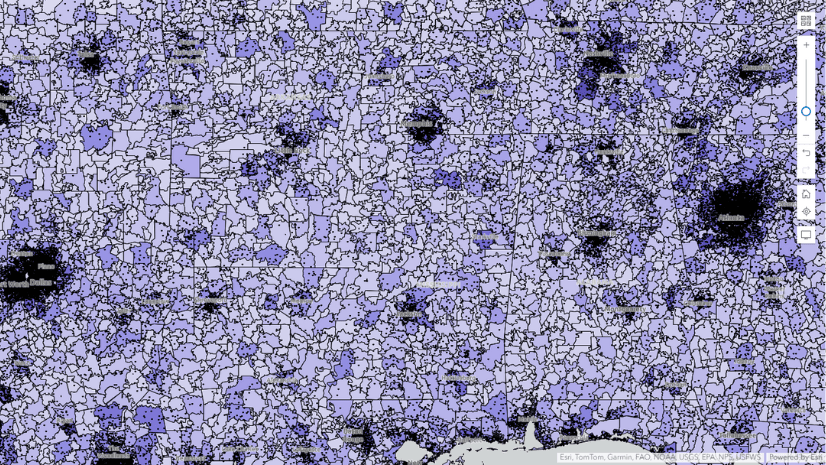
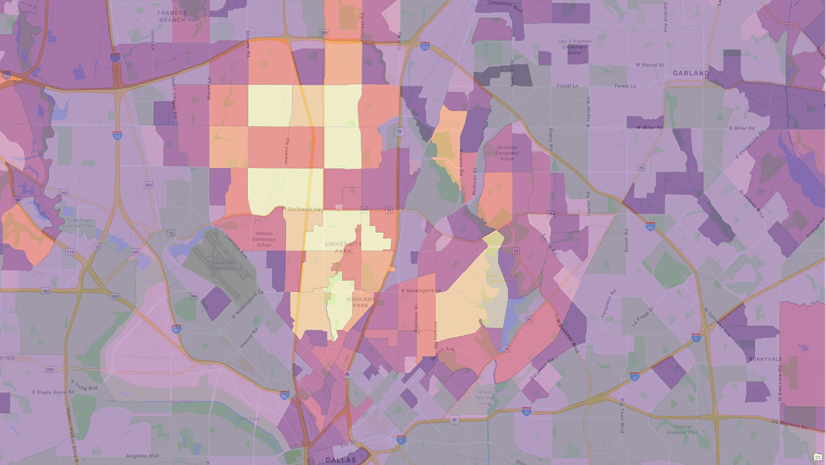
Russell, can you share any information on plans to enable this for Feature Layers that are not “hosted” but are “registered” ArcGIS Server services? Is there a realistic chance of that happening? That would help us plan ahead. Great blog post, thank you.
looking into this and will post a new reply when I have some info for you.
How will Full-Text Field Indexes work for feature layers we do not own? If an index is created when the search is added, assume you need to be the owner of the feature layer.
What is the feature layer is either a Living Atlas layer, or another agencies rest service. What is the best way to add a search to those layers?
Indexes are built by owners or admins bc this info is added to the service definition. The non-index case where the index does not exist on the service will use the search without the leading wildcard.
Thank for for the fast response.
For the non-index cases does the lack of leading wildcard mean you are unable to search “Baltimore Post Office“.
When the full name is “Highlandtown Station Baltimore Post Office”, previously we have used contain for this, recently have seen some issues with the search results.
Yup you would have to add the % manually in front of the “Baltimore Post” Office to get the “Highlandtown Station Baltimore Post Office” result.
Awesome, great to know thank you.
I wish there was an option to automatically add the “%” in the search configuration options. The general public would not think to add it if they are just trying to find a Post Office.
Adding the indexing is only an option, if I own the data.
Is this something that is implemented automatically when we create a hosted feature service? Also, you mentioned Instant Apps and the application settings of a web map – is there documentation on how to do this in the settings of a web map? What about Experience Builder?
The index gets generated either when search is configured in the web map settings or instant app layer based search. No changes were made to the feature search authoring experience in map settings. Once you setup your layer the index gets built behind the scenes. Experience Builder will support it in the next release. https://doc.arcgis.com/en/arcgis-online/create-maps/configure-feature-search.htm
The Search widget doesn’t work in our maps since the November release. Or it works as ‘starts with’ while the search is configured as ‘contains’. I could repair this in a few maps by deleting/re-adding the search on layer settings, but this trick doesn’t work with most maps. This is really annoying and confusing for our users, is it meant to be so? This is not documented, and our local distributor didn’t seem to be aware of the problem neither. Are we really the only ones experiencing this?
Yes this change switched from using the double wildcard to a single wildcard at the end of the searched characters. Adding a % at the beginning will restore the same search but this is something we want to move away from because this can cause stability issues for your content depending on the number of active searches taking place, num of characters being used and the num of characters in the field rows the searched characters are being compared against. You can add a full text index either through making a change through the search settings config panel or if… Read more »
Hi Russell, the first option doesn’t work in most cases, so I’d like to hear about the second one, thank you.
When you go to the addToDefinition on the rest endpoint of your Hosted Feature Layer (not the top level but the individual sub layers) and no other Full-Text index exists you will remove the text already in the text box and enter this below with the fields you want to be used. Name must be unique. { “name”: “fulltext_indx”, “indexType”: “FullText”, “fields”: “FeatureCategory” (coma separated fields you want to have an index on, only one fulltext index per layer) } If a fulltext index already exists that needs to be deleted from the definition first before adding new field indexes.… Read more »
It just doesn’t work with a layer with views, I can’t use addToDefinition.
Error message:
Adding the index works for another layer without views, I can see the index is added when printing the properties, but the search still doesn’t work in the map, even after deleting the map’s search conditions – saving – re-adding the search conditions.
So what do I do now? This really sucks, the search widget was working perfectly before, this is not an enhancement but a regression for us.
For the above issue can you log a support ticket for us to investigate and track? Please include a sample of the feature value you are trying to search for.
The change had to be made b/c the old search method could impact your entire orgs performance and stability.
Hi Russell, I have a ticket logged with my local distributor since 25 November (#03206890). They say they’re in touch with Esri US. Do you have access to it?
Yup I can see it.
For the view case – the index exists on the parent layer not the view. So you wouldn’t need to build the index on the view layer. If you do this in a map you can see in the network the addToDef gets applied to the parent and not the view. The view leverages the FT index and you will see in the search widget the query going through the view using the FT index.
I’m not using the views. But the feature layer I’d like to update (and can’t) has related views.
And anyway, the search still doesn’t work with a layer with a full text index successfully added.
Will need to see the map, layer and the search you are trying to perform.
Your comment earlier mentioned you are using it with views and trying to add it to a view.
I said it doesn’t work with a layer with views. How could I give you access to the maps and layers?
Add them to the support case or create a post on Esri ArcGIS Online community which we can use to further look at the issue. Share the content to a group and invite russell_jsapi into it.
I’ve invited you to a group with the maps and layers, but not sure how I can add them to the case. And should I keep on writing here, or via the case, or email?
Create a post under the ArcGIS Online community and I’ll catch it and jump in. I just need to know the map and layer being searched. Thanks!
OK, done. Thanks!
9/25/2023 – Russell I have enabled search on my “Web Map”. This then automatically as noted in documentation enables that search in the “Field Apps”. I see documentation that says it also instantly enables that search in the new apps. I have an “Instant – Side Bar App” and the search bar shows my configurable words from the “Web Map” in that App where I put “Hint Text – Search My Data” but nothing returns. Is there still some disconnect? I wanted to avoid configuring the search in the “Instant – Side Bar App”
Solved it: In the “Instant – Side Bar App” I had to enable “Search Configuration – All Sources”. Otherwise it was just searching my top layer.