As part of the June 2024 release, ArcGIS Business Analyst Web App debuted Esri’s first in-app assistant: Business Analyst Assistant (Beta). The assistant uses artificial intelligence (AI) to recommend and run popular workflows and provide tips for using the app.
Business Analyst Assistant (Beta) helps new users learn about the app, and guides existing users in increasing their productivity. Business Analyst Assistant (Beta) uses a large language model that interprets your intent in order to suggest workflows. You can then select from the suggestions to perform a workflow. This type of AI implementation is known as “human in the loop.”
Business Analyst Assistant (Beta) is an in-app beta capability. We encourage you to share feedback on what we can improve. Use the thumbs-up and thumbs-down buttons to indicate whether content suggestions from Business Analyst Assistant (Beta) work well or need improvement. Using the feedback buttons will open a form where you can submit your feedback.
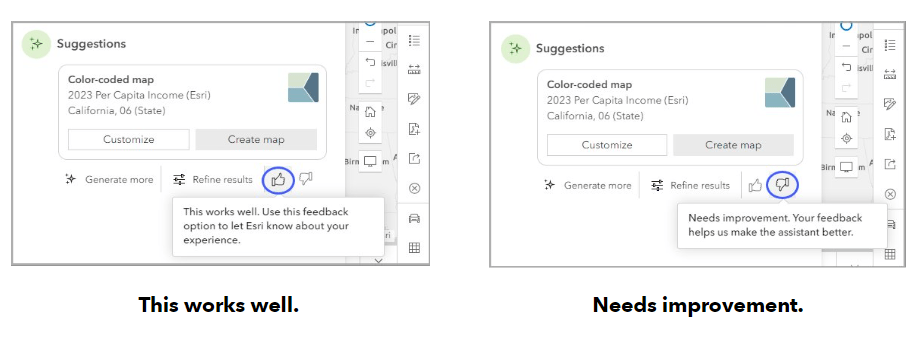
Currently, Business Analyst Assistant (Beta) can help you with tasks related to the following capabilities: running infographics, using points of interest search, and creating color-coded maps. It also shares tips, which provide guidance on performing workflows (similar to taking a guided tour). Business Analyst Assistant (Beta) does not consume credits, but it may recommend workflows that do. To use Business Analyst Assistant (Beta), either use one of the suggestions or write your own prompt. A prompt is a text query that you can write to ask Business Analyst Assistant (Beta) a question.
Use a suggested prompt
Let’s use one of the suggested Business Analyst Assistant (Beta) prompts. Click the Business Analyst Assistant (Beta) button on the top ribbon to launch it. Click the Create a report of… suggestion. By default, this query appears: “Create a report of retail in Texas.” You’ll notice that some of the terms are highlighted in green, meaning you can click them and modify their values to create a custom query.

Click Generate to view Business Analyst Assistant (Beta) workflow suggestions.
The suggestions appear in the Business Analyst Assistant (Beta) window. Business Analyst Assistant (Beta) recommends creating a tabular infographic report, “Retail Demand by Industry.” Click Run to create the report. The report is created.
To learn more about customizing this tabular infographic, you can use the tips provided by Business Analyst Assistant (Beta). For instance, click View more to show additional tips and click How do I change the infographic zoom? Business Analyst Assistant (Beta) demonstrates how to navigate the user interface to change the zoom.
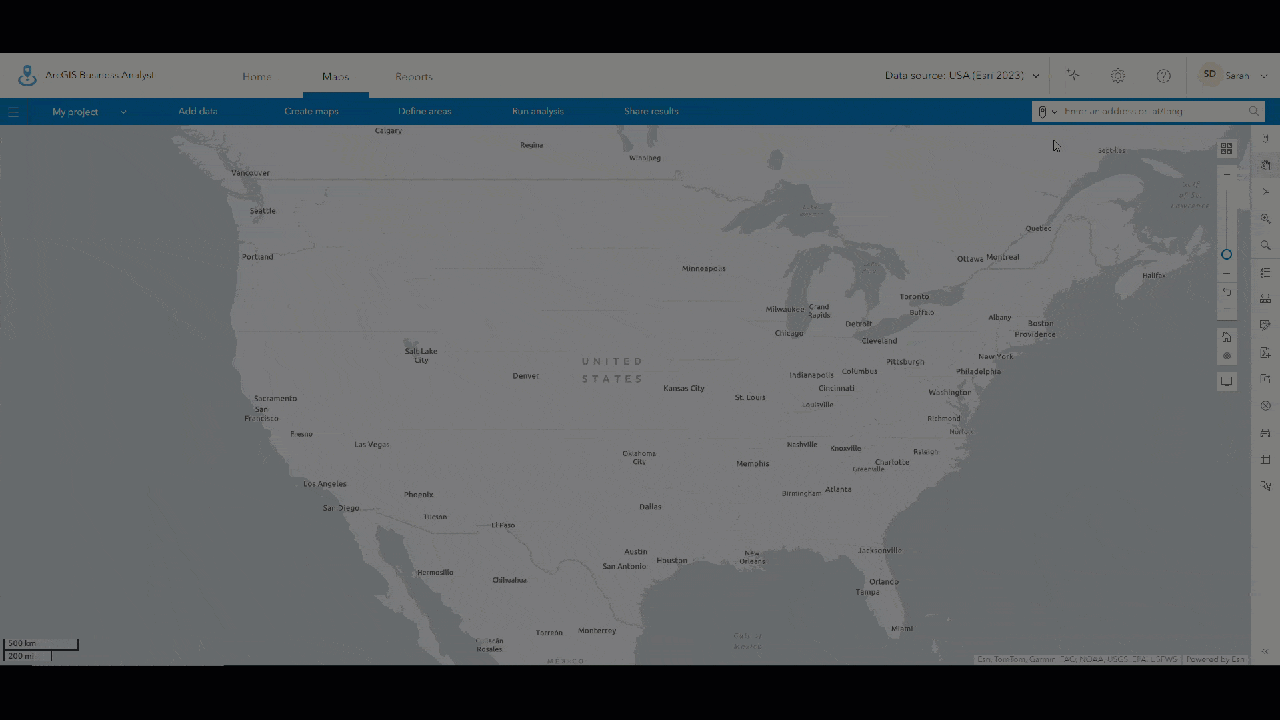
Write your own prompt
Let’s use Business Analyst Assistant (Beta) to write our own prompt to map poverty in San Diego. Click the Business Analyst Assistant (Beta) button on the top ribbon to launch it. Type Map poverty in San Diego, CA and click Generate to view Business Analyst Assistant (Beta) workflow suggestions.
The suggestions appear in the Business Analyst Assistant (Beta) window. Business Analyst Assistant (Beta) recommends creating a color-coded map using the Poverty Index (ACS 5-Yr) variable. Click Create map to create the recommended color-coded map. The color-coded map is created. For more information on how to modify the map, use the tips provided by Business Analyst Assistant (Beta).
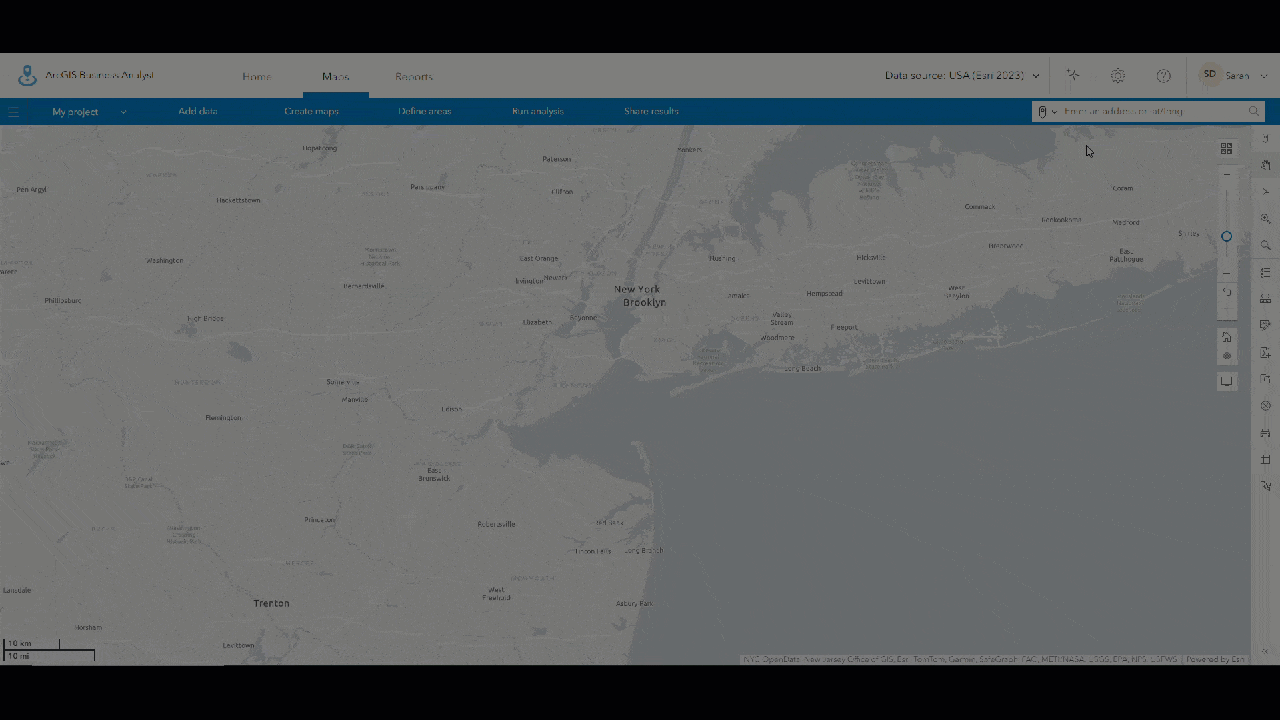
Best practices for writing your own prompts
You can write your own prompts to query Business Analyst Assistant (Beta). There are some best practices to consider when using this capability:
- For guidance on where to start with your analysis, use the term “how” in your query. Business Analyst Assistant (Beta) will then generate recommendations, such as taking a guided tour, playing a walk-through video, and reviewing help documentation.
- Write short, direct queries. Business Analyst Assistant (Beta) reads your query and interprets it to provide recommendations. The more information in the query, the longer it will take to process. You can use the suggestions as a template for writing your own prompts.
- Generally, your prompt should include information related to the following questions:
- What do you want to do in Business Analyst Web App?
- What’s your topic of interest?
- Where do you want to perform this analysis?
AI limitations
Suggestions generated using artificial intelligence can be misleading or inaccurate. Be aware of AI’s limitations when viewing search results. Your user data is not saved or used to train this AI.
Currently, Business Analyst Assistant (Beta) can help you with tasks related to the following capabilities: running infographics, using points of interest search, and creating color-coded maps. Additional capabilities will be added in the future.
Business Analyst Assistant (Beta) is English-only.
Resources
To learn more about using Business Analyst Assistant (Beta), see:


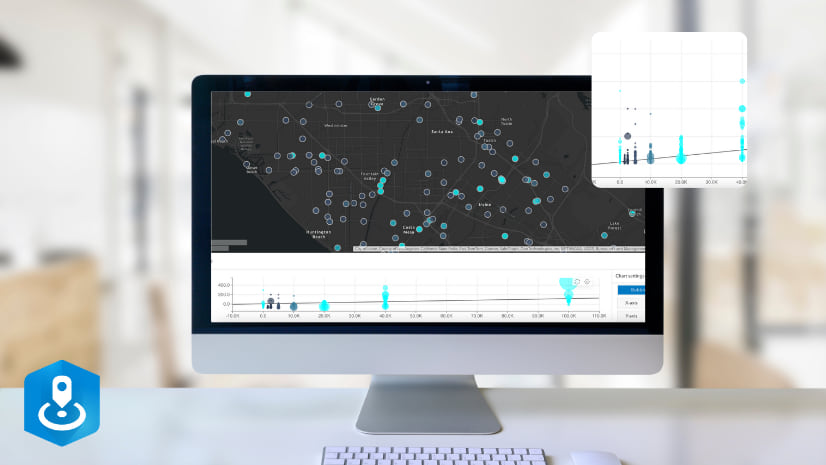
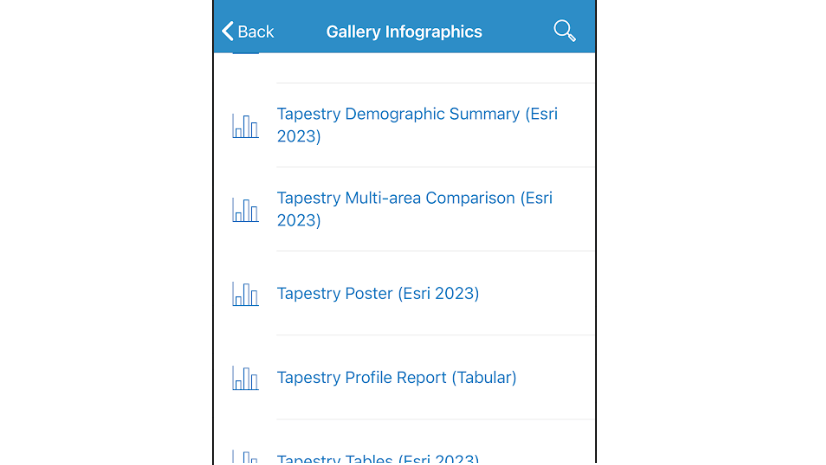

Article Discussion: