At the ArcGIS Pro 3.3 release, the ArcGIS Defense Mapping extension has been enhanced to include a new Glossary Table element and the product data files have been updated. Enhancements were also made to the Topographic Production toolbox, which is included in ArcGIS Pro when the Defense Mapping extension is licensed.
Glossary Table
Prior to this release, the terms in these rows were each a layer in the Contents pane of ArcGIS Pro. This could result in challenges when adjusting the Glossary Table element itself or updating values in it because settings, such as positioning, for one layer could impact another layer. You’d also need to first find the layers amongst a long list of layers for all of the items on the layout.
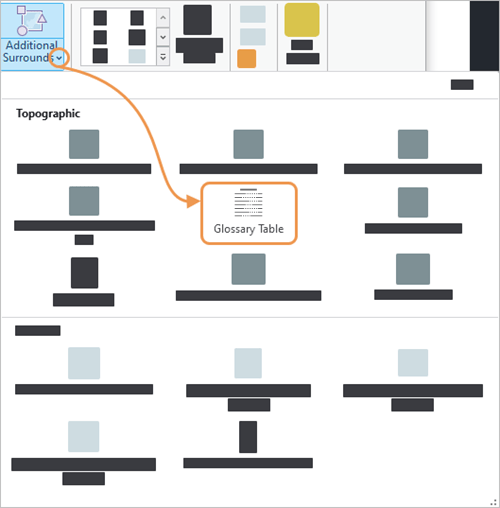
Now, the element can be dropped in from the Additional Surrounds gallery in the Topographic section. The element’s values come from a Standalone Table that is included with the Multinational Geospatial Co-production Program (MGCP) Topographic Map (MTM) geodatabases found in the Defense Mapping product files. The product files also include layouts (.pagx) with map frames associated with maps that are using said geodatabases.
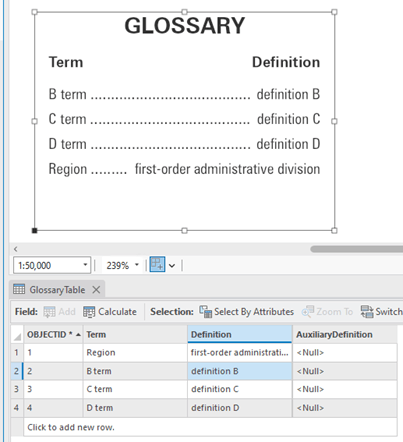
Reviewing the new Glossary Table element is as easy as opening one of those layouts after the product files are installed. Once the layout is open, you can browse to the Standalone Table and open it to modify values. You may need to refresh the layout after updating the table to see the new values.
Just like other surround elements, you can modify the Glossary Table element’s properties in the Element pane. This includes the title, column headers, and other options.
The Glossary Table included with the product file layout is already sourced, but if you insert a Glossary Table from the Additional Surrounds gallery, then you will need to point it to a source.
On the Element pane, in the Source section, specify a map frame with a map that has a standalone table and choose that standalone table from the Table drop-down options.

The following video shows how the Glossary Table element works:
Product files
Other enhancements to the product files have been made.
Spot colors
When it comes to printing, an alternative to Process colors, or CMYK, is Spot colors. Spot colors, which can be used in addition to Process colors, are more exact and rely on the printer and paper that is used.
At this release, all the Spot color descriptions for items included with the product files were updated to streamline PDF print processes.
This includes:
- All symbols and labels in layouts
- All the colors in the style files for TM and MGCP map products
- The masking rule files used when finalizing a map product
Building offset files
In Defense Mapping, building offset files are .xml files with rules that define how to offset features in situations where visibility may be impacted. For example, these rules can be helpful when features overlap with each other. These rules are run behind the scenes when using the Generate Product Layout tool, or a rule might be run individually with the Apply Building Offset tool or Make Masks From Rules tool.
The product files include various .xml files for map products at different scales. The building offset files for the MTM50 and MTM100 map product specifications were updated to support more features.
MUVD
On the back end, the MGCP Urban Vector Data (MUVD) file geodatabase has been updated to version 1.2 to work with the latest MGCP feature schema.
Geoprocessing tools
At ArcGIS Pro 3.3, there were several enhancements to the Topographic Production toolbox.
First, the Generate Elevation Guide Features and Generate Location Diagram Features tools have a new parameter to determine whether islands or holes are included in the output features. The value provided for the new Minimum Island Area parameter is the minimum area required, anything less and the feature will be excluded when the tool is run.
The process to rotate point features so that they point downhill is no longer a manual one. The Calculate Metrics tool can rotate point feature symbology to face downhill by using a digital elevation model (DEM). This means that features such as springs, natural pools, and geothermal outlets can point downhill as necessary. The rotation degree value populates the CBO_Rotation attribute field, which then drives the symbology orientation.
Other tool updates were made to support changes made by external entities in the topographic production community:
- The GeoNames To Geodatabase tool was updated to work with the latest GNS downloadable files.
- The Geodatabase To Shape tool was updated to set the Precision field value for integer data types to 7. This ensures GAIT validation passes, which helps meet the specification requirements for MGCP and MUVD map products.
Thanks for reading, check back soon to learn what’s new for Defense Mapping at the ArcGIS Enterprise 11.3 release.
For further information, please visit the ArcGIS Pro page or post your questions in the ArcGIS Defense Mapping Esri Community place.

Commenting is not enabled for this article.