ArcGIS Pro 3.3 is due to be released next week and we want to make sure you’re all set to update when it becomes available. The two primary installation prerequisites are .NET 8 and WebView2 Runtime. See this blog about the move to .NET 8 and keep reading for more info about WebView2.
Microsoft Edge WebView2 Runtime is a required component for ArcGIS Pro 3.3 to display HTML and JavaScript content in the application user interface. You can easily check to see if you already have it and, if needed, install it using the steps below.
How do I check if I have WebView2 Runtime installed?
Here’s the deal. If you have Windows 10 or Windows 11 with internet connectivity, it is highly likely that you already have Microsoft Edge WebView2 Runtime on your machine.
To check, go to Apps and Features and search for ‘WebView2’. If you see the following, no action is needed. As long as you have .NET 8, you’re ready to install ArcGIS Pro 3.3.

What if I don’t see WebView 2 Runtime on my machine?
If you do not already have WebView2 Runtime installed, you can download and install it from this site.
Choose the Evergreen Standalone Installer x64 download.
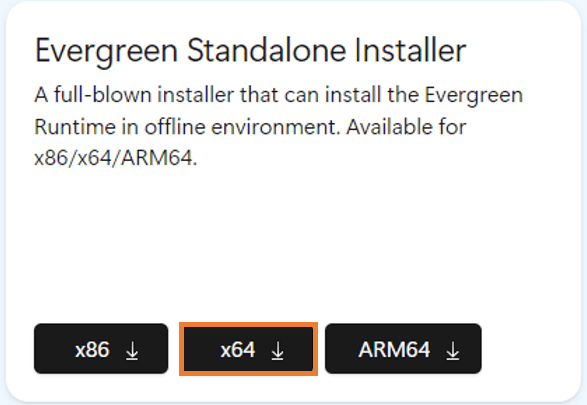
The installer will automatically detect and install the latest version of WebView2 Evergreen standalone on your machine. You do not need to restart your machine after the installation.
IMPORTANT By default, ArcGIS Pro is installed per-machine to the following location: <System Drive>\Program Files\ArcGIS\Pro. If that is where you have installed ArcGIS Pro, be sure to right-click the MicrosoftEdgeWebView2RuntimeInstallerx64.exe in your Downloads folder and choose to Run as administrator.
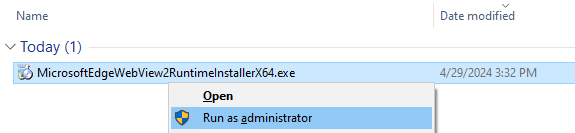
What will happen if I try to install ArcGIS Pro 3.3 and I don’t have WebView2 Runtime?
This will happen…
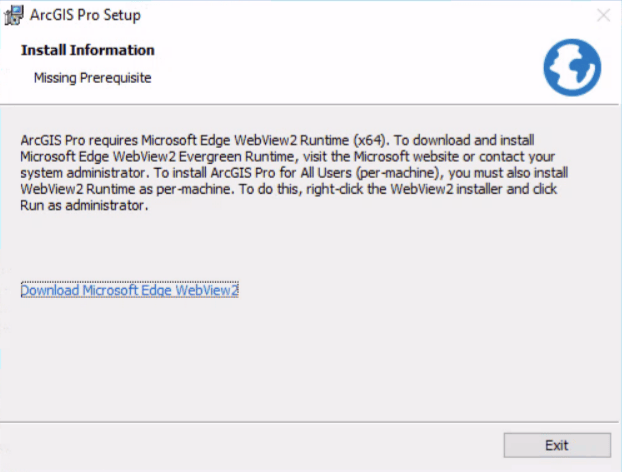
Conclusion
We hope this helps you get ready to enjoy all the great new functionality that awaits you in ArcGIS Pro 3.3. For further information, please visit the ArcGIS Pro page or the What’s New documentation (ArcGIS Pro 3.3 content will be available after the release) and post your questions in the ArcGIS Pro place in Esri Community.


Commenting is not enabled for this article.