Many of you are familiar with the web help for ArcGIS Hub. Also called doc or documentation, it runs both wide and deep, being comprehensive but also detailed. The web help is your guide to using the Hub application, and we work hard to keep it current.
This holiday hack for Hub doc is a summary of the most popular web help pages. Below you’ll find the top twelve pages and key components of each. You may want to bookmark this article or the particular doc pages that pertain to your work.
This blog is best read in the spirit of the classic English carol “The Twelve Days of Christmas.” On the first day of Hub doc, we’d like to share with you… the busiest web help page. On the second day of Hub doc, we merrily present… the second hardest working page. And so on and so forth, as the song goes.

Pages are listed from highest to lowest number of page views, covering the last two years. Page views for these top twelve make up more than one-third of all page views for all Hub web help pages (ca. 80 total).
♪ 1. What is ArcGIS Hub?
Welcome to the very first page of Hub web help. Beyond a description of ArcGIS Hub (Cloud-based engagement platform! Enables organizations to communicate more effectively!), it contains key information on unlocking the power of a Hub site. This includes how to gain access to Hub (hint, Hub Basic comes with all ArcGIS Online subscriptions). The page also covers what is possible with each of the license options: Basic and Premium.
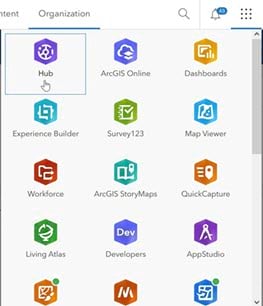
♪ 2. What is a site?
No surprise that this one sits at number two. One of the “go to” pages for those planning their Hub site. Find a description and capabilities of a site, and privileges associated with creating sites. Lastly, quick links get you started with building, configuring, and sharing a site. Think pulling in key people, adding pages and content, and choosing a design theme.
♪ 3. Explore content
This page could give you superpowers. Not really, but it does contain a lot of (not so) hidden gems. Find a handy list of the primary ways visitors can discover site content. Then it’s all about delving into spatial data with some newer functionality.
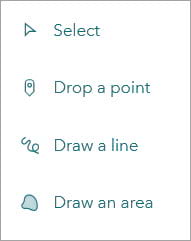
For instance, visitors can filter data based on fields in the attribute table, to show a subset of features on the map. Or represent map features using values from the attribute table. Learn about drawing features, filtering by them, and download options. If you have temporal data, use the time slider to add an interesting dimension to your visualization.
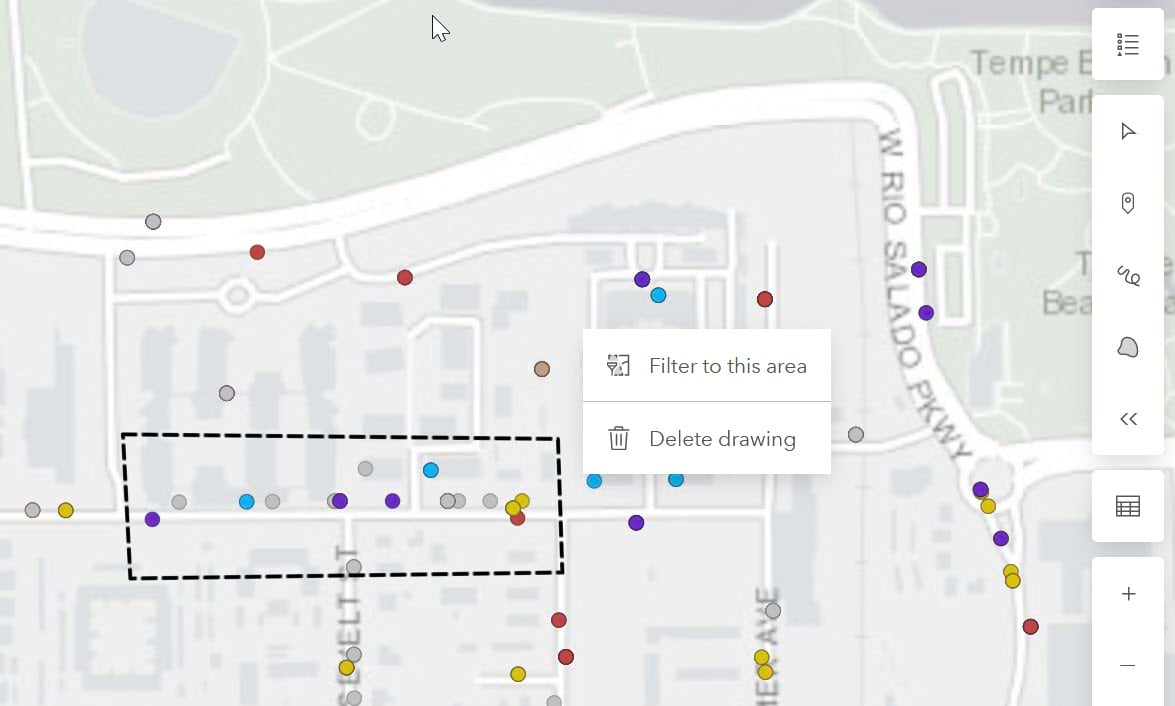
♪ 4. Add text and images
These are two highly used layout cards, after the row card (a container for every layout card). Text and images are basic building blocks of a Hub site. With the text card, you can add text, along with buttons, list, tables, and custom code. You can also utilize a large set of Calcite Design components. Use the image card to add standalone images or background images to other cards.
♪ 5. Add and manage content
Adding content to a Hub site is an essential function, not to mention sharing it with the right audiences. Bring content into your catalog if you want it to be found in search results. Hub supports at least ten different file types for upload.
You can upload content using a file or connect to items at a URL. You can also add ArcGIS Online items to your catalog. This page also covers working with metadata, and creating story maps, dashboards, and web apps/maps inside your site.
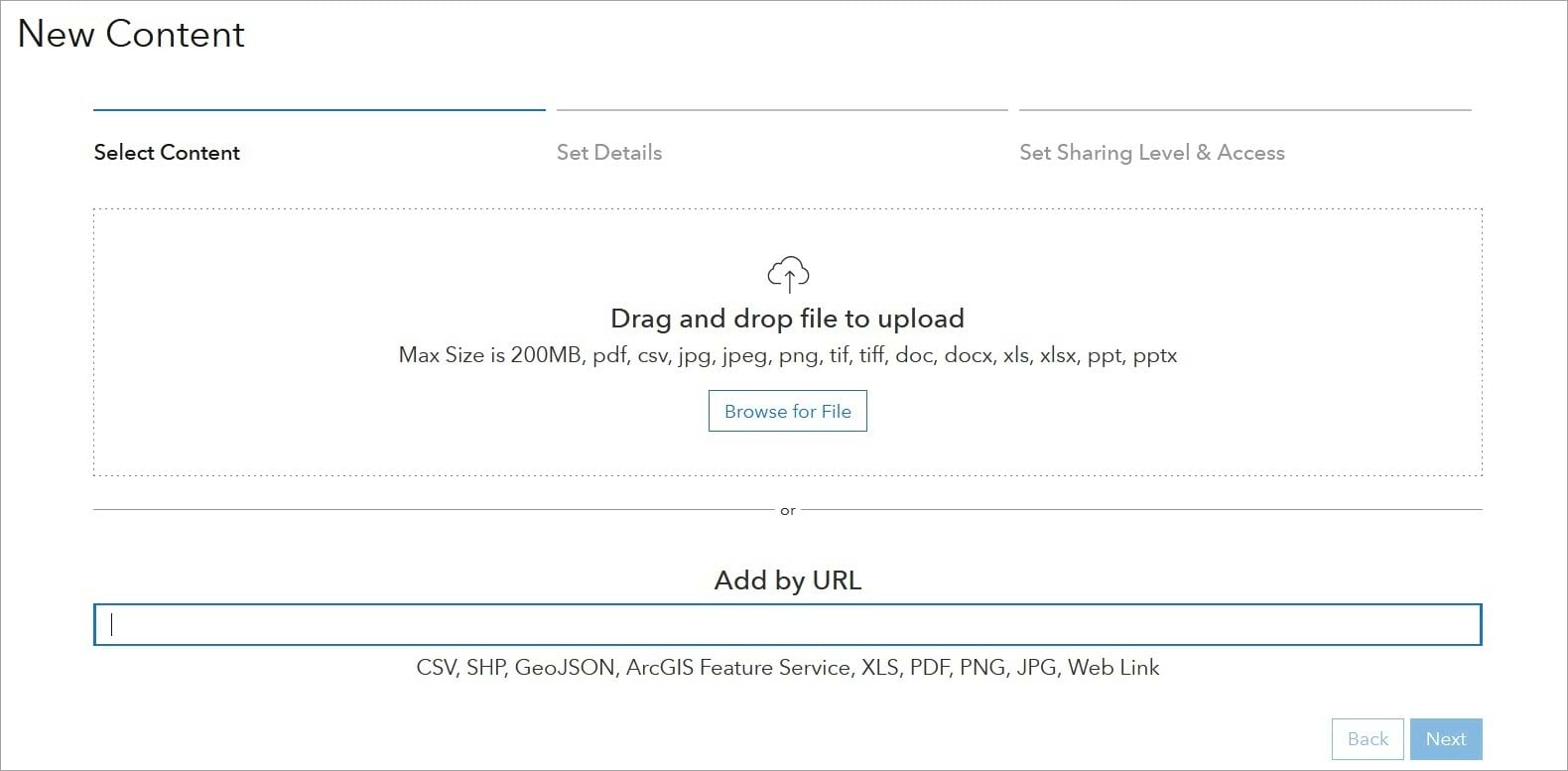
♪ 6. Display apps, data, and web maps
This page speaks to the ability of a Hub site to pull in, organize, and present a variety of content. You can access Hub catalog items in ArcGIS Online and vice versa. Many sites and pages include dashboards, story maps, and web maps (created and managed in ArcGIS Online). Find all the details and tips on this page, which covers four useful layout cards, including the Gallery and Map cards.
Another popular layout card is the summary statistics card, recently updated! You can now add values manually with the static card option. The existing dynamic stat card has a fresh redesign. Not covered in this #6 doc page, but here you can learn about enhancing your site with charts, tables, and metrics like the summary stat card.
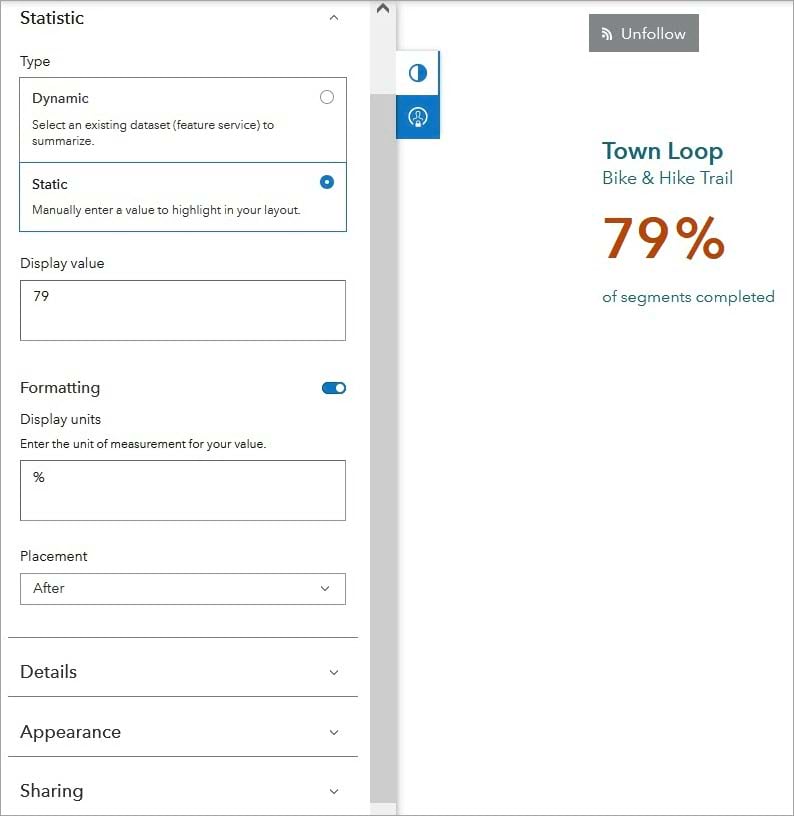
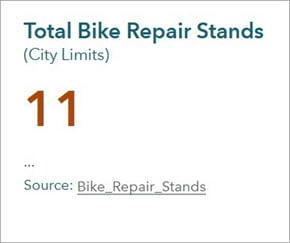
♪ 7. Frequently asked questions (Get started)
This page includes ten key questions and answers on a mix of important Hub topics. Learn about licensing, how your sites show up in search results, sharing and federating your data, and more.
♪ 8. Site editing basics
Just as the title says, this page shows you how to start editing a site, design site and page layouts with drag-and-drop cards, set text colors and fonts, and configure a header and footer.
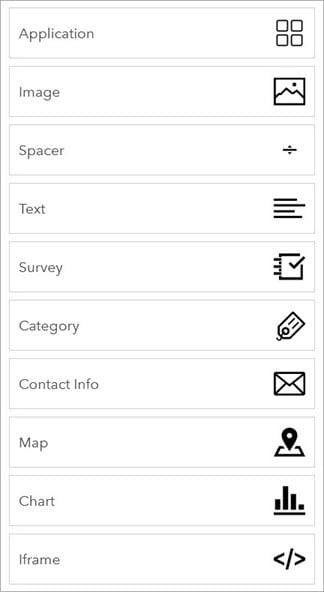
♪ 9.
Get back to the basics! This page walks you through the fundamentals of how the site catalog functions. This includes how to ensure your content shows up in searches, and an overview of the two main views for an item.
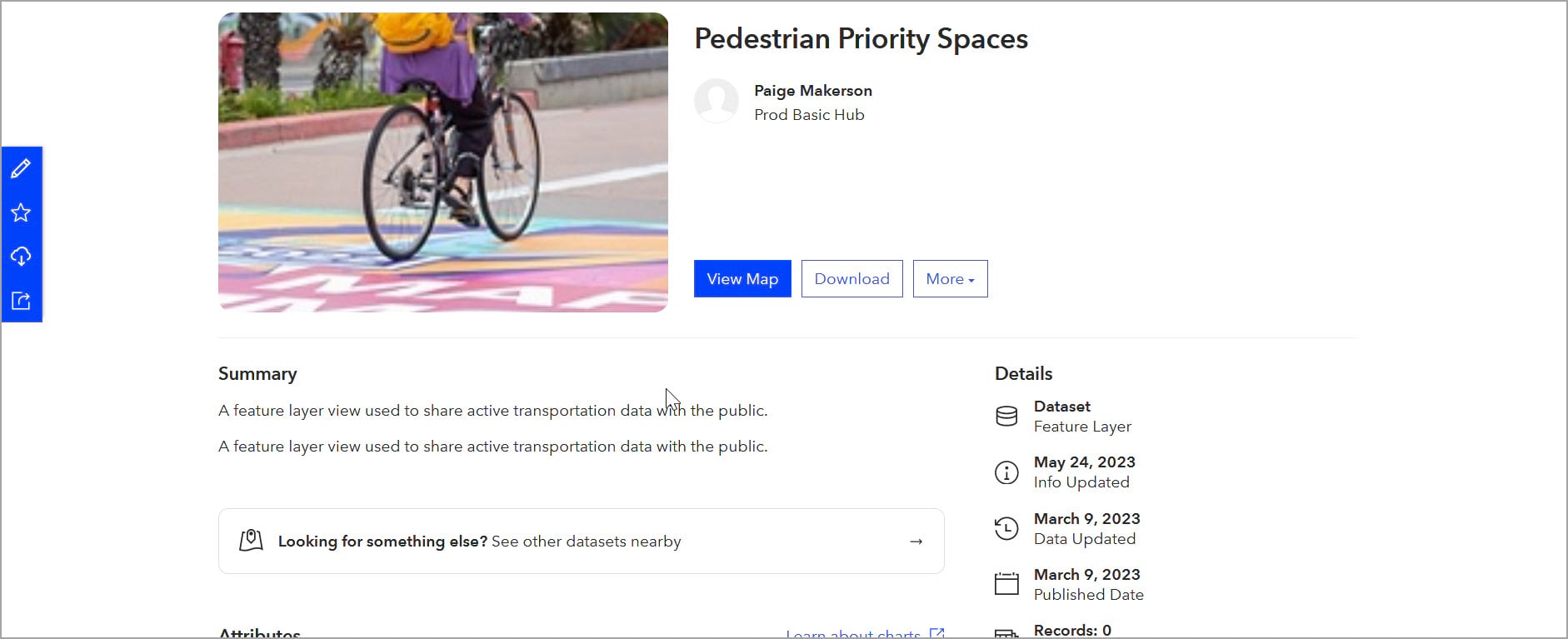
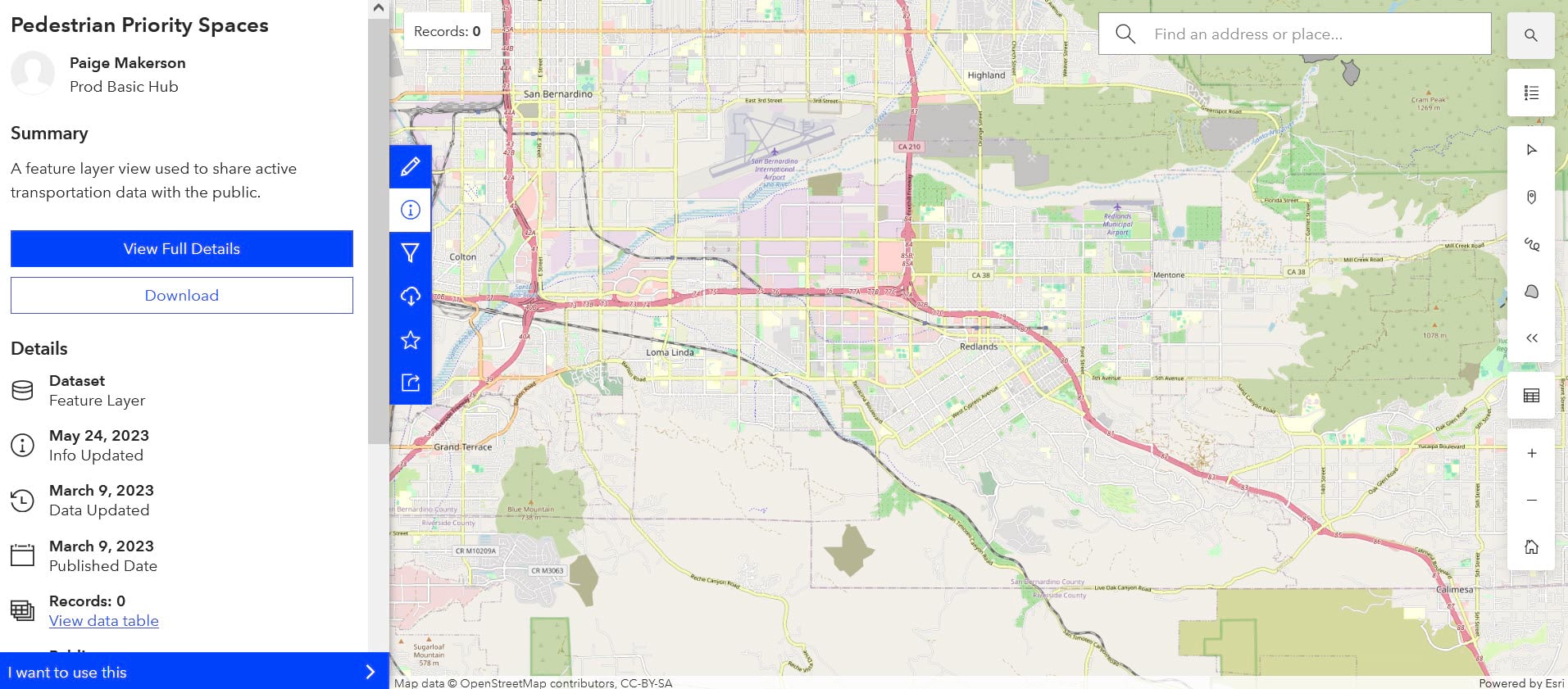
♪ 10.
Setting up a custom domain is a fairly common need for site owners. The CNAME record that you create must point to hub.arcgis.com, not to your specific Hub site. Note, that changes to domain settings will be applied immediately to your published site (after saving), and are not part of the draft.
♪ 11. Data download settings
We updated this page extensively and more will come with changes and exciting advances in content searching and downloads. Many local governments and other organizations use Hub as a data sharing platform (often geospatial) with its many options for data visualization, exploration, and download. Hub supports a wide range of file types for users to download.
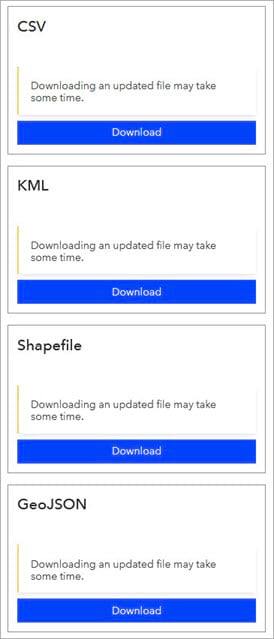
♪ 12. Frequently asked questions (Community)
Here you’ll find essential topics related to a community organization, a Hub Premium feature. This includes how to open up your site to engage your community, and how to keep members informed and involved. Find a wealth of information such as adding and managing account members, how the employee org relates to the community org, and what members can do with a community account.
We hope you find the ArcGIS Hub web help useful in the new year and beyond. Comment below or use the ‘Feedback on this topic?’ link (bottom of each doc page) to share suggestions.
We are always striving to streamline and strengthen the web help, a foundational resource for Hub customers and users. Don’t forget to sign up for the ArcGIS Hub e-newsletter. And finally:
Happy Hubbing to all… and to all a great site!
* * * * * * * * * * * * * * * * * * * * * * * *
Analysis of ArcGIS Hub web help usage was performed using Adobe Analytics. Adobe Stock is the source of images (non-screenshots).


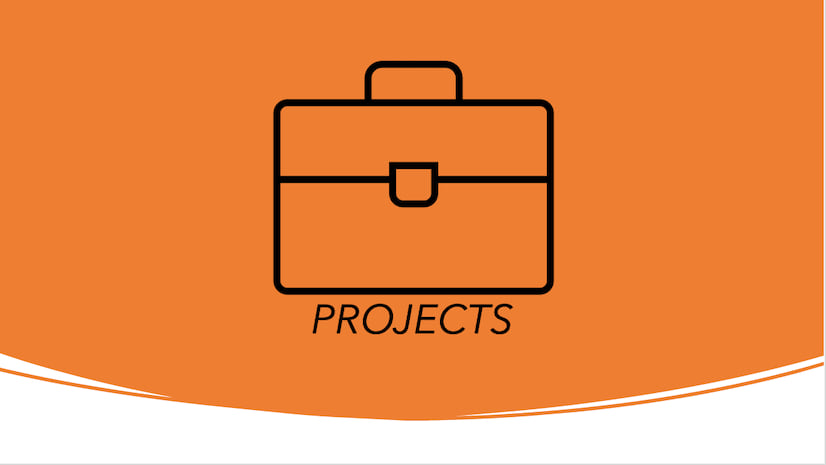
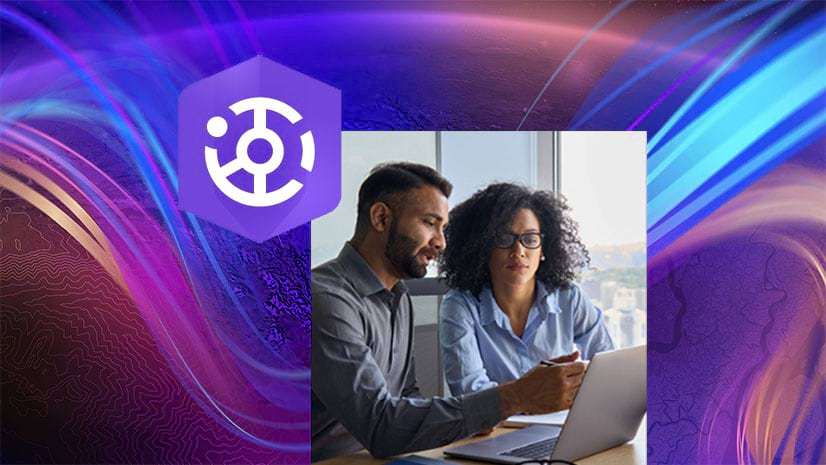
Article Discussion: