If you’ve heard about network diagrams, but don’t know precisely what this capability is, read this article! We’re going to cover the basics of understanding network diagrams. What they are. When to use them. And how to configure them. We’ll break this up into a three-part series and at the end of this we’ll be empowered to move on to intermediate topics. Network diagrams are new to folks, even if they’ve used ArcGIS schematics, so we want to lower the learning curve. This general overview provides a solid understanding of network diagrams to get added value from a Utility Network or Trace Network. This is meant for folks just trying to understand network diagrams to get started, move old schematics into network diagrams, or learn something new.
Diagrams defined
Before we discuss network diagrams, let’s define what a diagram is. In short, diagrams are symbolic and simplified presentations of the real-world. They are a symbolic and streamlined way to represent the components of a process, devices, or other objects; common examples are Visio or CAD. This allows for various methods of displaying the represented data, for example, manual placement, grid layout, tree form, et cetera. For GIS users, it’s an alternate view of the GIS data where the layout of the features can be manipulated to make it more understandable and better explain how the data is connected or related.
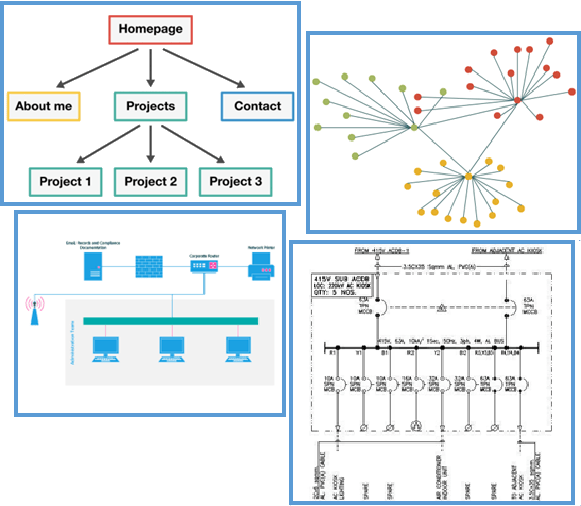
Network Diagrams capabilities
Now that we have some ideas about how we are using the word diagram(s), let’s understand what a network diagram is in the context of ArcGIS products. Network Diagrams are the ArcGIS Pro component to produce diagrams. It is installed as a core part of the Utility Network and Trace Network. Users can easily create simplified network views by consuming the network topology. In ArcGIS Pro, you can access various Network Diagram management commands from the ArcGIS Pro ribbon. There are APIs for Network Diagrams, therefore you can create custom add-in commands using ArcGIS Pro SDK for .NET. The ArcGIS REST API will enable us to develop custom web apps to produce and manage network diagrams.
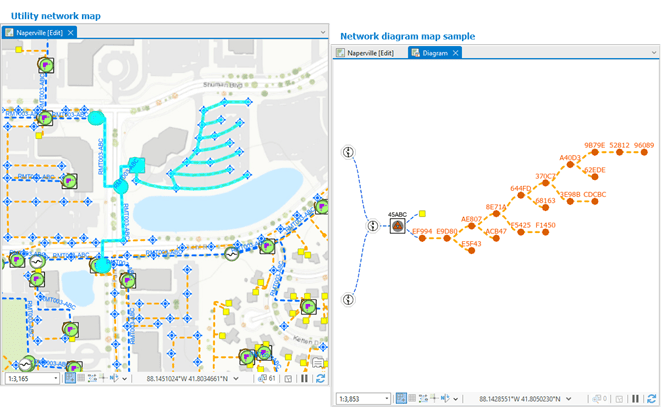
Some network diagram basics
We’ve covered the definition of diagrams and their capabilities. Let’s discuss how diagrams represent portions of a utility or trace network. Most of the time, these network portions cover logical subsets of the network, such as subnetworks, pressure zones, or city districts. In general, they provide a simplified view of the network portions focusing on specific network equipment such as critical devices of a subnetwork, downstream service points fed by a given valve, or interconnected substations. They can result from preset network traces. These are included at the generation process and automatically re-executed when updating the diagram. Network diagrams can be laid out using various diagram layouts or manual editing. Updating diagrams preserves their layouts. If users want to share a diagram with other users, it can be stored in a network database. The store capability comes in handy if you have created a diagram and spent time organizing the layout and want to save it for later use.
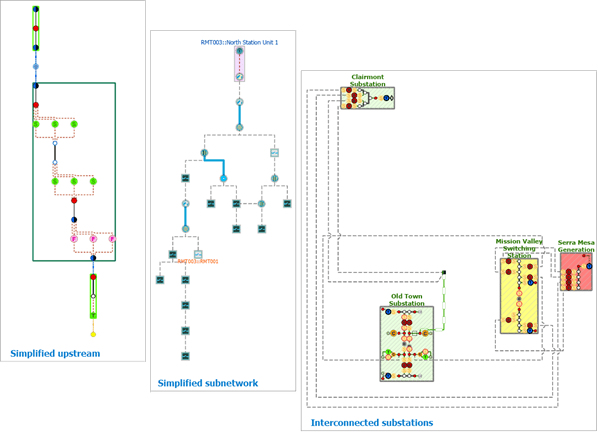
Closing
In closing, we covered our first topic on Understanding Network Diagrams: What they are. We looked at three aspects of Network Diagrams: what a diagram means, their capabilities, and some diagram basics. We’re ready to move on to the next blog post in the series, where we’ll cover when to use network diagrams. Check out the related content if you want to start working with diagrams. If you want to play around with some tools, here’s a short piece on creating a Trace Network.
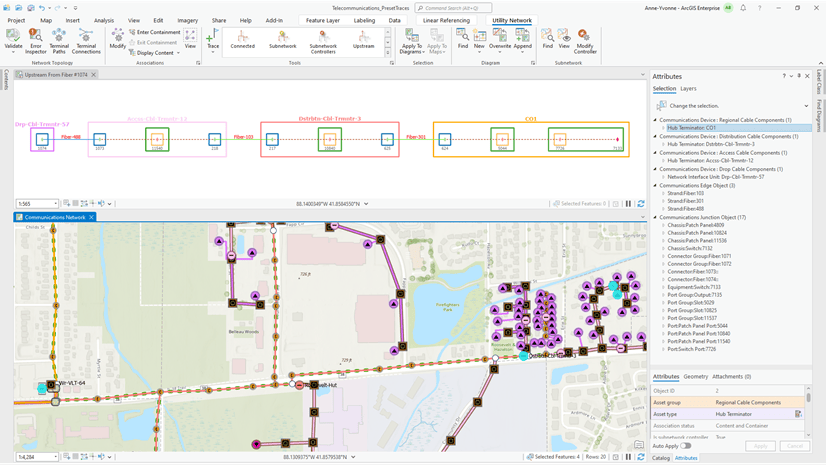
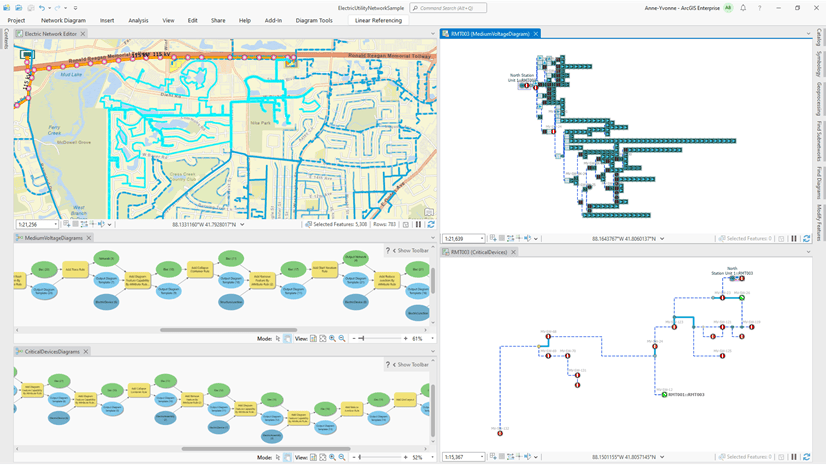
Article Discussion: