The frequency and severity of wildfires around the world are rising, making the tracking and assessment of wildfire damage a critical issue. However, monitoring these wildfires is made intuitive and seamless with ArcGIS Image for ArcGIS Online.
In Part 1 of this blog series, we explored how you can create a multidimensional imagery layer for a specific fire in a time series. Now, in Part 2, we will examine how you can host your own multidimensional imagery layer with a multidimensional image as the input. Once this layer is hosted, you will be able to use the imagery layer in any of your workflows.
This blog is Part 2 of 5 – collectively, this series will analyze one specific wildfire incident and will cover the following topics:
- Create multidimensional imagery
- Host multidimensional imagery layer
- Review wildfire in time series
- Host Landsat imagery layers
- Assess damage
After reading this blog, you will be able to create a hosted, tiled imagery layer based on multidimensional imagery. Let’s get started!
Location
For this study, I chose one of the areas identified as a wildfire hot zone. After some research, the location is around Lac La Valliere near Mistissini, Quebec. In the area southwest of the lake, there is a wildfire that started around June 1, 2023.
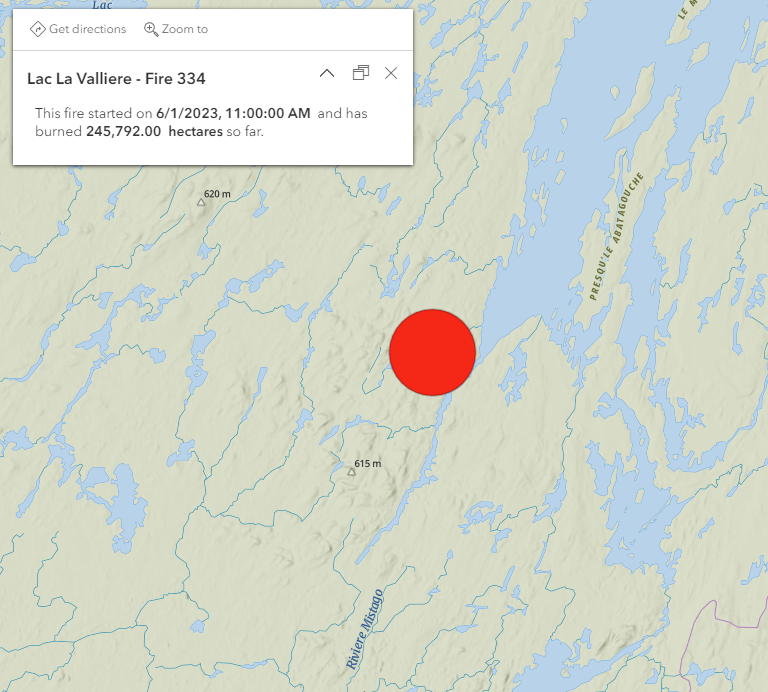
Software
Internet browser with access to www.arcgis.com
Data
The imagery data for this process is a multidimensional image that was created by combining three Landsat imagery layers to show the area before the fire, while the fire is active, and the damaged area. The Landsat images were downloaded from Earth Explorer by USGS. Once the desired scene was located, the key was finding the ideal imagery to show the wildfire as it happens. For this project, I chose two Landsat 8 images and one Landsat 9 image. However, since the three images have common raster bands with similar wavelengths, I am able to combine them and view the wildfire in action.
If you completed the previous blog you can use that multidimensional imagery layer. If you have not finished that blog, then here is the multidimensional imagery layer you will need.
Once you have downloaded it, unzip it in a folder.
Also, you will need an ArcGIS Online account that has been granted the ArcGIS Image user type extension. For more information on enabling the permissions, please see this blog. If you do not have ArcGIS Image for ArcGIS Online, then you will not be able to complete this process, but I encourage you to consider the extension if this workflow is something you are interested in.
Workflow
1. Sign into www.arcgis.com and log in as a user with the ArcGIS Image for ArcGIS Online.
2. Select the Content section and click New item.
If you have the ArcGIS Image for ArcGIS Online user type extension, you should see the option for Imagery layer.
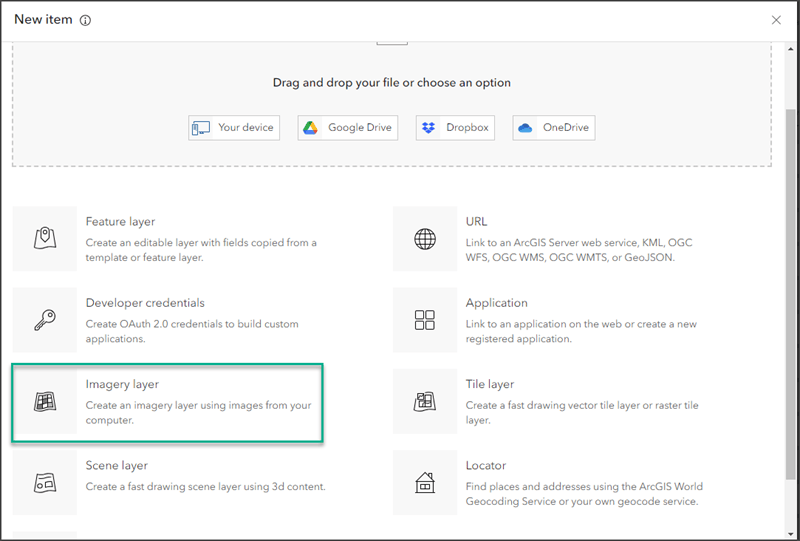
The Create imagery layers dialogue will appear and ask you which layer types best suit your needs. Both types of imagery layer have unique uses and I encourage you to review these blogs to see which type of imagery layer will work best for your analysis. This workflow will use tiled imagery layers to provide the best experience for this analysis.
3. Click the radio button for Tiled Imagery Layer if necessary and click Next to move to the next step in the dialogue.
The next option will allow you to choose the layer configuration you want for your imagery layer. Since you will be using a multidimensional image, you will choose One Image. This multidimensional image has a .crf extension and can easily be added as an imagery layer with this option. This option also works for many other image formats where a processing template is not necessary to visualize the image.
4. Click One Image and then Next.
This is the default option for all recognized input images that are recognized by ArcGIS. The option to select a raster type and the subsequent processing template options are not available, but are not always necessary.
If you haven’t downloaded the Lac La Valliere Wildfire 2023 image, then you will need to do it now. Also don’t forget to unzip it if you haven’t.
5. From File Explorer, browse to the file location of the input image, click and hold the folder of the image, and drag it into the Select input imagery input area.
If you are more comfortable with browsing to the location and selecting it, then you can also do that just be sure to select the entire folder contents.
6. Once the process has started, click Next.
7. Type in the name of the imagery layer you are creating for the Title. My recommendation is to type in something that you will remember and mean something. For my process, I typed in LacLaValliere_Wildfire_MD.
8. Continue filling out the rest of the sections as follows:
- Tags: Canada Wildfire, Multidimensional, damage assessment
- Summary: Multidimensional imagery layer that shows damage from wildfire.
9. Select a folder location and click Create.
Now you have created a tiled imagery layer based on the multidimensional image in your ArcGIS Online organization. This imagery layer contains three Landsat scenes with eight raster bands for each input image that you can use for your analysis or visualization projects. Multidimensional images in ArcGIS Online Map Viewer can also be visualized with the multidimensional pane to refine the range or animate the map. Hosting tiled imagery layers can be used within your organization just like file based rasters. You can add them to ArcGIS Pro projects, use them in web maps, and also share them in Dashboards and Story maps. These imagery layers do not need to be downloaded to be used and provide a Saas based streaming experience for your organization.
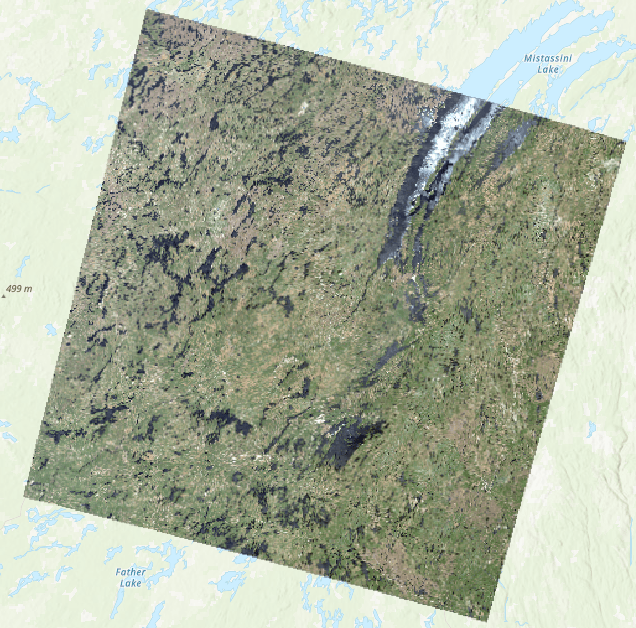
Ready to take the next step?
In Part 2, you learned to create a hosted tiled imagery layer based on multidimensional imagery. This imagery layer will be used in subsequent steps of this series to visualize and analyze wildfire damage. I hope these steps display how intuitive the imagery layer web creation process is. However, this is only one approach to creating an imagery layer for ArcGIS Online. Another method is using Create Hosted Imagery in ArcGIS Pro and Jupyter Notebooks to create one through the Python API. I hope these steps helped guide you in creating a hosted tiled imagery layer based on satellite imagery. I encourage you to read the next blog in this series to complete the assessment of wildfire damage.

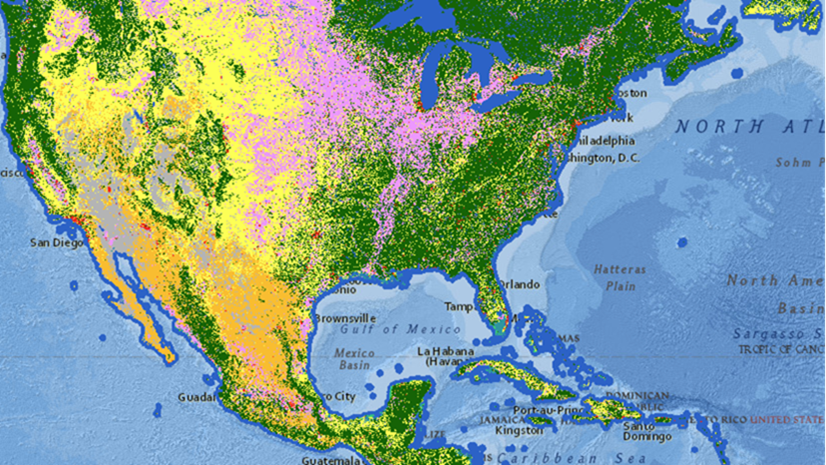

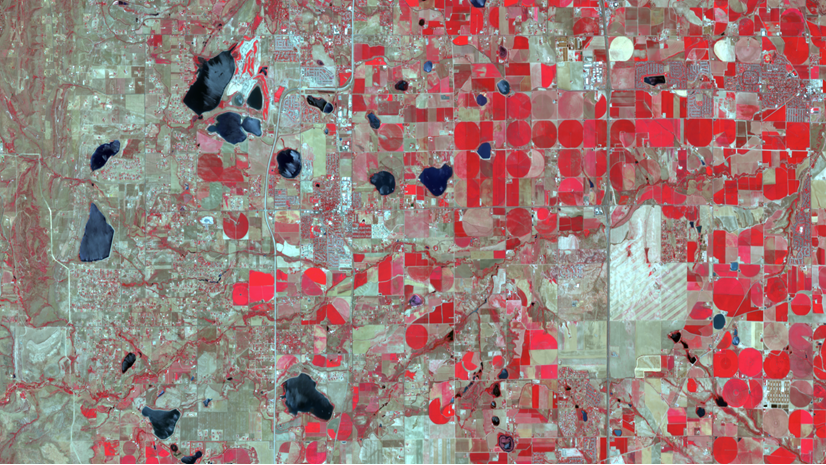
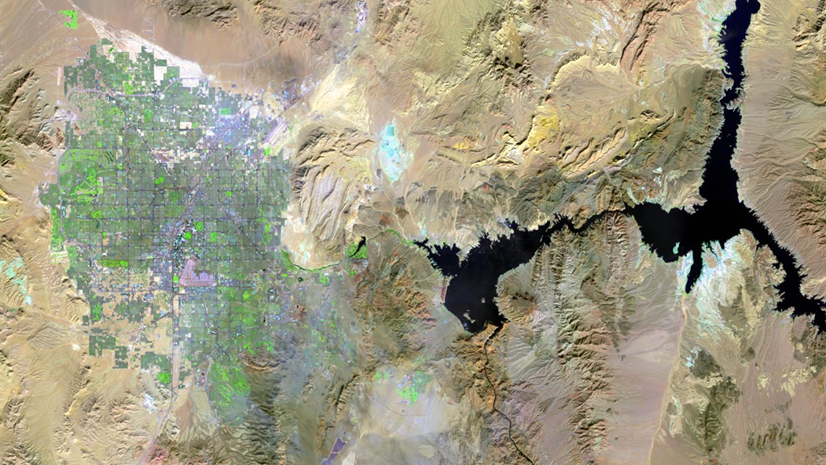
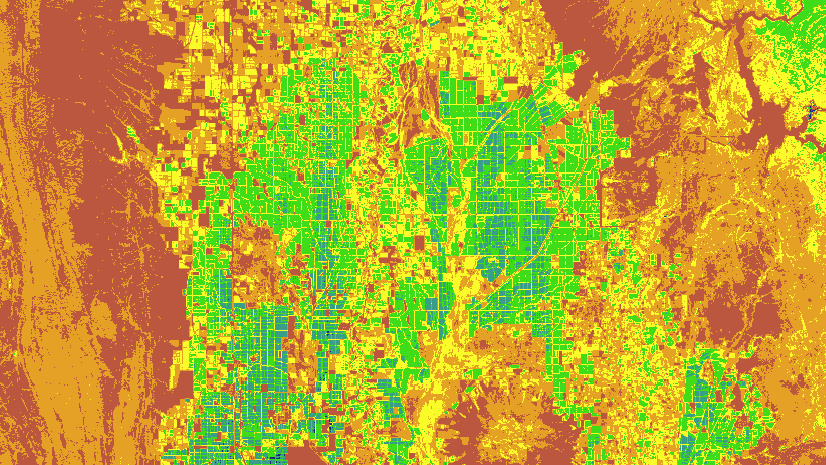
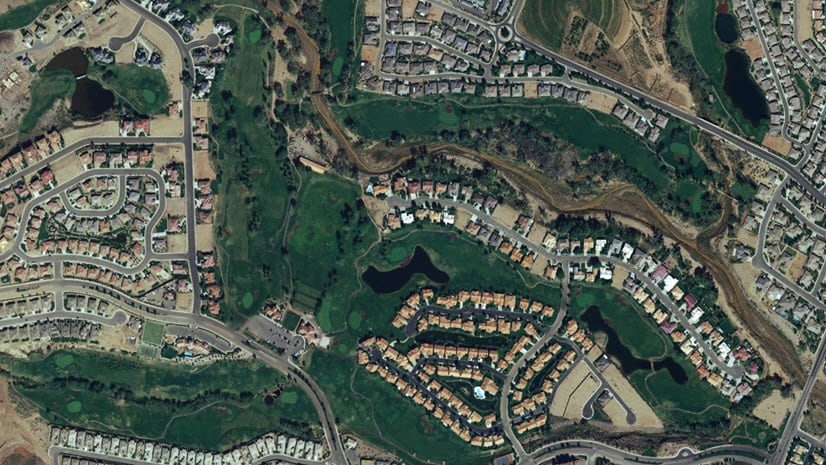
Article Discussion: