STOP! Before you read anymore… have you read the blog, Introduction to Synthetic Aperture Radar? If not, I highly recommend giving it a virtual page turn and if you already know all about Synthetic Aperture Radar (SAR) then by all means continue reading.
We’ve established that you know all about what SAR is, how it works, and what it can be used for. Now, you want to explore the earth with SAR imagery on your own? Great! Then you’ve come to the right place to get started.
Where does SAR satellite data come from?
SAR satellite data can come from many sensors by various providers. A provider is a government or commercial entity such as the Canadian Space Agency, European Space Agency, ICEYE, etc., who is responsible for launching the SAR satellite then acquiring the SAR sensor data and has not modified the metadata.
ArcGIS Pro supports SAR sensors with raster products and raster types. This allows you to add SAR data to your map directly from the original dataset, without the need for additional import or conversion tools. Currently, the SAR raster types support Capella, ICEYE, RADARSAT-2, RADARSAT Constellation Mission (RCM) and Sentinel-1.
To learn more about SAR sensors, SAR products, SAR raster products, and SAR raster types, visit this StoryMap about SAR satellite data.
How to add it to your ArcGIS Pro map?
Adding SAR satellite data to your ArcGIS Pro map is simple and easy.
- Download the SAR data from your preferred provider.
- Navigate to the ArcGIS Pro Catalog Pane.
- Find Folders and right-click it to Add Folder Connection to the SAR data folder.
- Expand the data folder to find the SAR data (.xml or manifest.safe file) and right-click it to Add To Current Map.
To see the demo for supported sensor data read the “Add SAR Data” section in this StoryMap: SAR satellite data.
Preview the SAR Satellite Data page
If you would like to explore some applications using SAR data and take a deeper dive into the world of SAR visit the StoryMap – Guide: Fundamentals of Synthetic Aperture Radar (SAR).


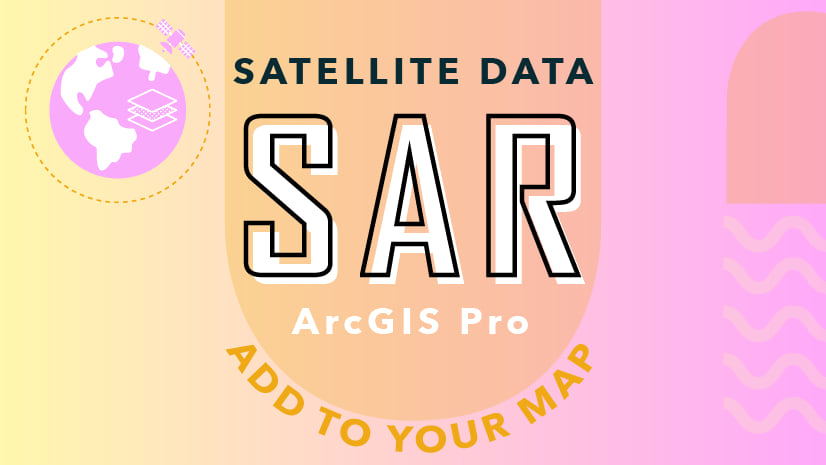

Article Discussion: