With the latest release of ArcGIS Pro 3.1 and ArcGIS Enterprise 11.1, ArcGIS Indoors brings enhancements to workspace reservations in Indoor Viewer and Indoors Mobile along with very useful updates to Space Planner to help you manage your hybrid workplace in a better way. These enhancements are also available in ArcGIS Online. Improvements were also made to Indoors tools for ArcGIS Pro. In this blog, we will be highlighting the most requested features and enhancements. Refer to the links below for a detailed list of everything new in:
- Indoor Viewer
- Indoors Mobile (iOS and Android)
- Space Planner
- Indoors for ArcGIS Pro
Space Planning Enhancements
The latest release of ArcGIS Indoors brings enhancements to help you better manage your workplace.
Usage Analytics for Office Hotels
With three different charts, you will now be able to see how your office hotel spaces are being utilized right inside Space Planner. This helps you decide whether you need to add more units, remove some to allow another department to use, or free up to save costs.
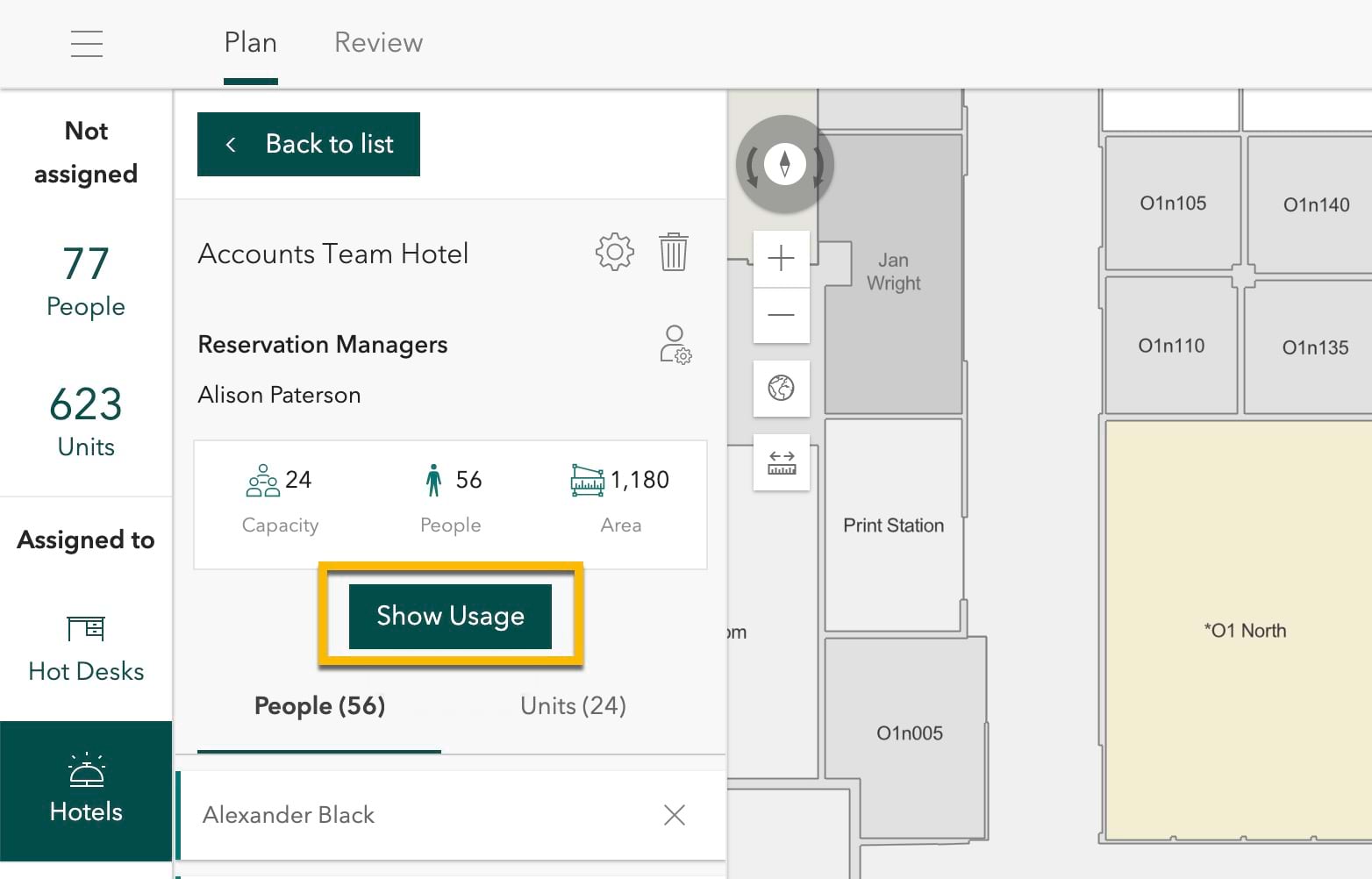
Daily Peaks
The Daily Peaks chart shows the maximum concurrent bookings that occurred in a day. This chart can help you determine how many of your office hotel units are being booked during a specific span of time, or during a specific week, month, or even year to date.
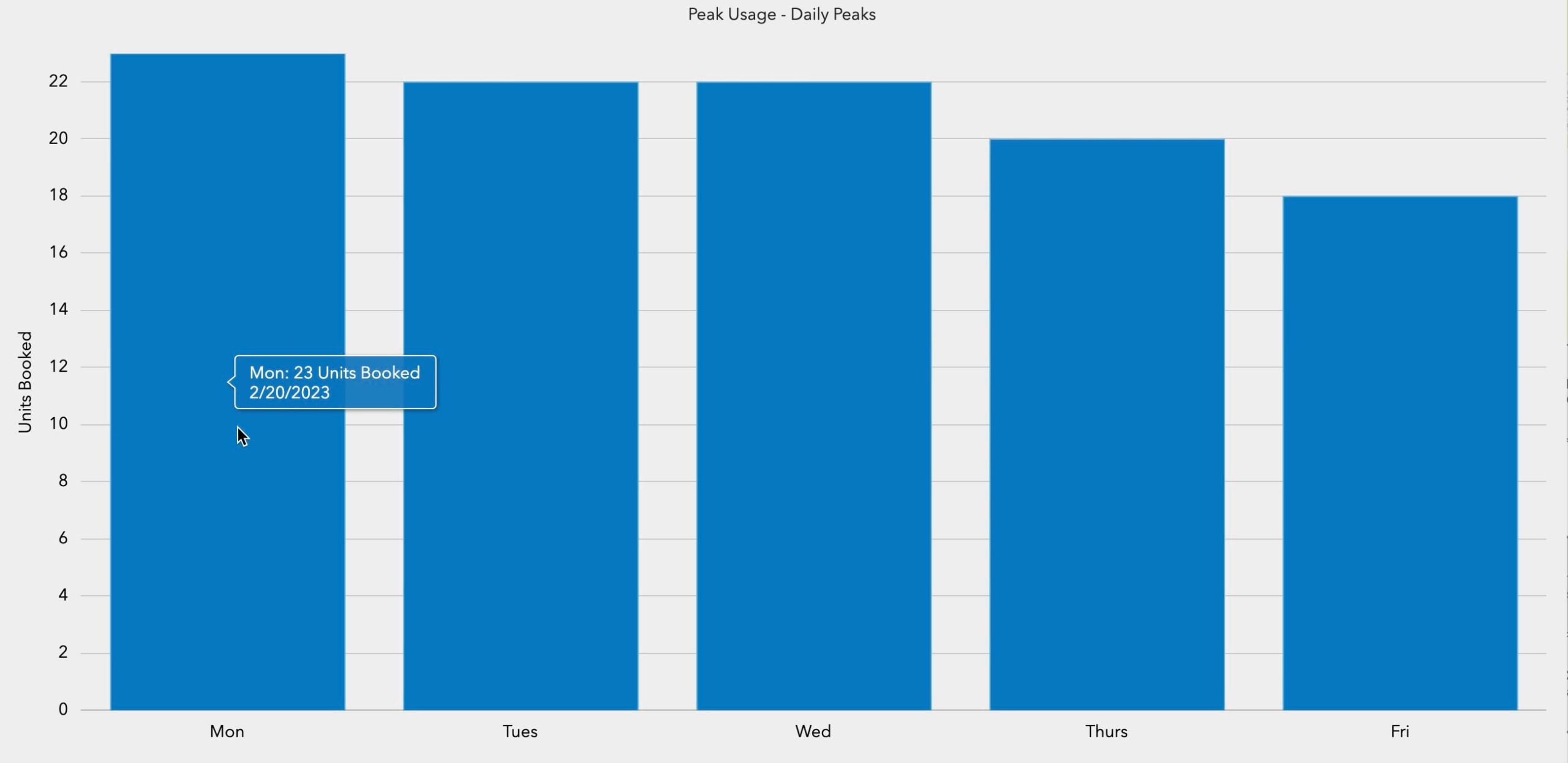
Hourly Peaks
The Hourly Peaks chart is a more fine-grained version of the Daily Peaks chart and, as the name suggests, shows the maximum concurrent bookings occurred by the hour within a day. This chart provides insights into trends around the hour of day such as when most office hotels are being booked, if you have users who book spaces for only part of the day.
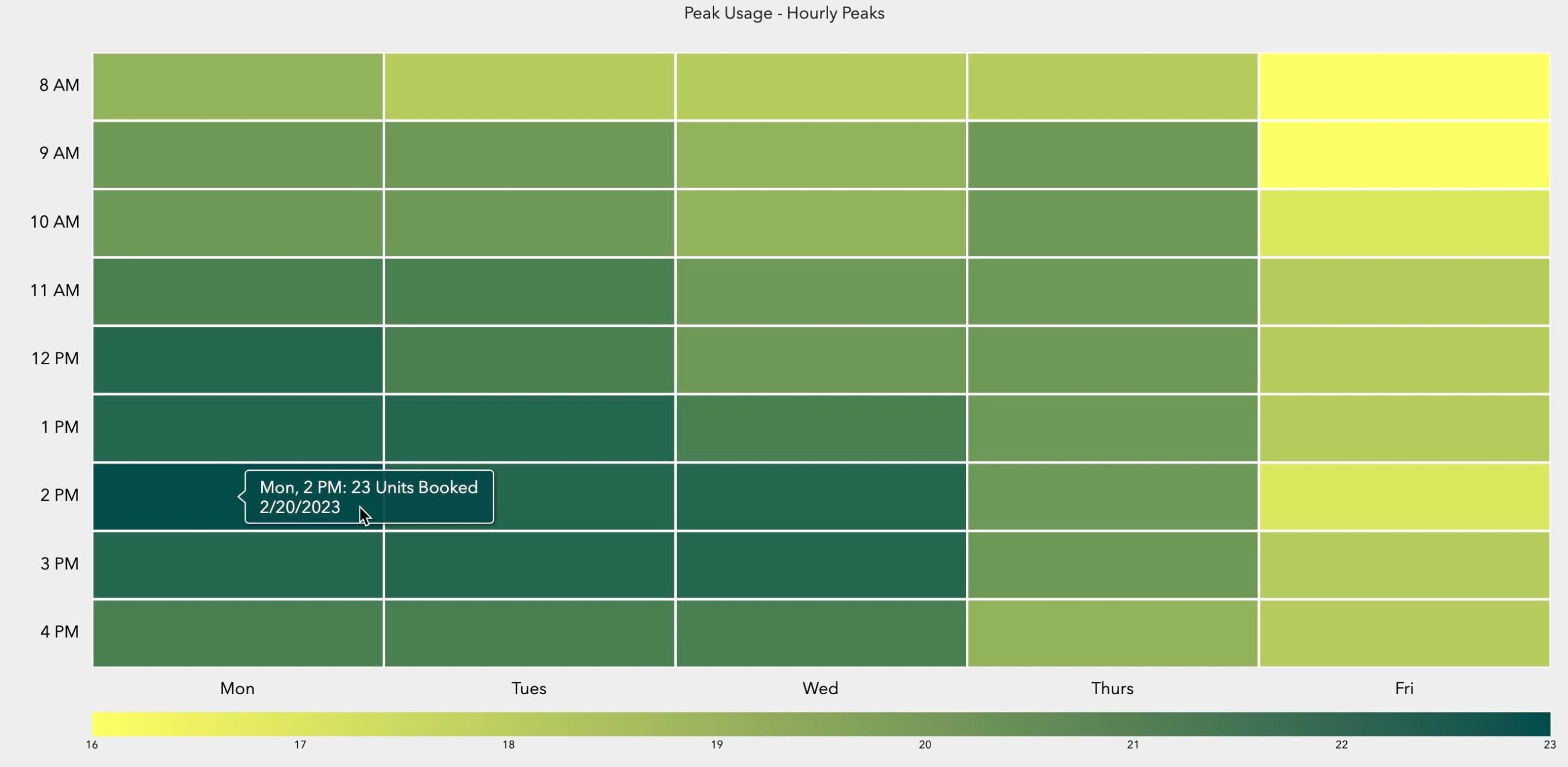
Daily Utilization
Office hotels are meant to be booked for use, but there is always a risk of no-shows. In cases where these bookings are not canceled proactively it may result in situations where rooms are booked but not being utilized. At the same time, others who are looking to book a room may not see any availability and therefore have trouble finding a room. The Daily Utilization compares daily peak reservations against the reservations users actually ‘checked-in’ to (i.e. actually used the space vs. reserving it and not using it). This way, you can see not only how many concurrent bookings were made but also how many of them were checked in, to understand if the rooms were utilized.
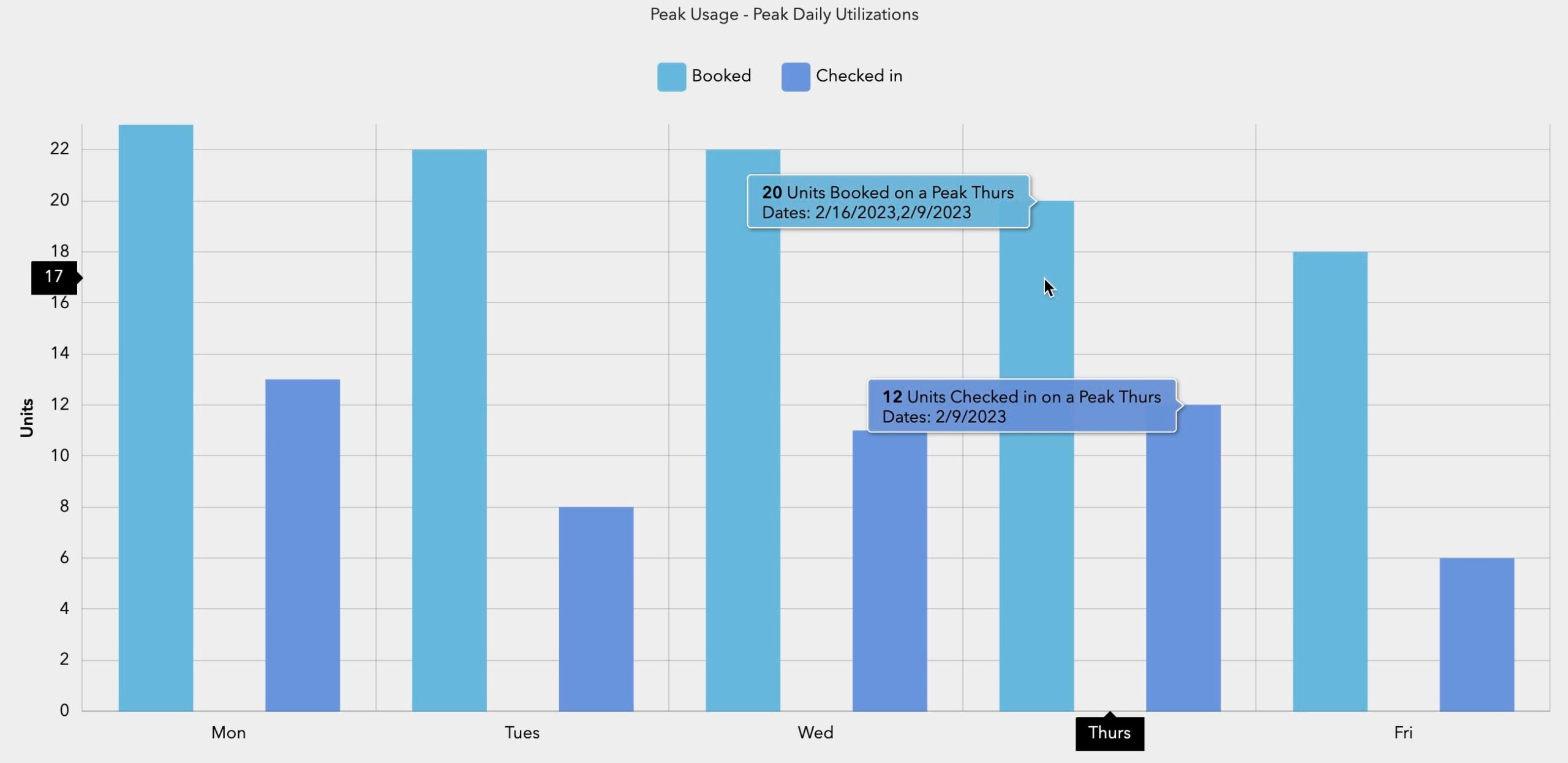
Occupant Assignment Enhancements
The latest Space Planner release also includes two helpful enhancements for occupant assignments.
Assign Occupants to Home Office
With the hybrid workplace being embraced by many organizations, employees now have a flexible schedule where they can both work from home and the office on a regular schedule or an as-needed basis. You may also have employees who exclusively work from home.
Occupants who did not have an assigned office used to appear as ‘Unassigned’ in Space Planner. Now, unassigned occupants who work from home can be assigned a Home Office, which allows space planners to focus only on occupants that actually need an office space assignment.
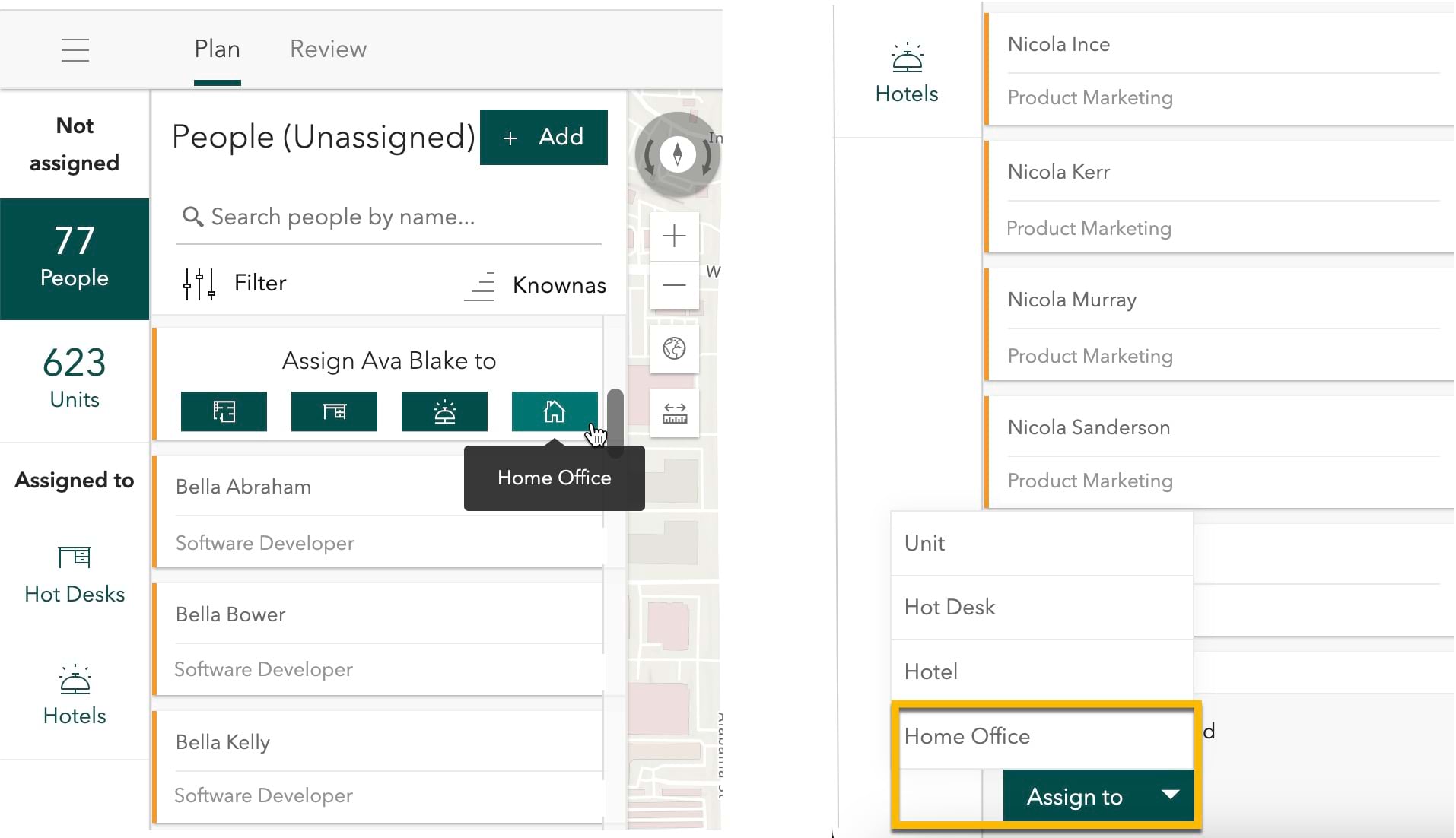
Placeholder Occupants
There is always a situation where you need to plan for future occupancy. It could be an open job requisite for an employee in your organization or a future tenant for your commercial space. In some cases, you may know the name of the person who has accepted a job offer or a vendor who has signed a lease with the start date that is a month away. To help with planning for such situations, Space Planner has a new capability to add placeholder occupants.
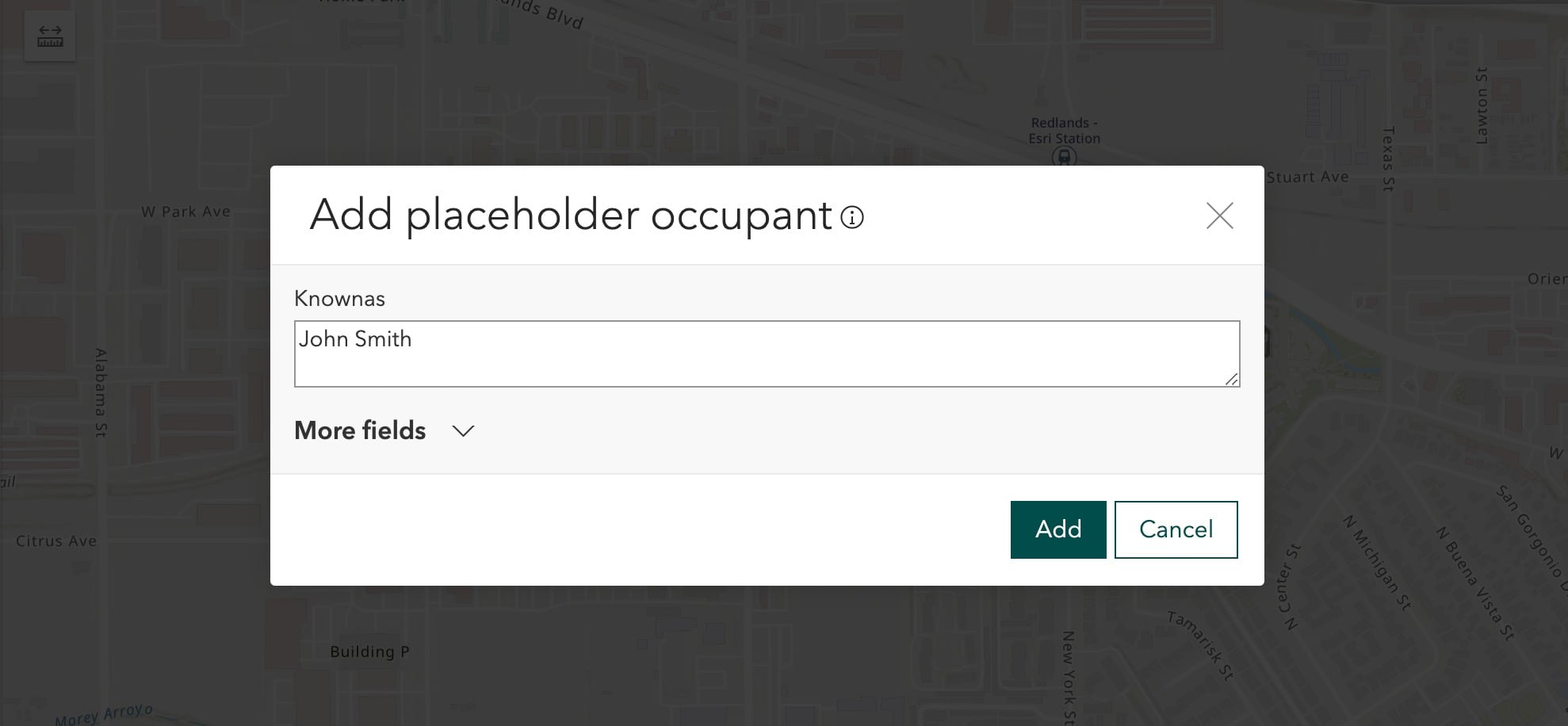
You can simply provide the name, if available, or just put a job title or vendor category in place of the name, to get temporary data added to the occupant list. You can assign spaces to these placeholder occupants to account for your future plans. Space Planner also detects a match if the name matching the placeholder gets added to the Occupant data and you can replace them.
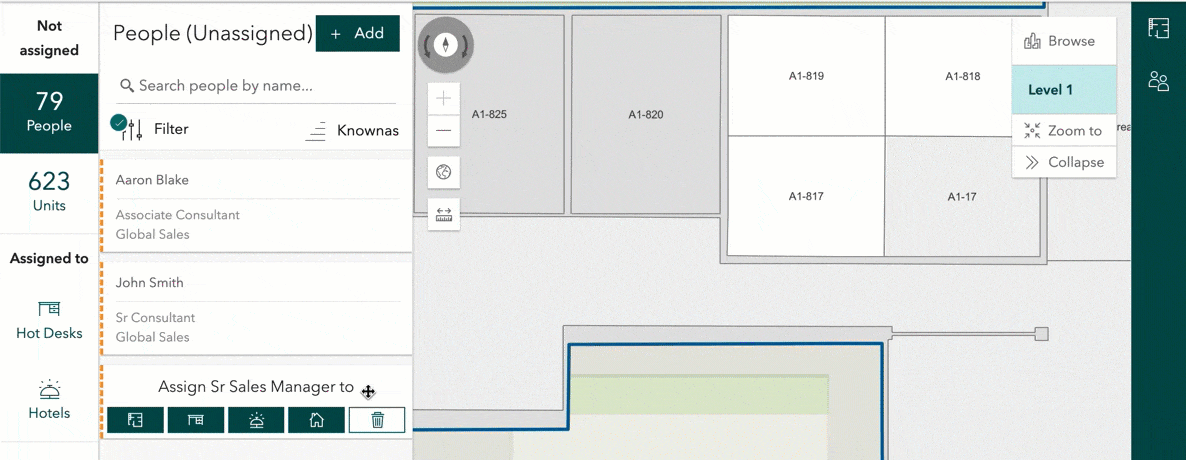
Share Plans with Groups
Previously, plans created in Space Planner could be either kept private or shared with the rest of your organization. The new release of Space Planner allows you to better fine-tune access permissions by empowering you to share plans with Organization Groups. You can create new groups and invite members, or you can choose groups that you are already a member of. This allows you to collaborate with a select set of members and more tightly manage who in the organization has access to your plans.
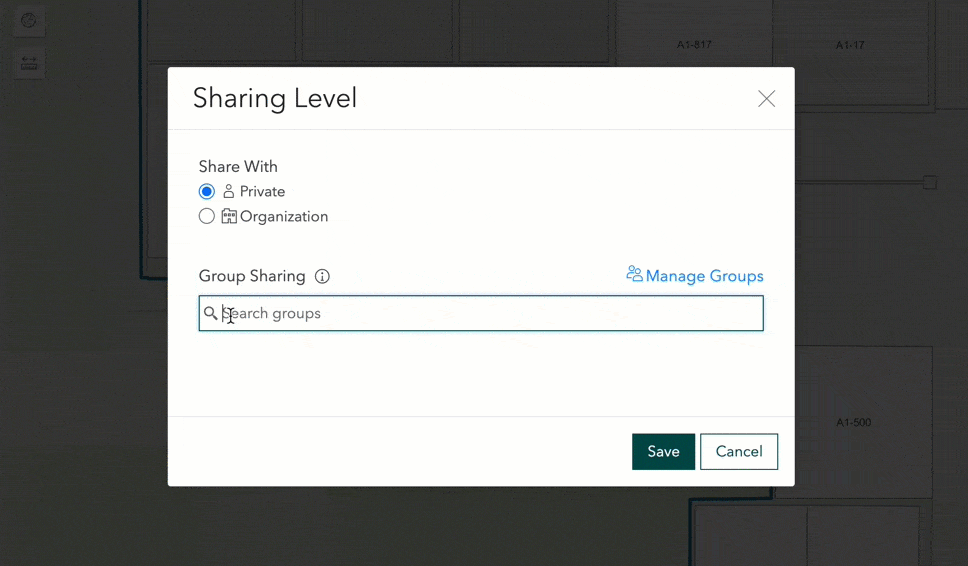
Measure Spaces with Measurement Tool
Space planners often need to take measurements to help with remodeling or installing equipment. For example, the approximate width of a room’s openings may need to be measured to see if a particular equipment would fit, or approximate dimensions of a room or even the area may need to be measured to get an idea of the size when planning. The Measurement tool is now available to take measurements when needed.
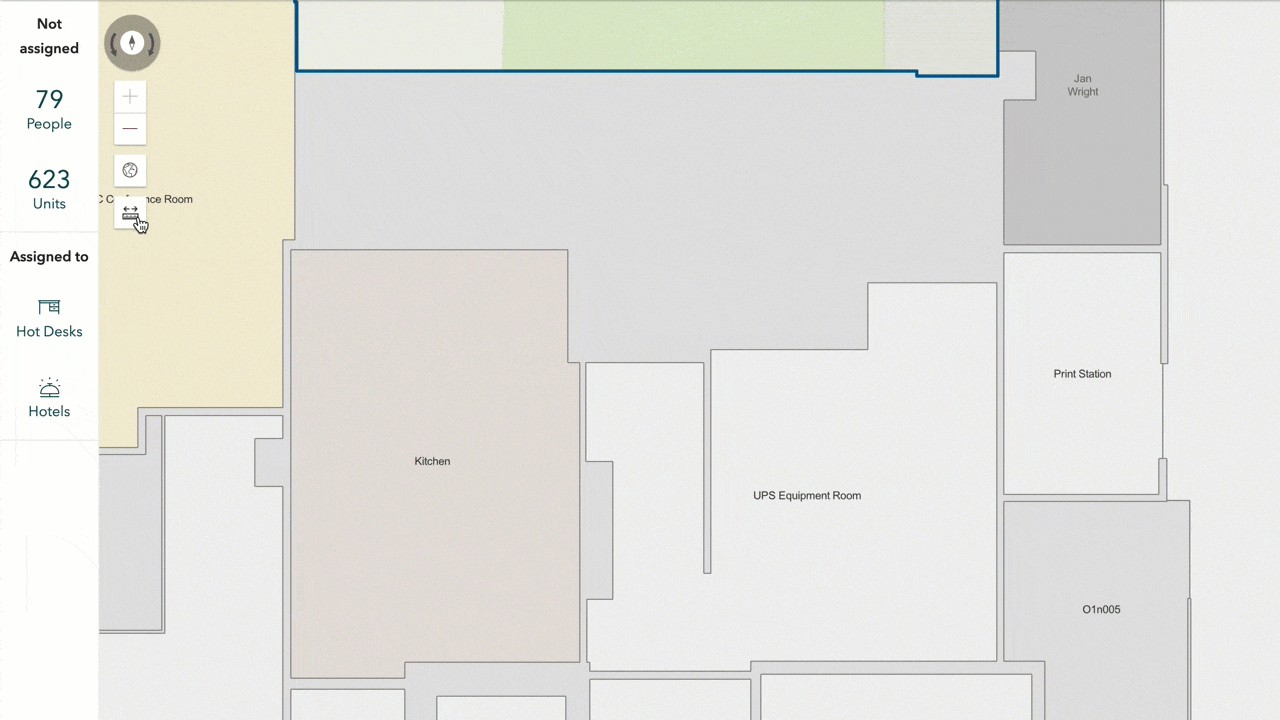
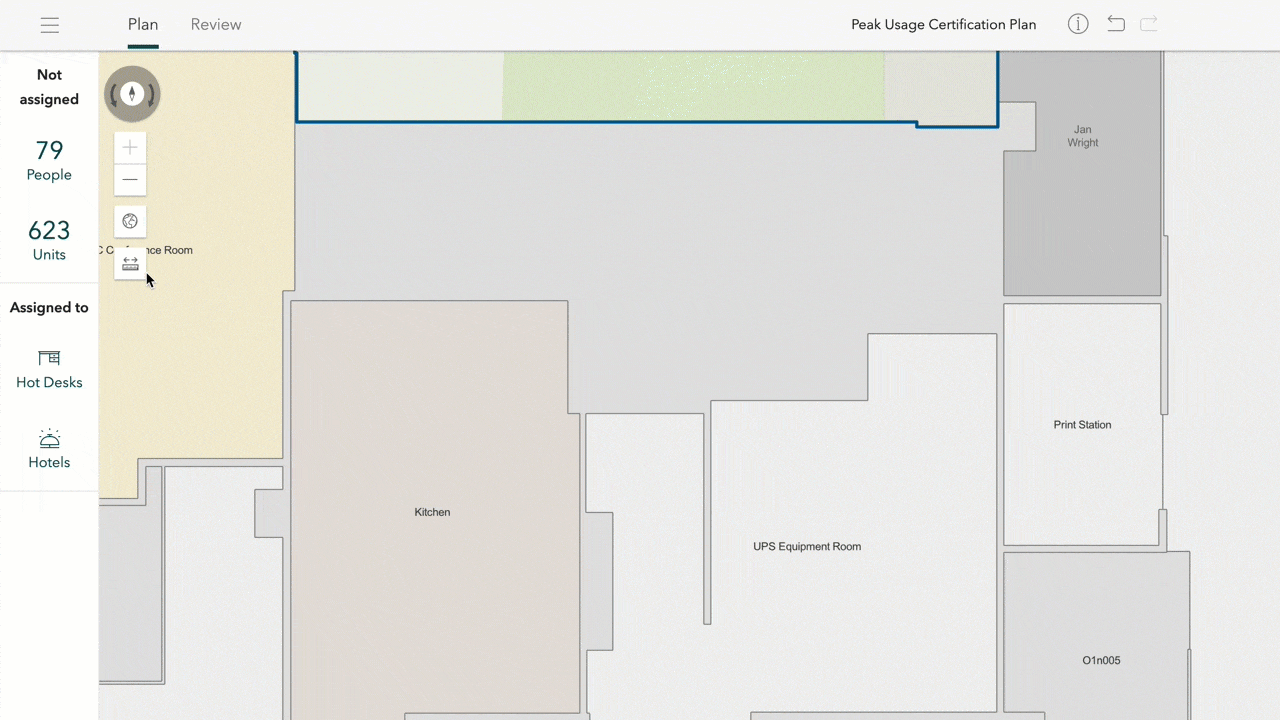
Enhancements to Workspace Reservations
The latest release of ArcGIS Indoors brings these enhancements to both Indoor Viewer and Mobile apps.
Reschedule office hotel and meeting room bookings
In addition to being able to cancel your bookings from the Booked tab, you can now reschedule your office hotel and meeting room bookings. The app displays the room’s schedule to help you identify available slots for rescheduling. Reservations Managers too can reschedule bookings they made for others.
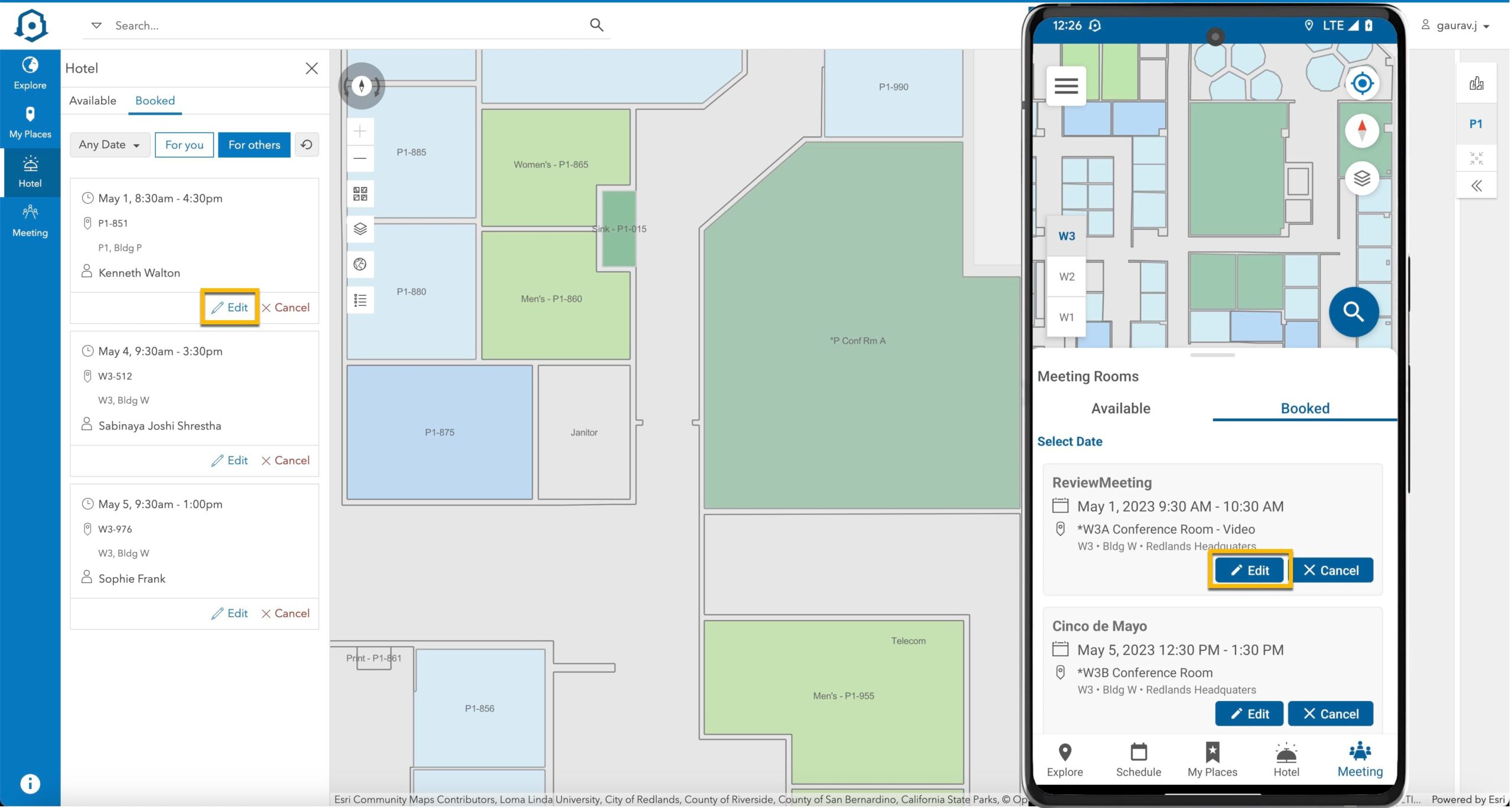
Status of bookings made with Microsoft 365
You can now see the status of your bookings made with Microsoft 365. Up until now, users had to rely on the automated email sent by the room to know whether their booking request was accepted or declined. With the new release, you can check the status right away in the Booked tab.
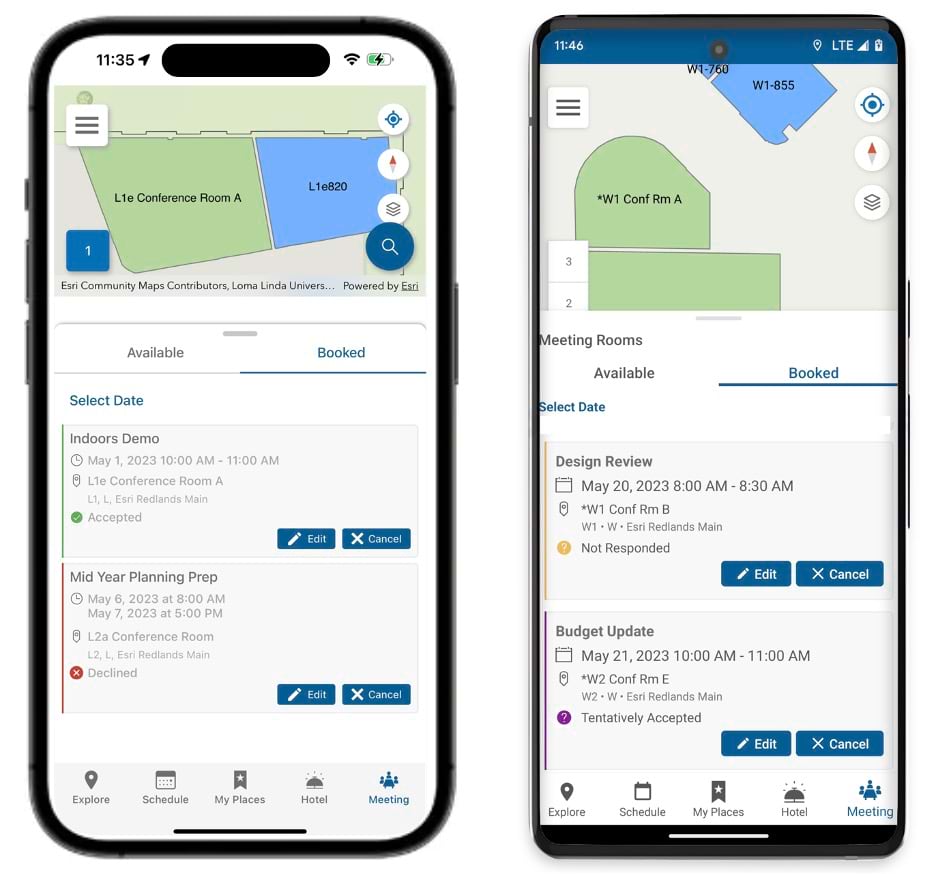
Add a description to your meeting room bookings
When booking meeting rooms, it was possible to provide a meeting title in the Indoors apps. In addition, you can now provide a description for your meeting room bookings, e.g. to include an agenda. The description text can also be updated later and will sync with any change you make in another app, if you are using Microsoft 365.
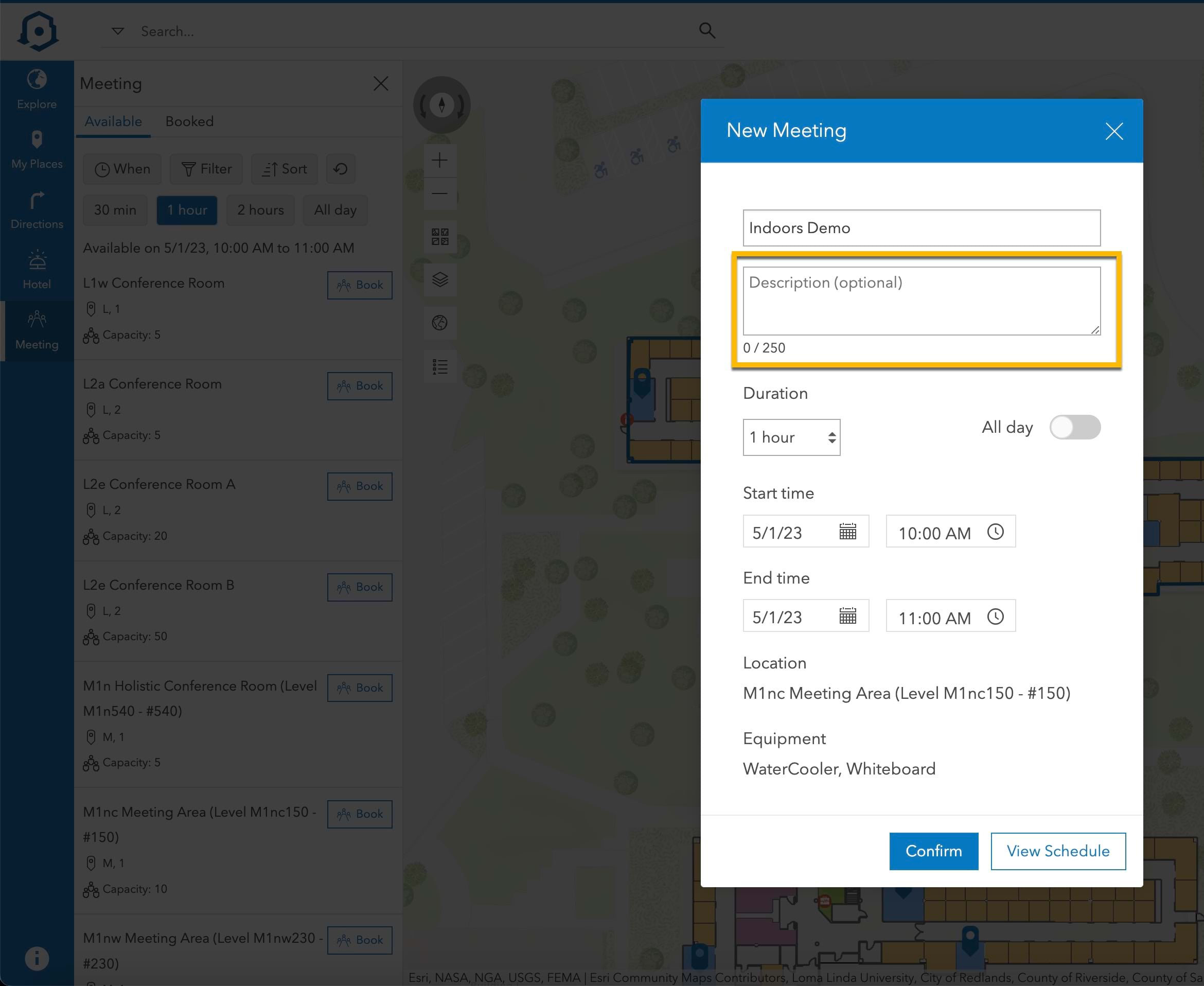
Configuration enhancements for workspace reservations
You can now choose a combination of reservation methods. Until the latest release, for your reservation system of record, you could only choose either the Indoors Reservations layer or Microsoft 365 when configuring both office hotels and meeting rooms.
With the latest release, you can now choose a different reservation method for each workspace type based on your needs. For example, your organization may already have Microsoft 365 room mailboxes in use for meeting room reservations and you may not want to create new room mailboxes for office hotel reservations to avoid the overhead and maintenance. In this case, you can configure office hotel reservations to use the Indoors Reservations layer instead.
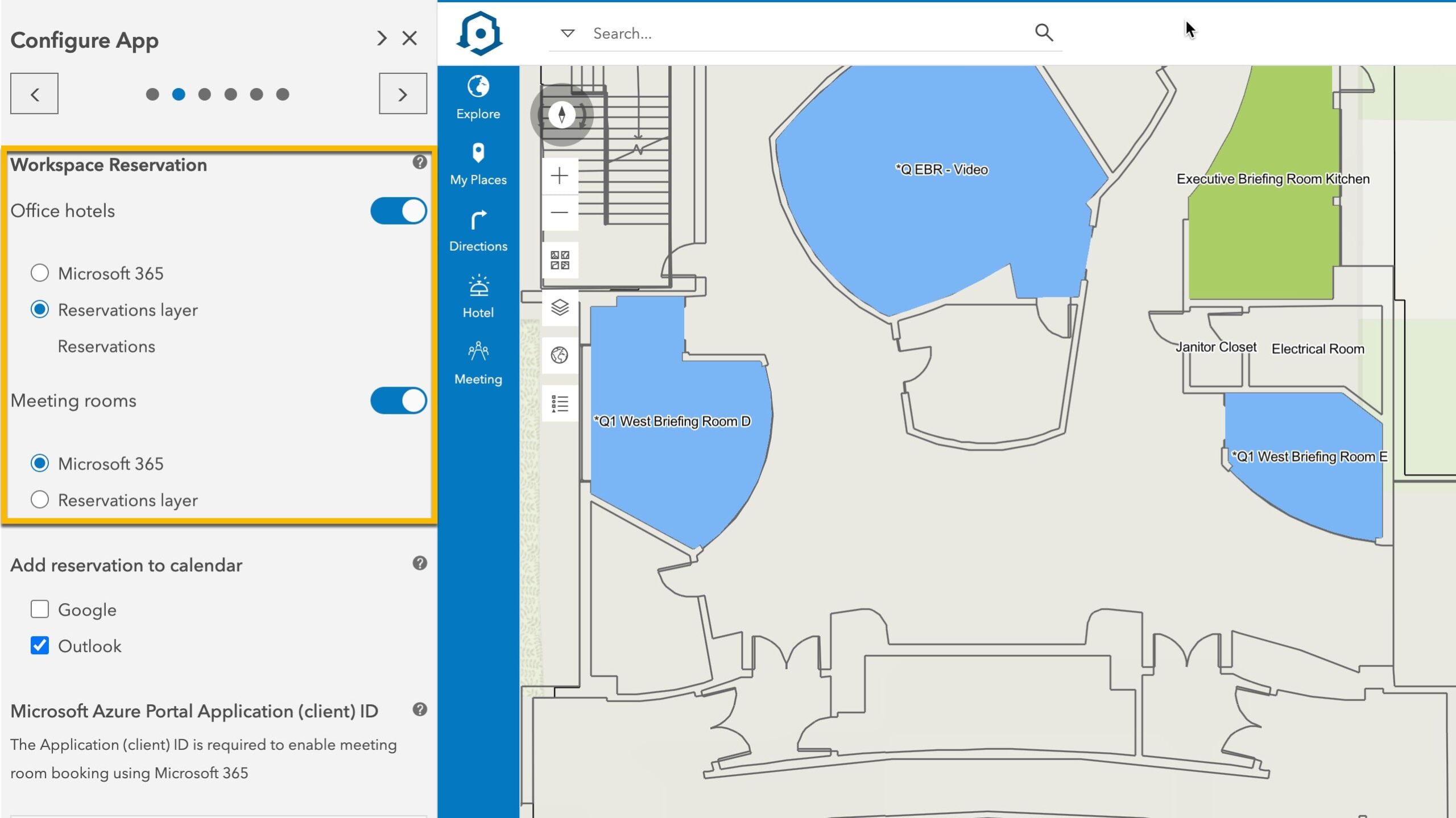
Other notable enhancements
Some other configuration options introduced with the latest release are the ability to choose the calendar system (Outlook or Google) used by your organization to only make the relevant option available to users and make the measurement tool available for your users of Indoors Viewer.
Updates to ArcGIS Indoors Pro
Indoors tools in ArcGIS Pro were updated to load 3D features from Revit.
Import BIM To Indoor Dataset
The Import BIM To Indoor Dataset tool now supports loading 3D features from a Revit model as multipatch features in a 3D Indoor Dataset. The tool imports the same 3D features to the Indoors model that it imports for 2D and slices the features by level to support floor-aware scenes.
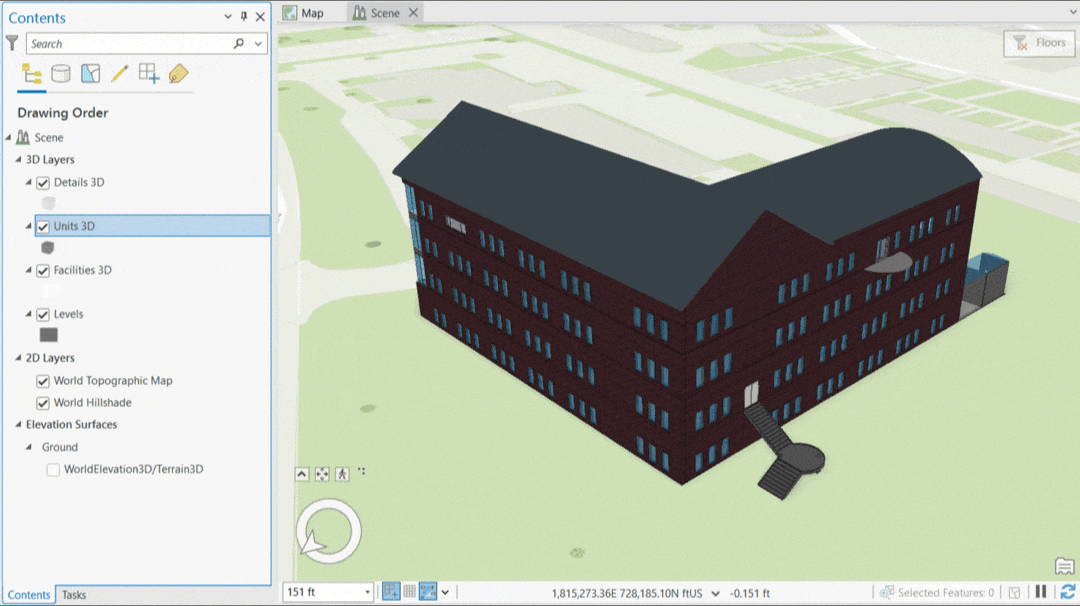
The Import BIM To Indoor Dataset geoprocessing tool now supports Revit Options. If your Revit model includes Design Options, you can choose which to import to the Indoors model.
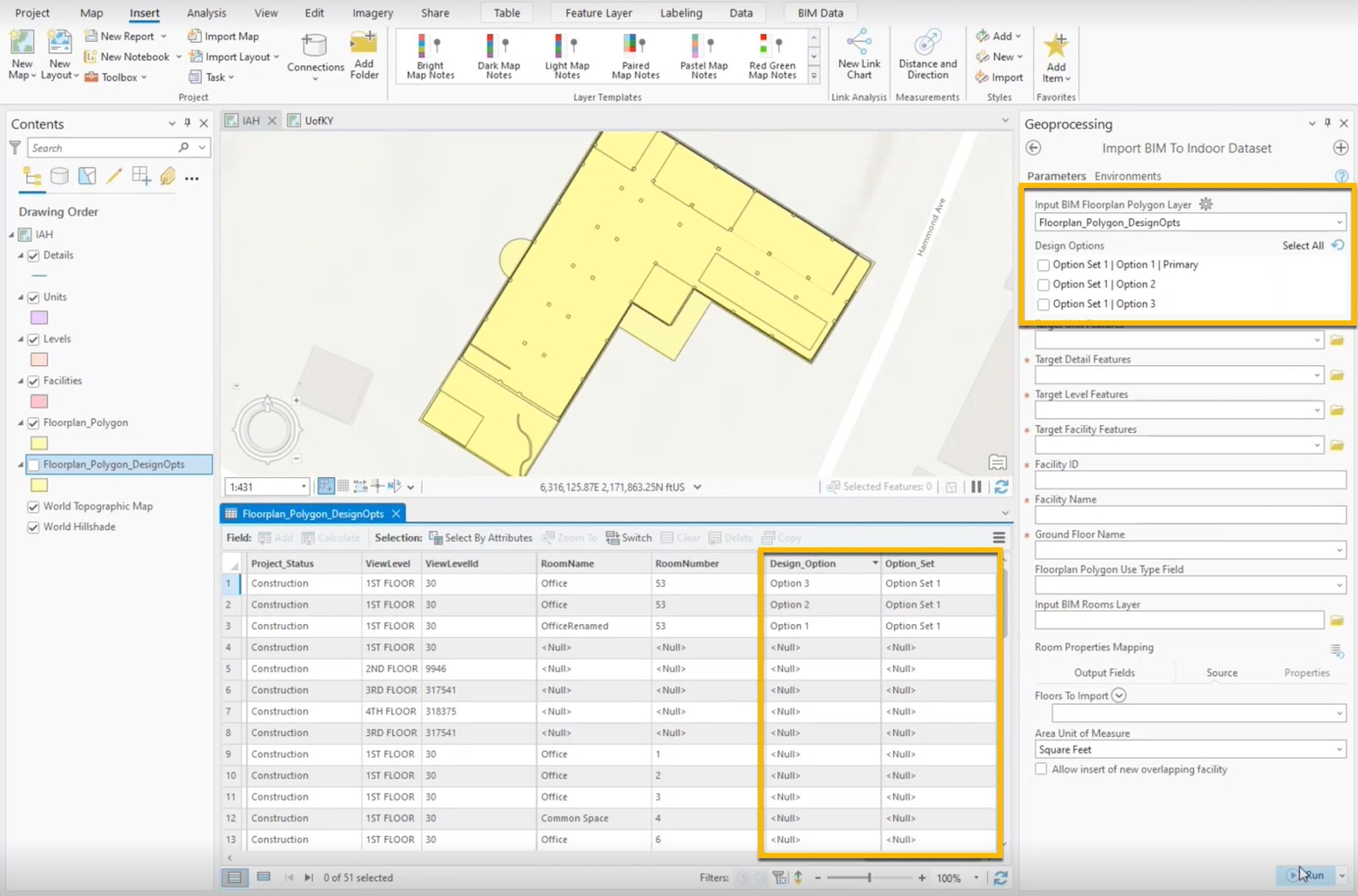
Floor-aware Knowledge Graphs
Additionally, indoor maps and floor awareness is expanding across ArcGIS. Link Charts created using ArcGIS Knowledge now include floor-aware settings, so you can add floor-aware layers to your knowledge graphs. For example, you can view team member locations with respect to the location of the team lead.
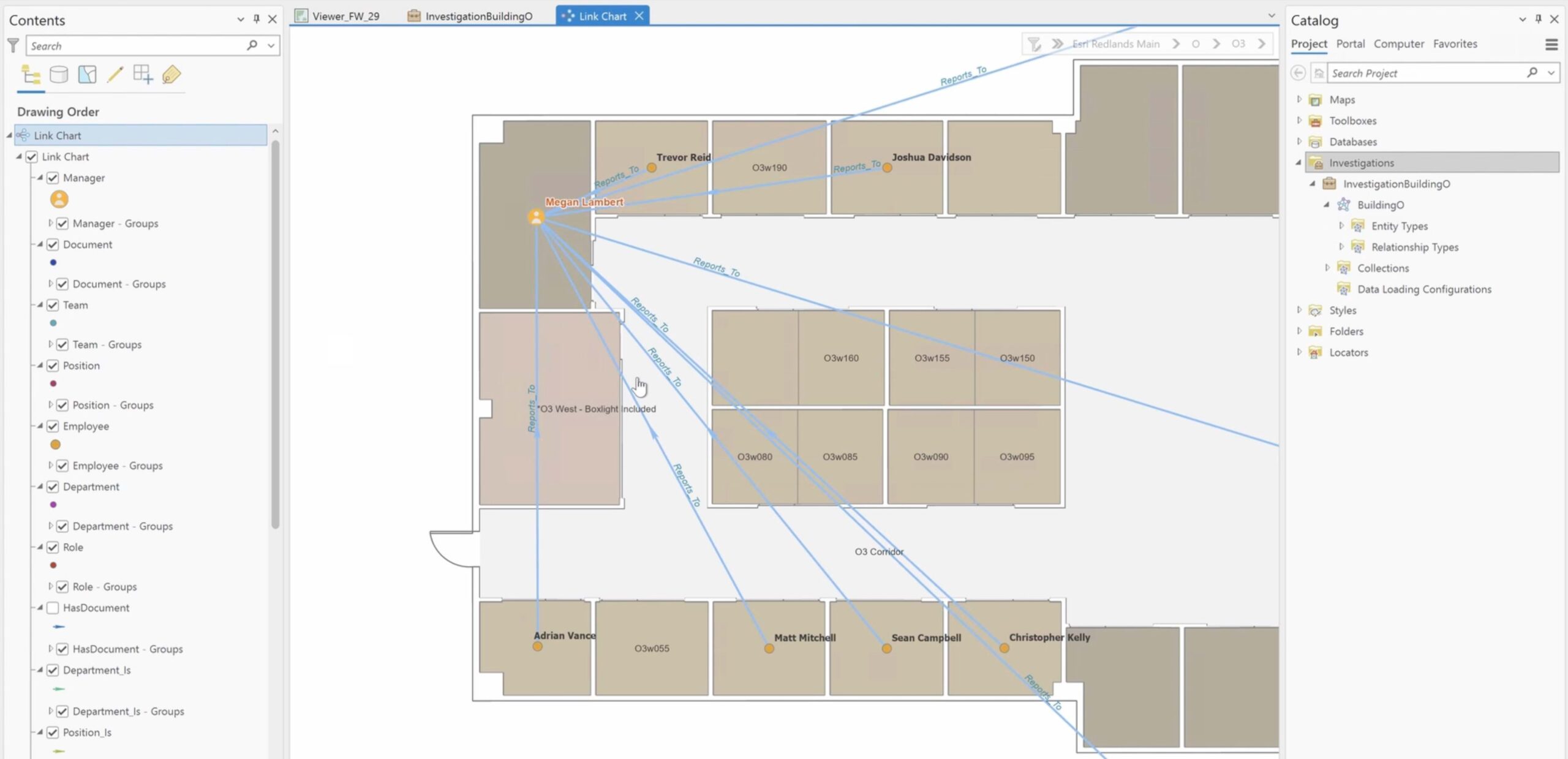
For further information on the product, please visit the ArcGIS Indoors page. If you have any questions, please visit or reach out via our Esri Community place.

Article Discussion: