The Business Analyst widget in ArcGIS Experience Builder is now out of beta and has been redesigned to allow several customization options. For further information about the new enhancements, read The Business Analyst widget in Experience Builder is out of beta with great new features
This blog article will guide you through the process of creating a web application in ArcGIS Experience Builder using a web map that displays the spatial distribution of Black or African American and White residential segregation in the United States (To learn more about the web map, see Design a web map to analyze residential racial segregation in the U.S.). You will accomplish this task in five steps:
- Choose a template and configure it.
- Add data to the map.
- Pair the map with an infographic.
- Set an action trigger to display the infographic interactively.
- Configure an Alert widget to provide instructions about the application.
You can also view the final product: Black or African American and White Residential Segregation Web Application (arcgis.com). (To access this application, you must be signed in with an ArcGIS organization account to use the Business Analyst widget).
1. Choose a template and configure it.
- To get started, go to Experience Builder and click +Create new.
- Find the Foldable template and click Create.
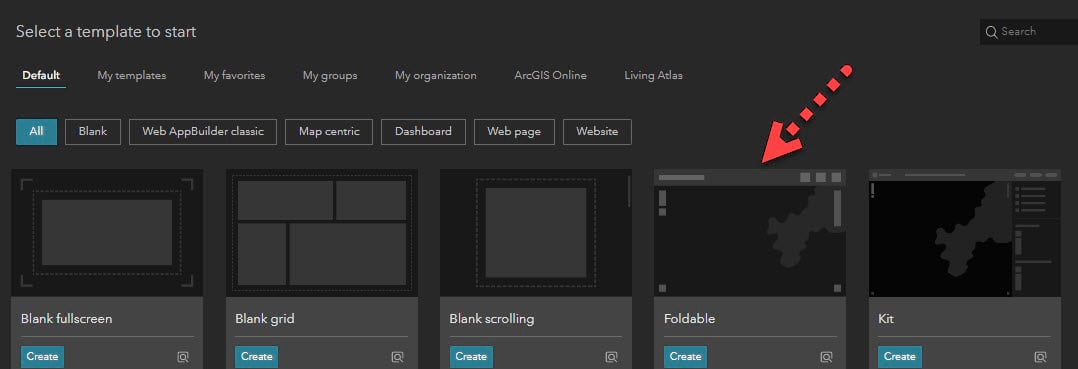
- Turn off the Lock layout toggle button to start editing the template.

2. Add data to the map.
- Click Select map on the right-side panel and click Add new data.
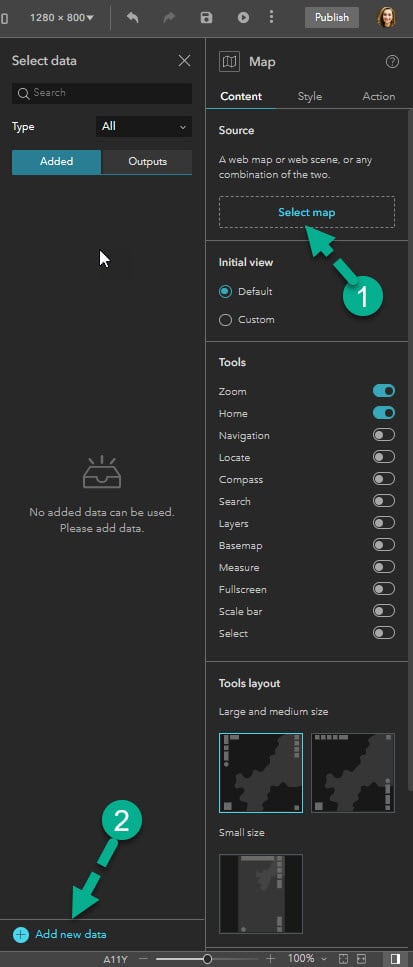
- Click the ArcGIS Online tab and search the keyword “Justice40” and select Justice40_ICE Scores Map from the search results.
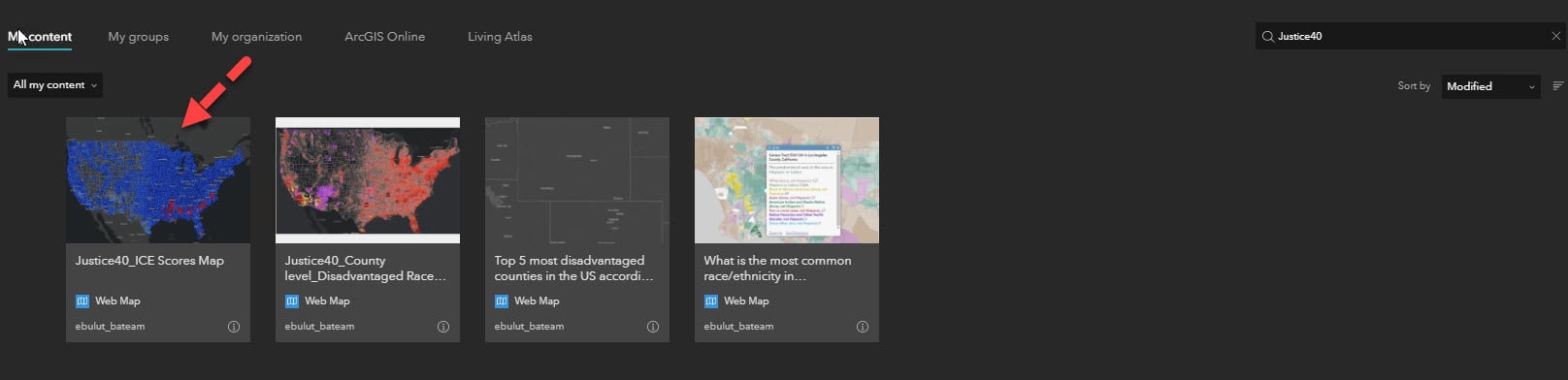
- Click the data and the Map widget will populate with selected data.
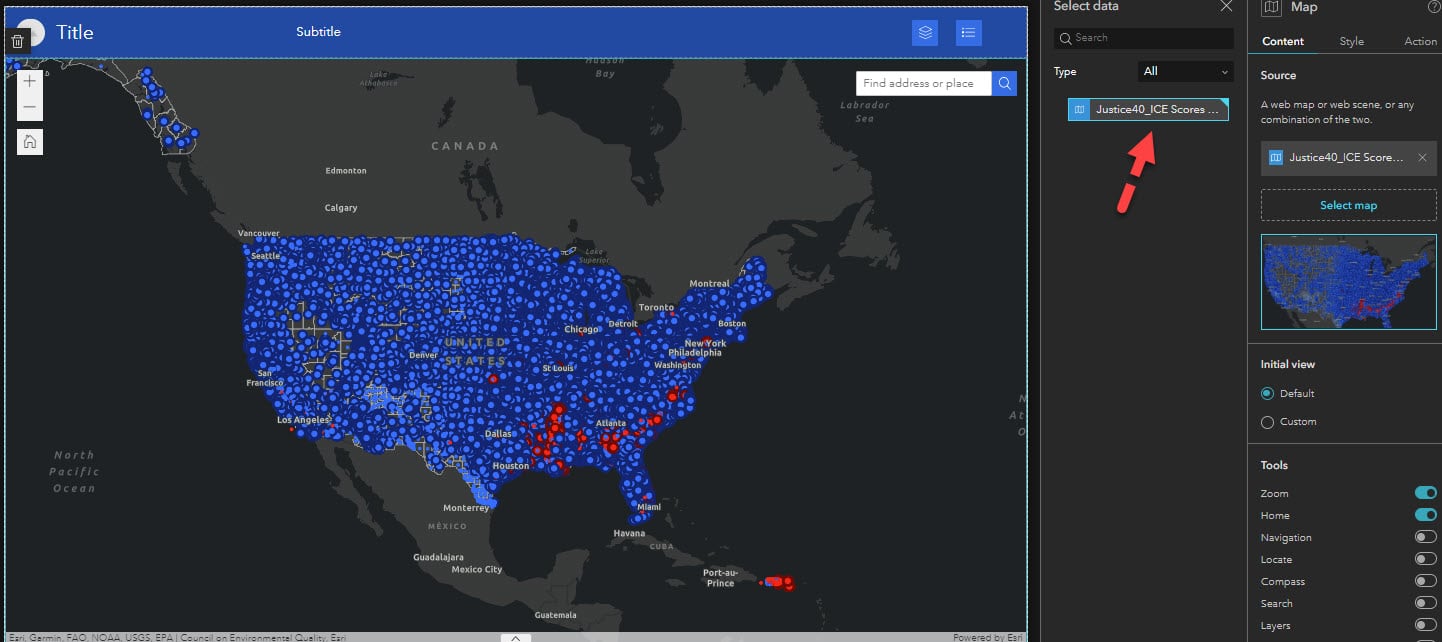
- You can keep the Default map extent or modify it by clicking Custom on the right panel.
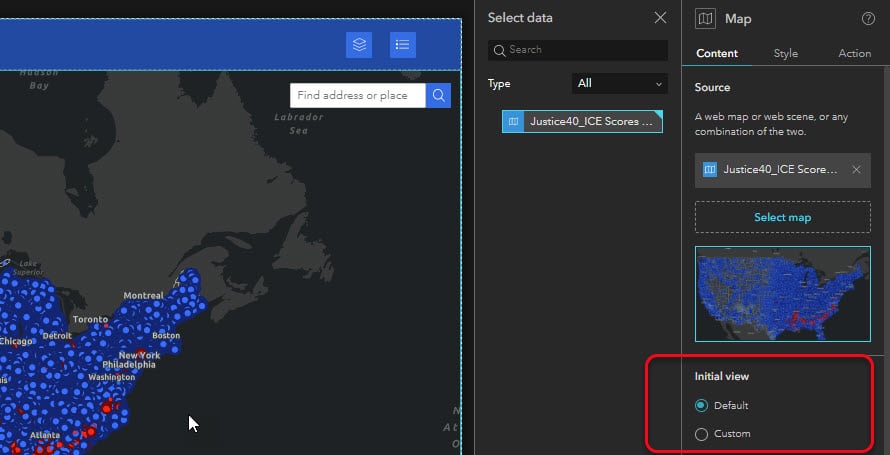
- Click Modify and a new map window opens. Configure your map by zooming into the location you want and click OK.
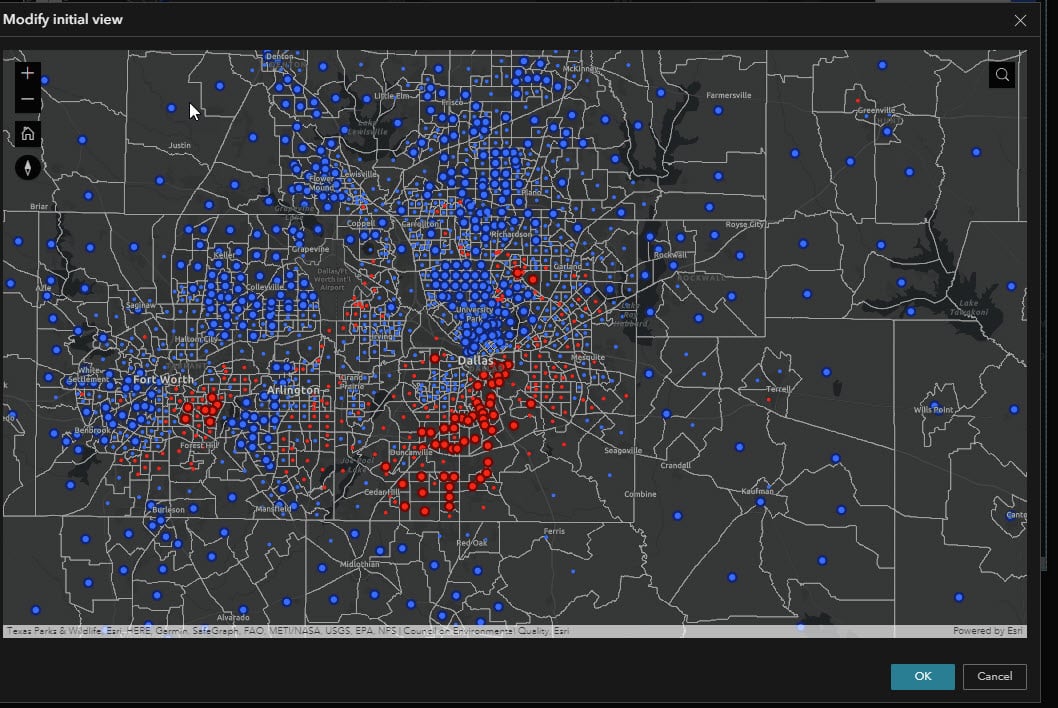
Now it’s time to pair our map with an interactive infographic.
3. Pair the map with an infographic.
- Drag and drop Business Analyst widget from the Insert widget panel onto the app.

- Click Preset mode on the right panel. Rename and resize the Business Analyst widget as you wish.
- Under Select an infographic, choose the Justice40_ICE Profile as your infographic. (This is a custom infographic available in my organization. You can use any of the Esri Infographics to complete this task. The Esri infographics are curated by Business Analyst team and made available as ready-to-use templates accessible to anyone).
- Configure the infographic settings using the drop-down menus under Infographic settings. Select Full view mode, turn off both the Run-on Map click and Display Header toggle buttons.
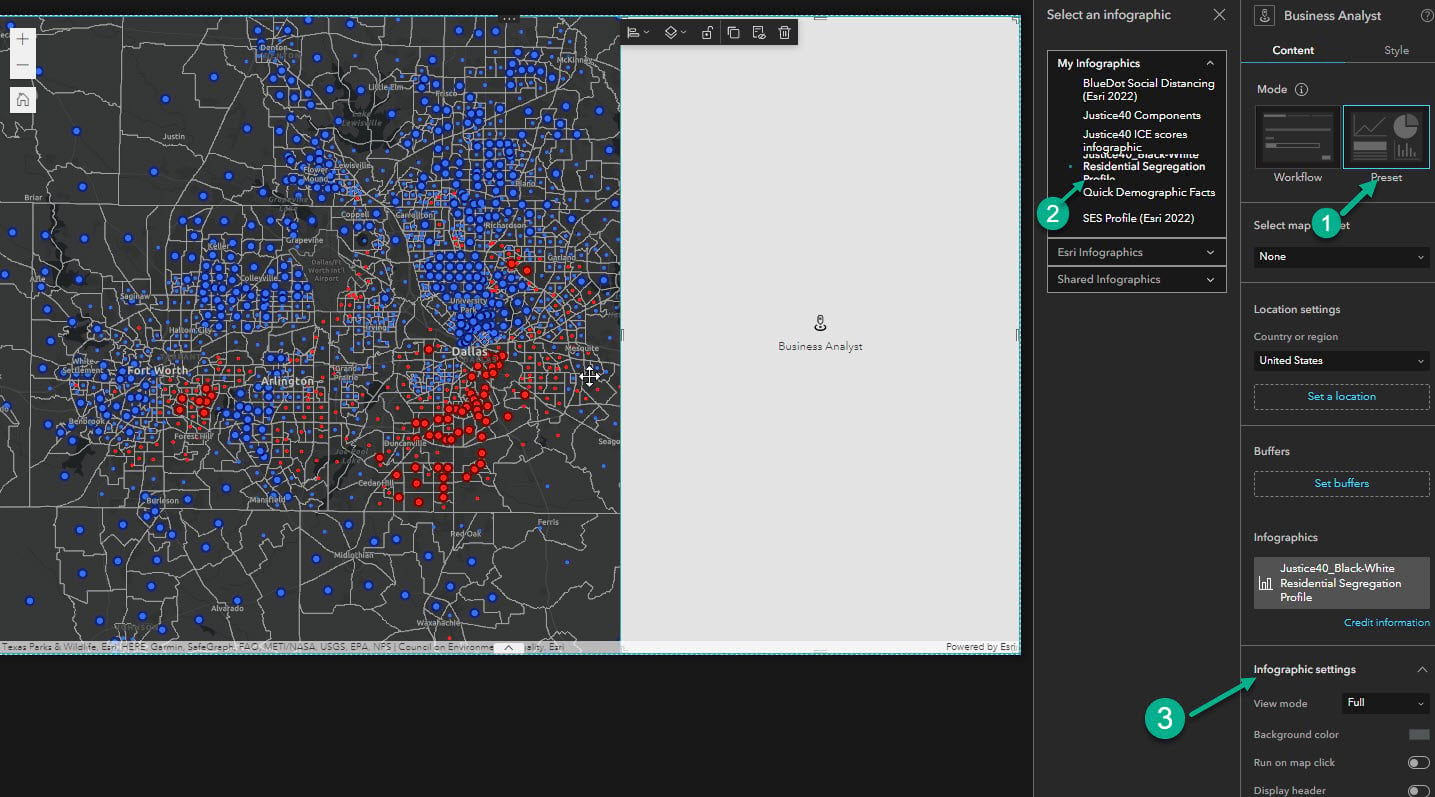
4. Set action trigger to display infographic interactively.
- Select the Map widget and click the Action tab on the right panel.
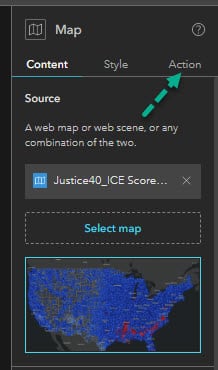
- Click Add a trigger and then click Record selection changes.
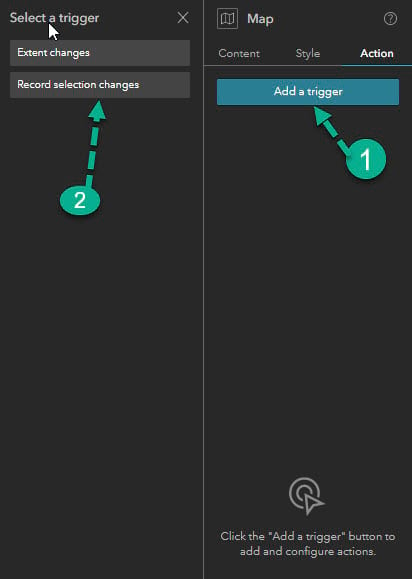
- Now click Business Analyst and then click Select feature. The widget is now paired with the Map widget and ready to interactively display the selection changes.
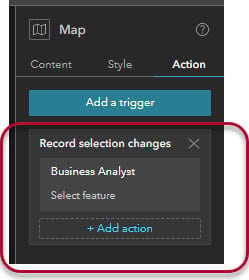
5. Configure an Alert widget to provide information and instructions about the application.
- Click Window on the left panel and add the Alert A window will pop up, alerting app viewers about the information you provide.
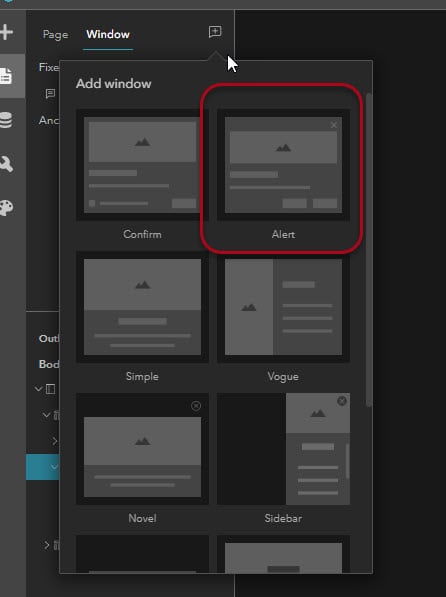
- Provide information and instructions about using the application.
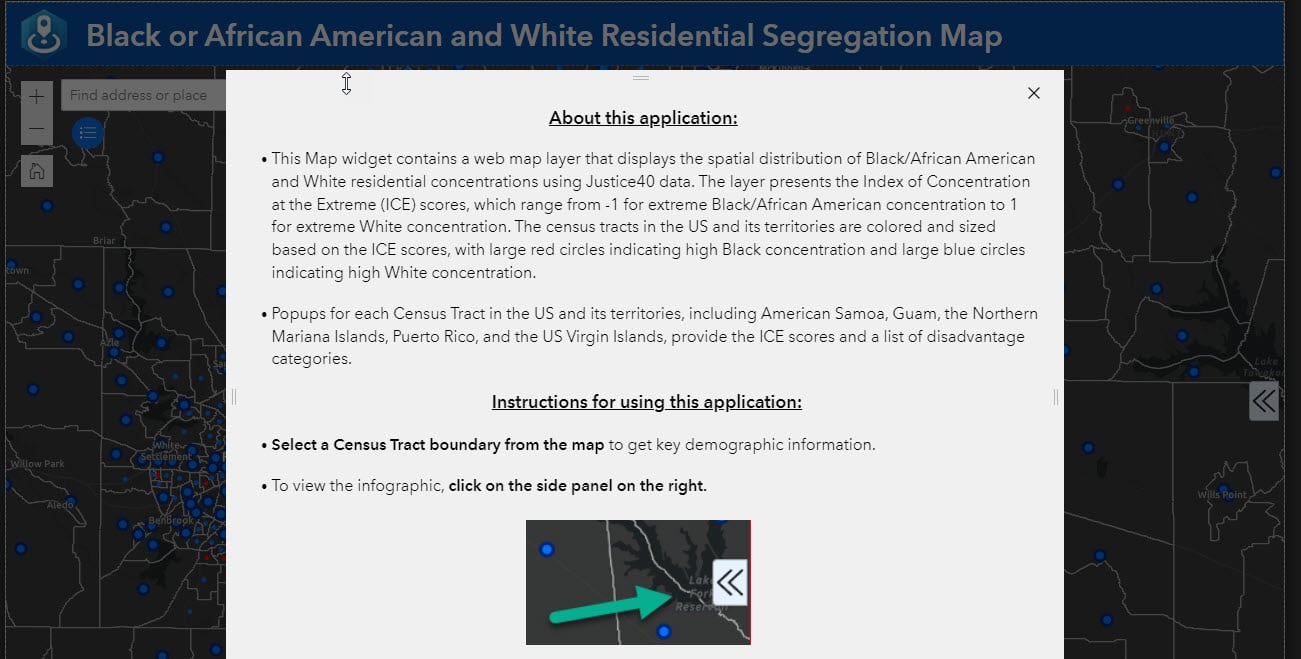
- Save the application and preview it before publishing.
- Select a Census tract on the map to view key demographic information from the map layer you added.
- To view the Justice40_ICE Profile infographic, click on the side panel on the right.
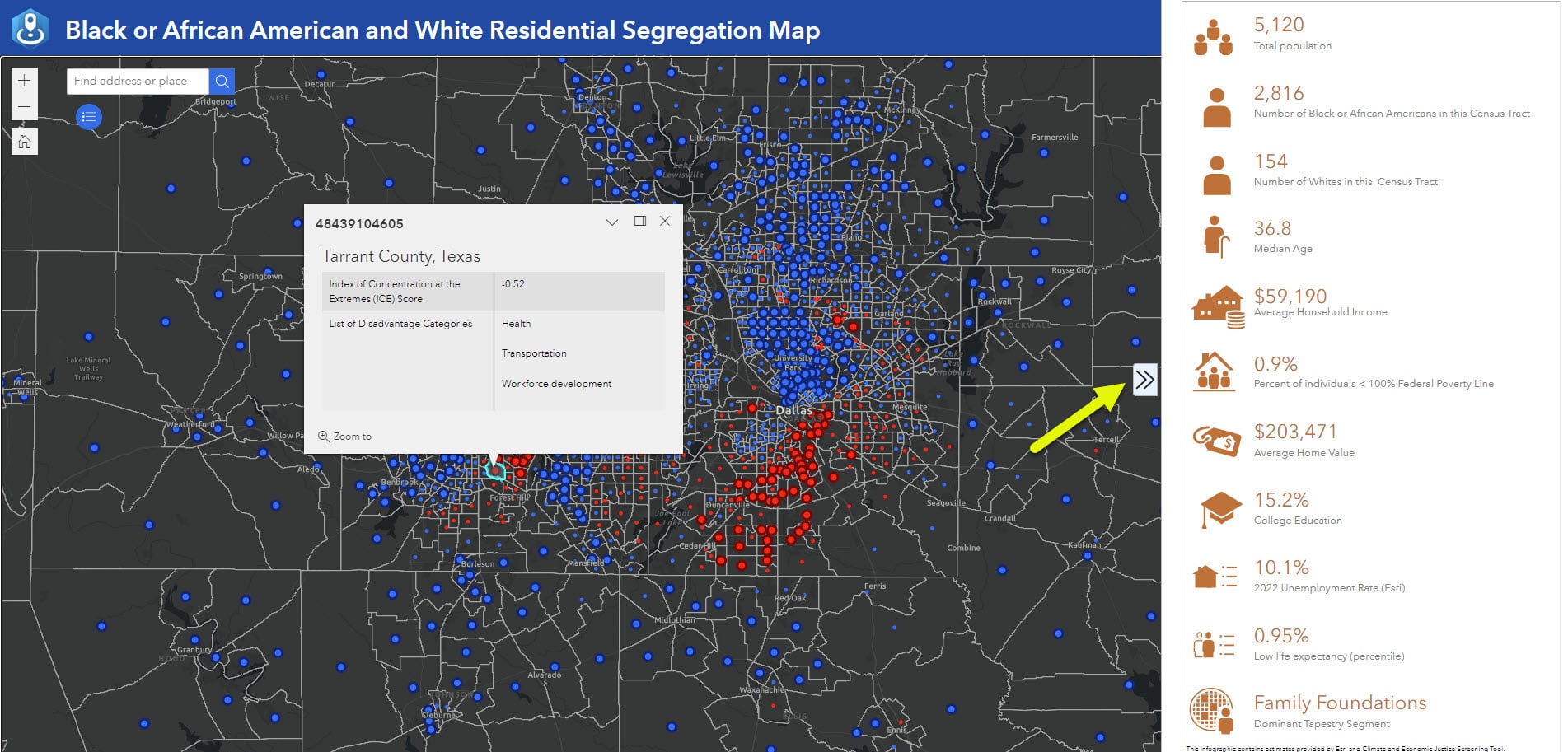
Everything’s working as expected! Now you can publish the web application. Once you have published this web application, viewers of your app can click Census tracts on the map to learn about the degree to which Justice40 categories of disadvantage prevail—or not—in areas of extreme residential concentration as well as key demographic information. Local governments can use this web application to make plans to support equitable communities. Businesses can use the information from this web application to better understand the communities in which they operate and identify where and to whom they can contribute more equitable community outcomes.
Find and use Business Analyst web experience templates


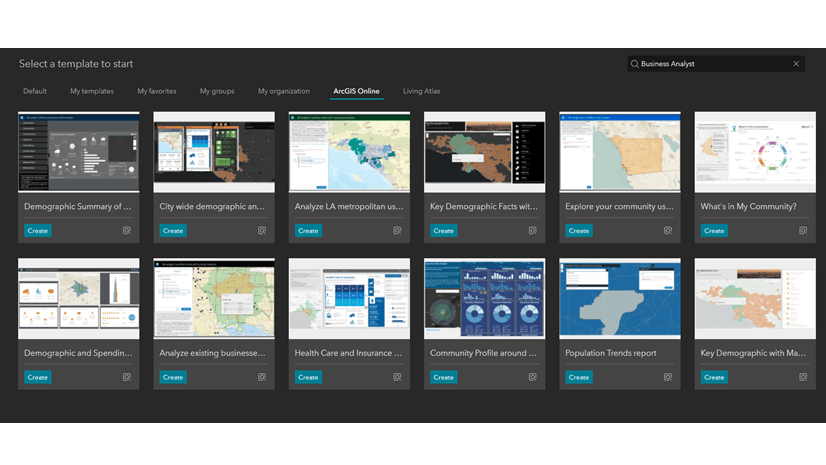
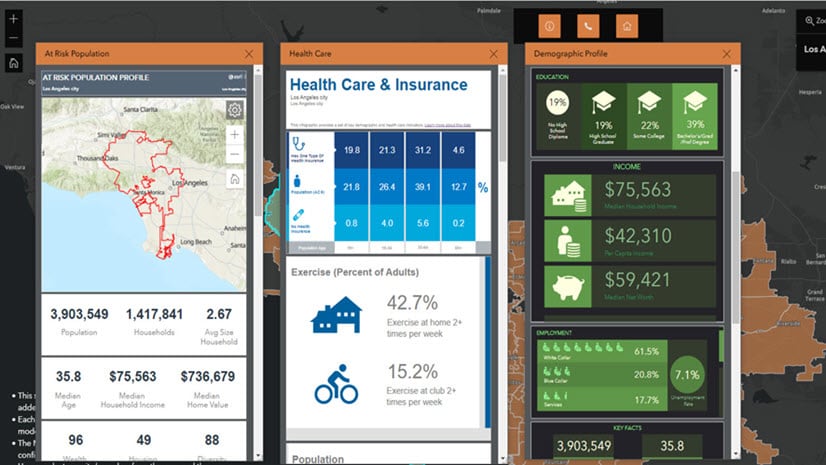
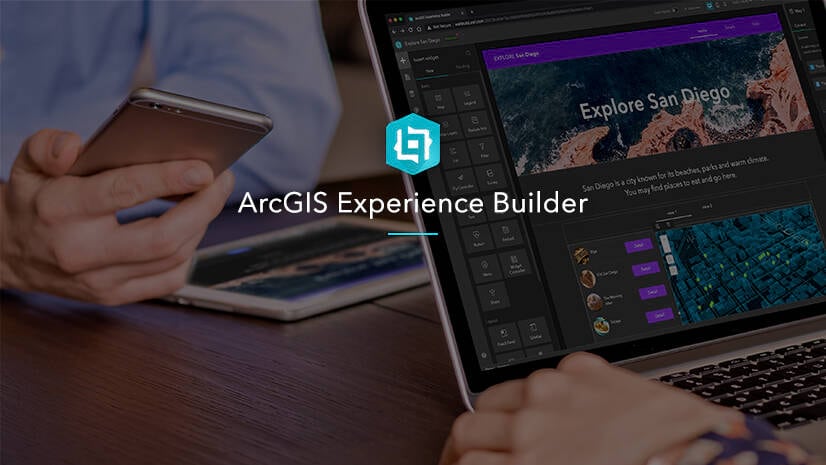
Article Discussion: