By Aileen Buckley, Mapping Center Lead
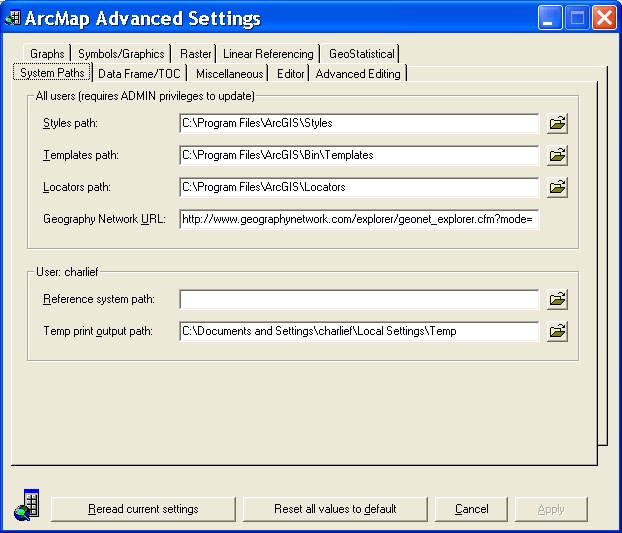
A lot of people don’t know about the ArcMap Advanced Settings utility – it can help you customize some of ArcMap’s default options and as a result make your experience with ArcMap a bit more efficient and personalized. The executable file that starts the utility is located in your ArcGISUtilities folder. On my computer, the path is C:Program FilesArcGISUtilities. Double-click the AdvancedArcMapSettings.exe filename to start the utility. Here are some options you may find useful on the various tabs:
System paths tab
On the System Paths tab, you can set where ArcMap will automatically look for your style files. Change this if you want to store frequently used styles in some place other than the install directory for ArcGIS. Note that this will reduce the number of styles shown by the More Styles button on the symbol selector dialog as it will only show the styles in the directory that you set here.
Symbols/Graphics tab
On the Symbols/Graphics tab, you can change the defaults for the color ramps and color schemes, and the background color for your maps. You can also set a new default marker size and line width.
Data Frame/TOC tab
You can also find some options that relate to symbols on the Data Frame/TOC tab. Here you can set an option that relates to rotation – this is for rotating your marker symbols with the data frame.
Raster tab
On the Raster tab, one option you might want to change is the default resampling mode. It is currently set to Nearest Neighbor – this is the option you would use for displaying rasters that have discrete classed data, like land cover. If you more often display continuous raster data, like DEMs and hillshades, then you should set the resampling mode to Bilinear Interpolation and your display will look a lit less “pixelly”.
Take a little time to see what other default setting you can change through this utility when you have a minute.

Article Discussion: