The 2024 US hurricane season kicked off in June with Hurricane Beryl, the earliest Category 5 storm in the Atlantic on record, according to the National Oceanic and Atmospheric Administration (NOAA). A combination of near-record warm ocean temperatures in the Atlantic, La Niña conditions in the Pacific, and reduced Atlantic trade winds increased the likelihood of tropical storms this year, leading NOAA to predict an unusually intense hurricane season.
ArcGIS Living Atlas of the World includes authoritative live feeds and other content that helps you get information about active hurricanes, cyclones, and typhoons. Besides making your own map in less than a minute using ArcGIS Online and ArcGIS Living Atlas content, you can use other applications that use the same live feeds to visualize and learn more about hurricanes.
In this tip, you will learn to make your own hurricane map in a minute or less using the ArcGIS Living Atlas Active Hurricanes, Cyclines and Typhoons live feed. You can also explore ready-to-use apps such as Hurricane Aware and Hurricane Public Information Map.
Step 1: Sign in to your ArcGIS Online account and click on the Map tab to open Map Viewer.
There are two ways to add layers from the Content (dark) toolbar:
(1) Click Add, then Browse layers.
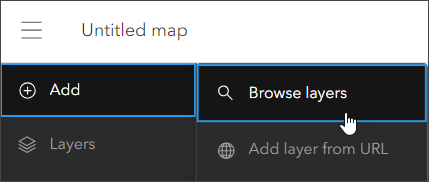
or (2) Click Layers, then Add.
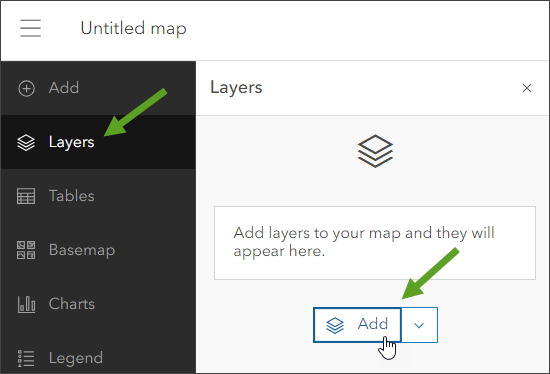
Step 2: Choose Living Atlas from the Add layer drop-down.
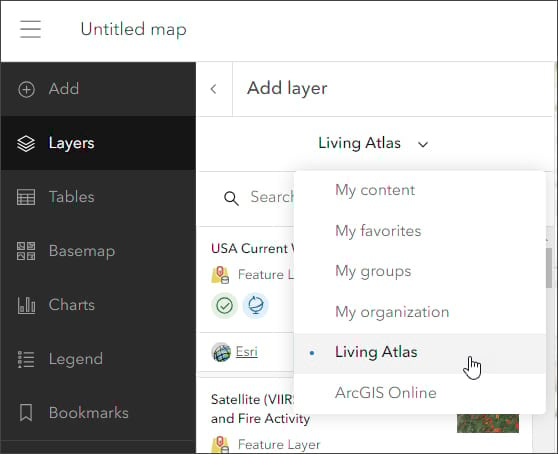
Step 3: Type in “hurricane” in the search bar to locate matching layers from ArcGIS Living Atlas. Locate the Active Hurricanes, Cyclones and Typhoons layer and click the [+ Add] button to add it to the map.
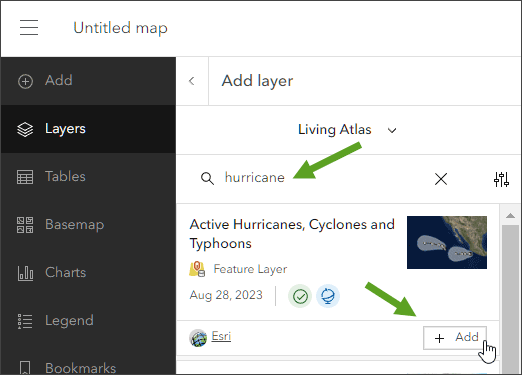
To learn more about any layer, click the layer card on the left to view information categories such as Overview and Description.
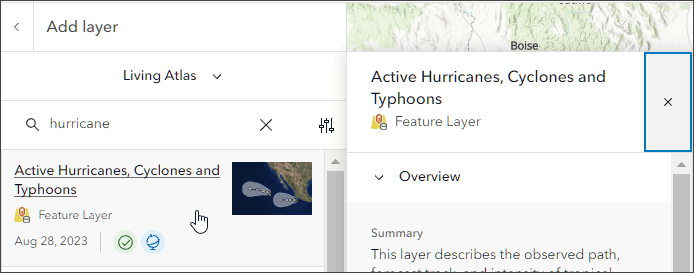
Click View details at the bottom for additional information.
From the Active Hurricanes item details you will learn that the layer shows the observed path, forecast track, and intensity of tropical cyclone activity (including hurricanes, typhoons, and cyclones) based on information from the National Hurricane Center and the Joint Typhoon Warning Center. Sources are checked for updates every 15 minutes using the Aggregated Live Feed.
Step 4: To the left of Add layer, click the arrow to return to the Layers pane on the Content (dark) toolbar.
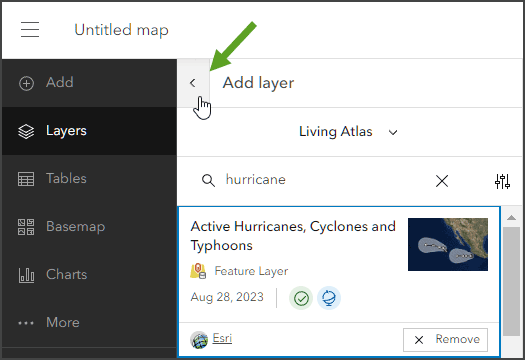
Step 5: Expand the Active Hurricanes, Cyclones and Typhoons layer to view its sublayers.
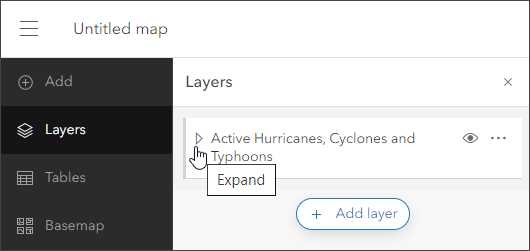
You can hide or show sublayers using the eye icon to display the information you want. Explore the map and select specific features to learn more about them. Use the Layer pane to toggle or select sublayers, and use the Settings (light) toolbar to change layer style and other settings.
Step 6: On the Content (dark) toolbar, select Basemap. Scroll down and select Firefly Imagery Hybrid as the new basemap.
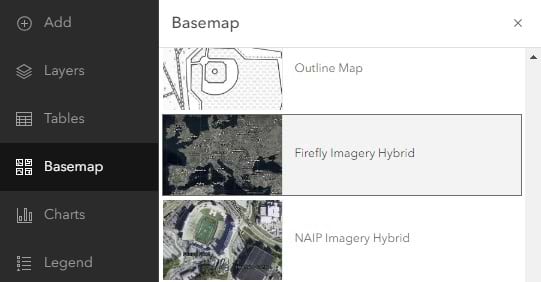
This basemap increases the visibility of layers such as the Forecast Error Cone and Hurricane force, as shown in the example below.

Use Hurricane Aware
Another option for obtaining information about hurricanes and other tropical storms is Hurricane Aware, a ready-to-use ArcGIS Living Atlas application that uses the same live feeds layer as above. The app also adds demographic information to help you learn more about impacted areas.
Follow these steps to use Hurricane Aware.
Step 1: Go to the ArcGIS Living Atlas website Apps tab and scroll down to find Hurricane Aware.
Step 2: Open the Hurricane Aware application by selecting the thumbnail to View app details.
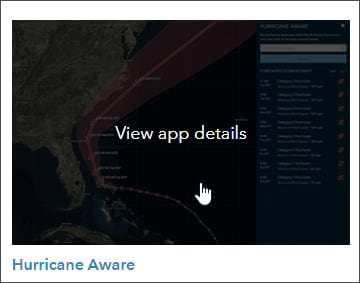
Step 3: Click View application.
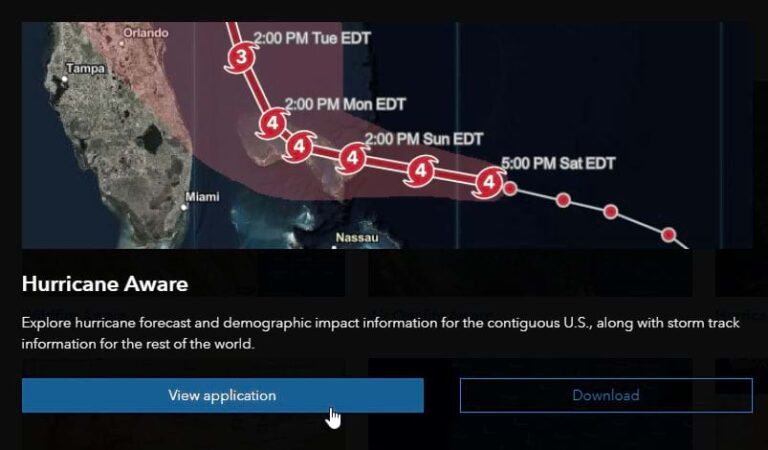
Step 4: Click SELECT STORM and choose from the current active storms. For this example, Debby was selected, which was categorized as a tropical depression. Different options will be available depending on when you view this data.
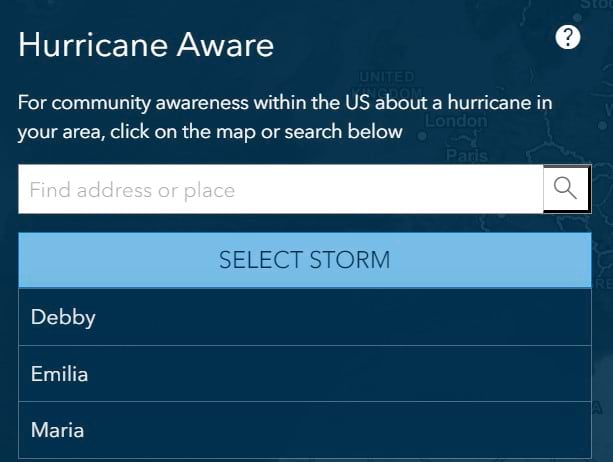
Step 5: View the information for the storm you selected. The forecasted storm intensity in mph or km/h is displayed on the right. Select from the list to zoom to the selected status time and location.

Step 6: Zoom out if needed, then click anywhere in the map of the United States to learn about local weather and community demographics. A yellow dot appears where you click.
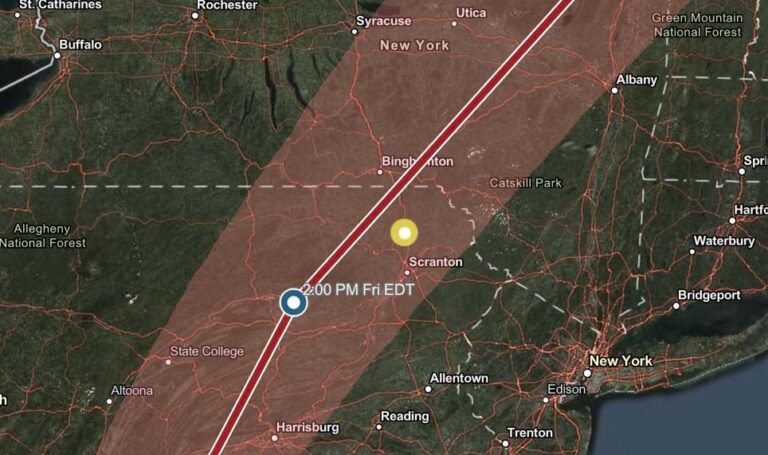
Scroll down in the right-side panel to see various charts about the selected location. The data shown is from ArcGIS Living Atlas using authoritative US government sources. Data types include live US National Weather Service forecasts for hurricanes, precipitation, and wind gusts. Demographic data is from the US Census American Community Survey.

Hurricane Public Information Map
The Hurricane Public Information Map is built and maintained by the Esri Disaster Response Program. It uses ArcGIS Experience Builder and ArcGIS Living Atlas live feeds and basemaps, along with the Public Information solution template. To use the app, follow these steps.
Step 1: Locate and select the Hurricanes app on the Esri Disaster Response Program website. Alternatively, select the Disasters tab and then choose Hurricanes.

Step 2: On the Hurricanes page, click View map in full screen to open the app.
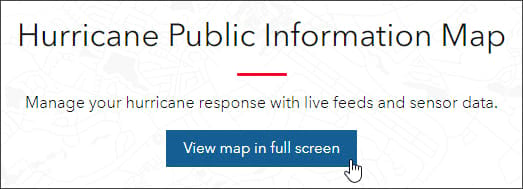
Step 3: Explore the map using the available tools and tabs. Selecting the Layers tab in the upper right enables you to show or hide layers. Experiment to create a desired map by hiding or showing different layers or changing the basemap. Click any feature to learn more about it.
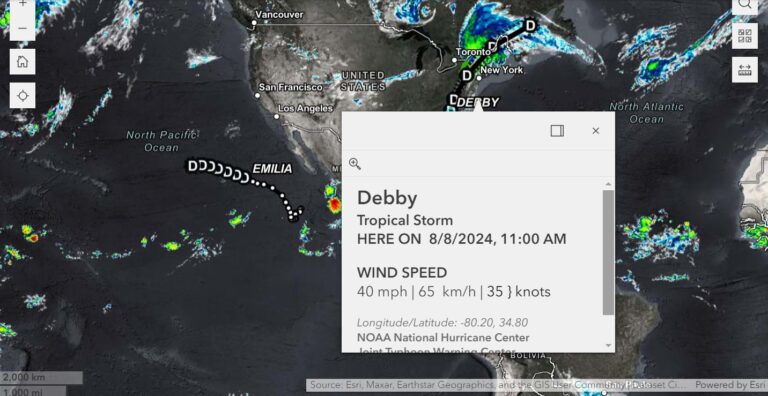
More information
You can make a hurricane map using authoritative live feed sources in less than a minute using any of the options discussed above. For more information, visit:

