If you have an organization home page that’s accessible to the public, you can make it easier for people to find it by adding the organization as a public item in ArcGIS Online. While anyone can share an organization’s home page via a link, adding it as a public item makes your organization’s home page more discoverable using the search feature in ArcGIS Online. Once it’s an item, it can also be added elsewhere such as to your ArcGIS Hub sites and group-based galleries.
Follow the simple steps below to add your organization as an item.
Step 1: Sign in to your organization, and open your organization’s home page.

Step 2: Copy your home page URL.
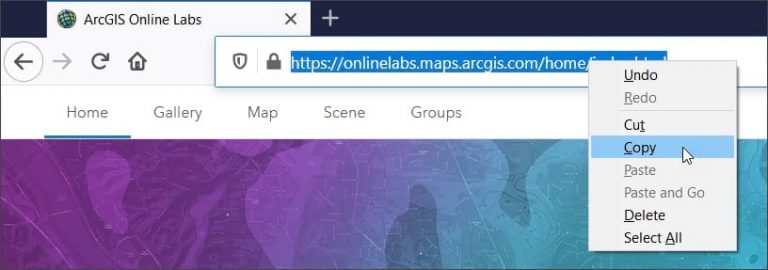
Step 3: Go to the Content tab, and click New item.
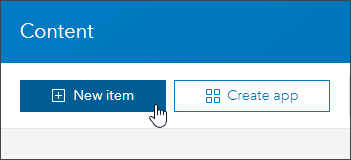
Step 4: Click URL.
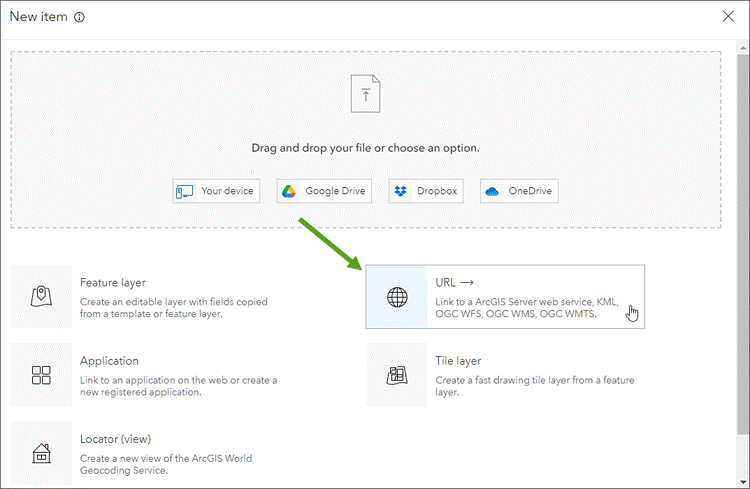
Step 5: In the next panel, add your home page using the URL copied in step 2 above.
(a) Paste the URL.
(b) Choose Document.
(c) Click Next.

Step 6: Complete the item details.
(a) Add a title for your new item, and, optionally, enter other information.
(b) When finished, click Save.
You can edit the item page later (step 7 below). It’s a best practice to complete the item details, including a thumbnail.
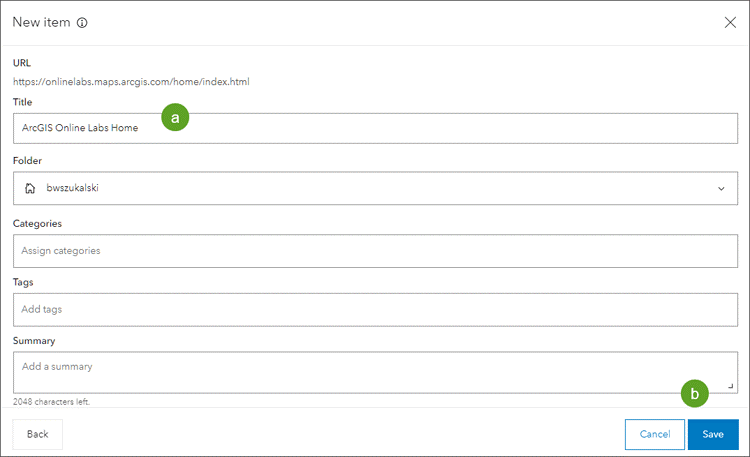
Step 7: Complete the item summary and description; add a thumbnail; and, most importantly, share the item publicly.
Your organization’s home page can now be discovered via the search feature, making it easier for others to find and use.
Note: Set the item as Authoritative, which will elevate it in the search results.
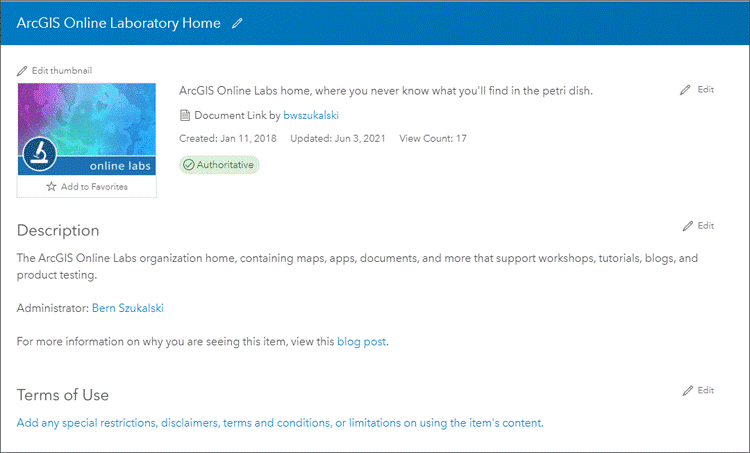
For more information, see Add items.

