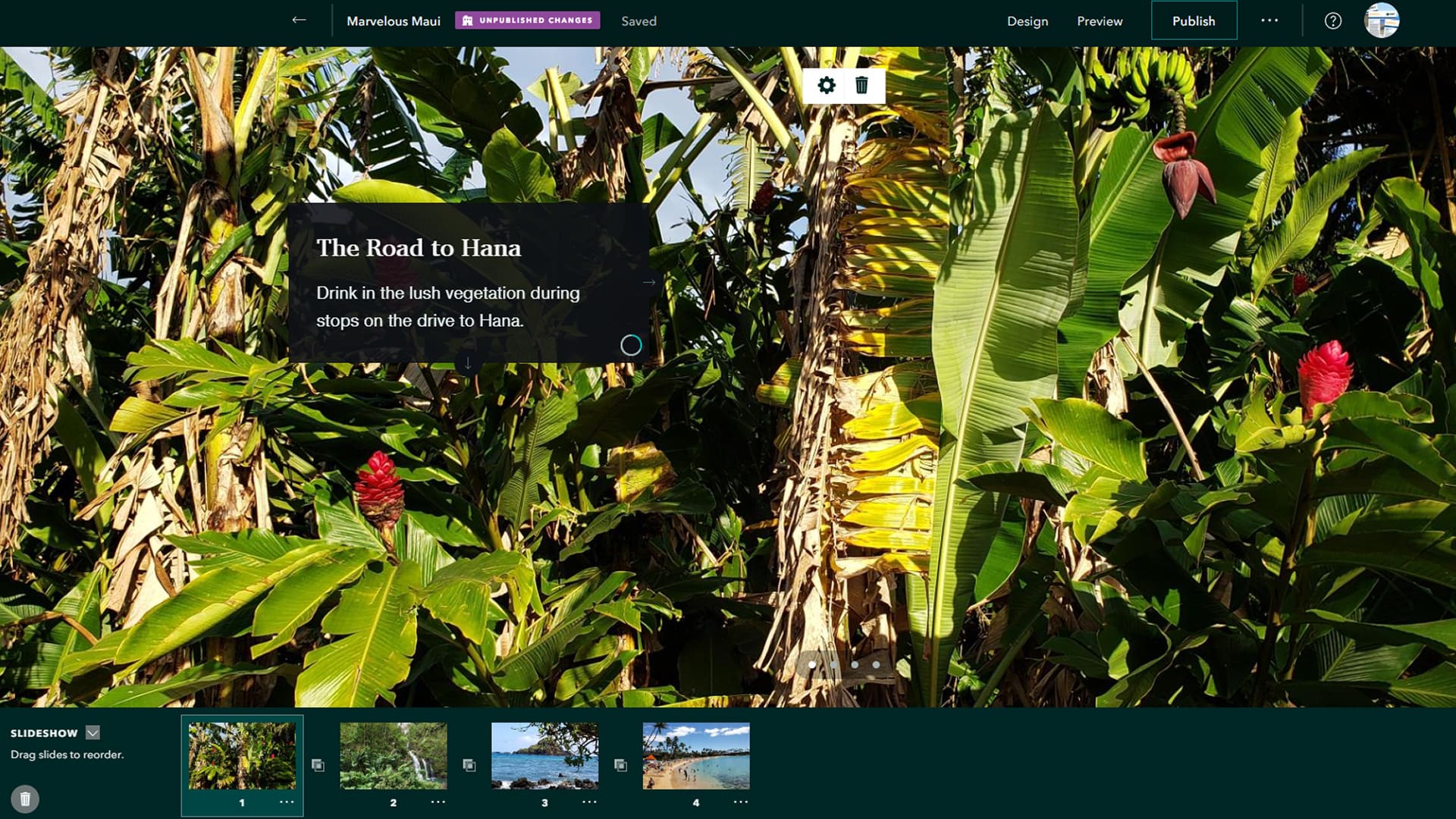Thanks to the recent update of ArcGIS StoryMaps, Esri’s new storytelling app now contains several useful new features to help you design and tell your stories more creatively.
The ArcGIS StoryMaps team at Esri has added several capabilities to the app, including the following:
- Slideshow
- Collections
- Story preview for different devices
- A new turn autoplay on option
Create a Slideshow
You can easily turn your story into a live presentation using the new slideshow immersive block (in beta). You can use this slideshow capability to present full-page media, such as an image or video, with a small amount of descriptive text in a narrative panel.
You can add a series of slides in sections of your story map. Your viewers can move laterally through the slideshow, using the arrows on the right and left edges of the screen or by swiping left and right on touch devices to move through the presentation. When they’ve looked at the slideshow content, they can simply keep scrolling down through the rest of your story.
To see a story map created using the slideshow capability, view Marvelous Maui. Click on the arrows or the dot at the bottom of the screen to advance through the slides.
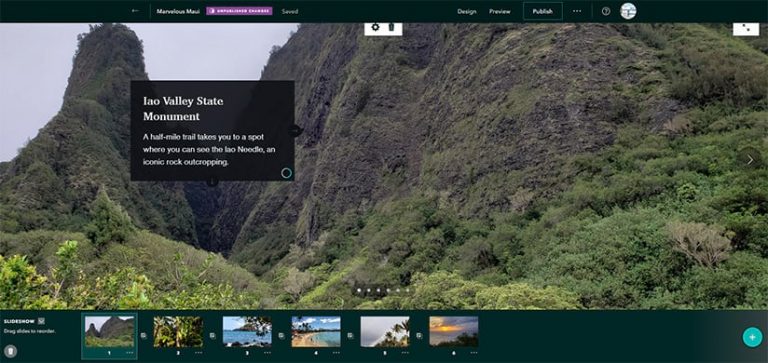
Author Collections
You can now author collections (in beta), which is a way of bundling related and thematic stories and apps to present and share with readers. Click on your profile picture and then click My Collections to create your first collection. Add story maps to it, then publish the collection and choose to share it with either everyone or the organization, depending on the audience you want.
Preview Stories for Multiple Devices
As you author your story and make changes, you can use the Preview button on the ArcGIS StoryMaps app’s header to see how your story will display on small, medium, or large screens. For example, you can see how your story will look on a phone, tablet, or desktop.
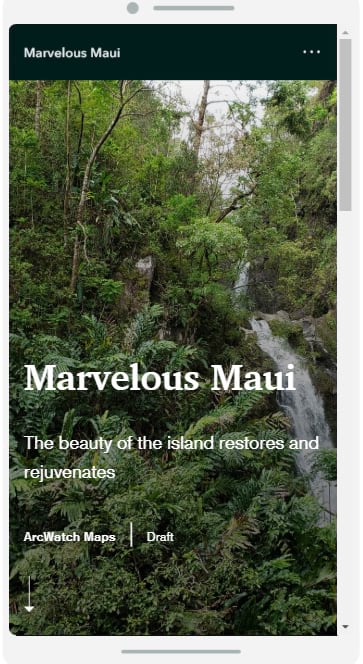
Turn Autoplay On
On any published story, click the More Actions button (…) on the header and select the option to turn autoplay on or off. You can even pause, restart, or speed up/slow down autoplay by using the new controls. This feature is great for when you would like to showcase a story map but aren’t actively reading it (for example, on a kiosk monitor).
Ready to take these new enhancements for a spin? Try out the new capabilities in the app and see what you think. Or visit the ArcGIS StoryMaps website to learn more, see great stories from the community of authors, and find helpful resources for getting started.