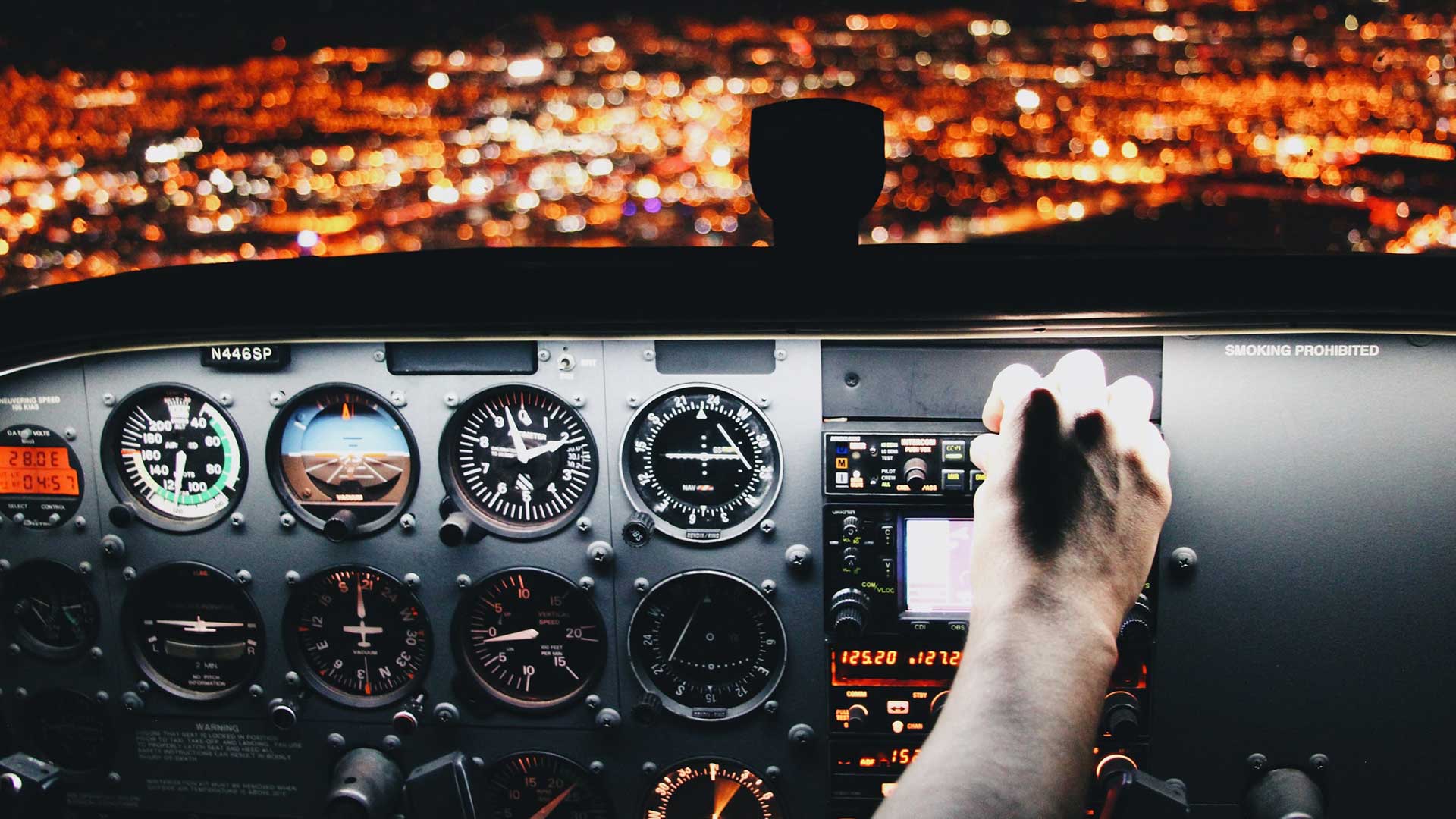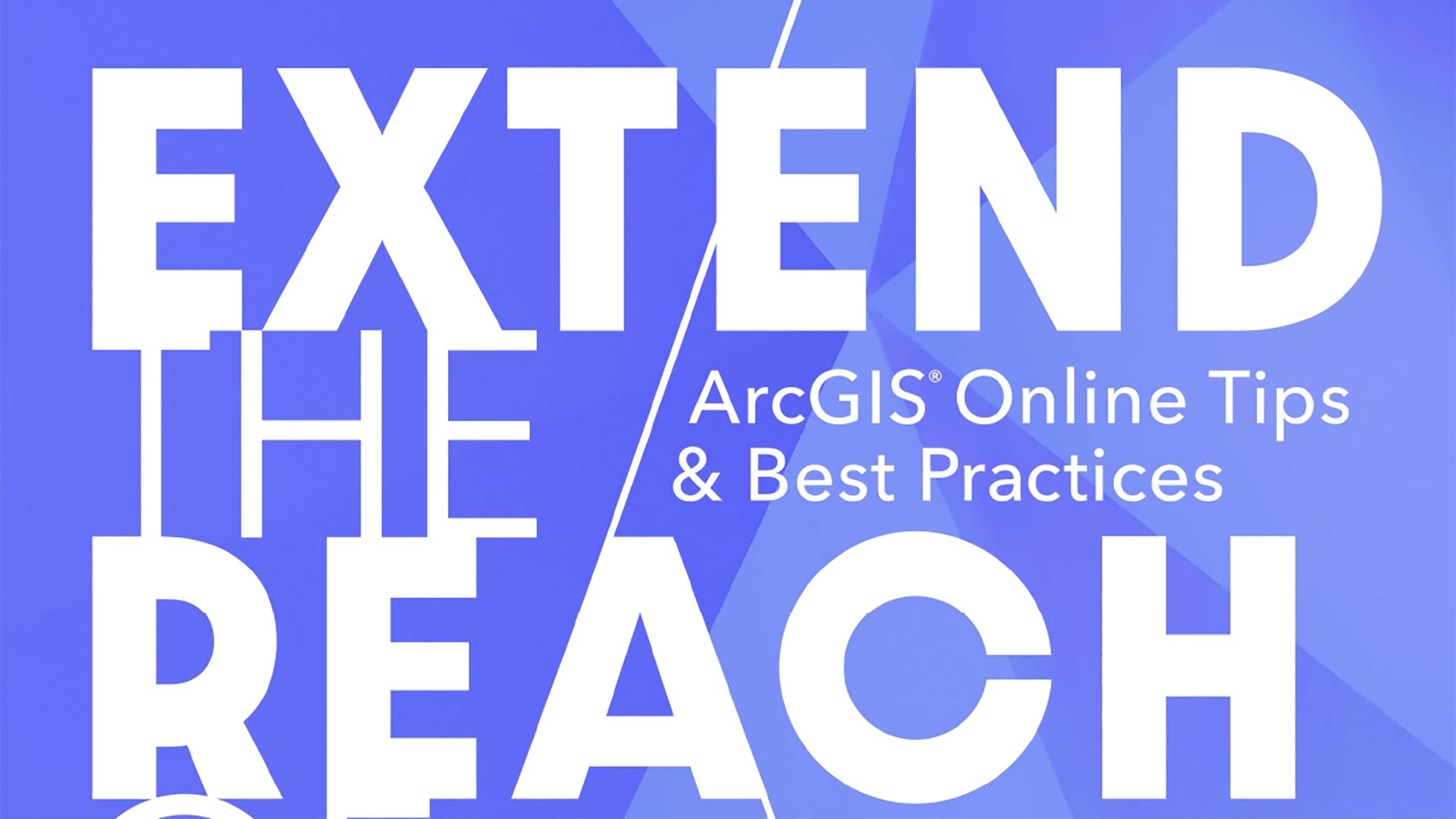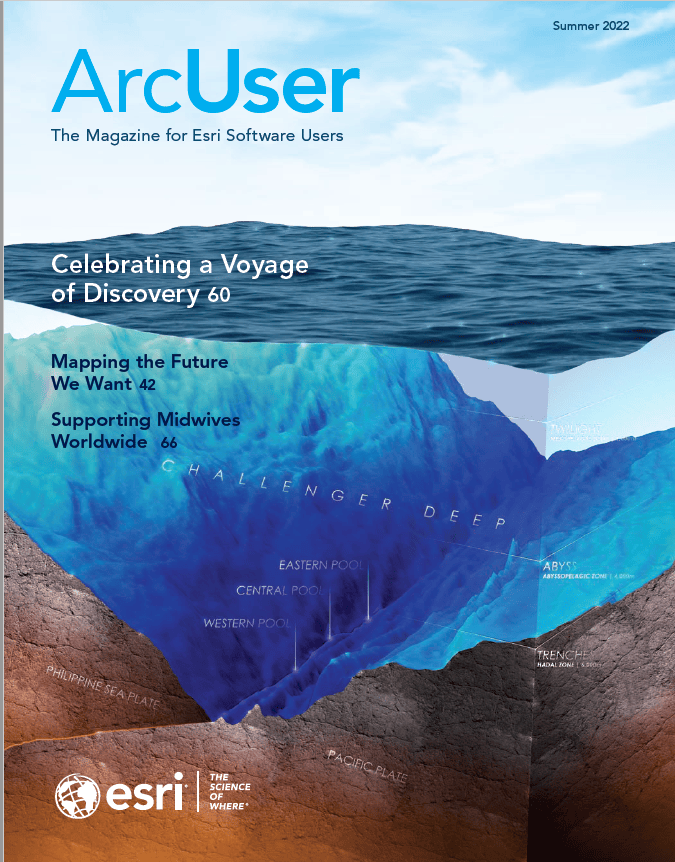Have you ever wanted to transfer your ArcGIS Online content to someone else within your organization? You could be switching teams, leaving the company, or simply wanting to hand off ownership of your maps, layers, dashboards, or other items to someone else.
Previously, only an organization administrator could transfer content between organization members. With the March 2022 update of ArcGIS Online, members can directly transfer content to each other.
Transferring content between organization members requires:
- A person who wants to transfer the content to another person in their organization.
- A person in that organization who will receive that content.
- Content—such as maps, layers, and surveys—that will be transferred.
The ability to transfer or receive content is not on by default. Once transfer is initiated, the content just goes. There is no prompt, handshake, or ability by the recipient to reject content that has been transferred. Consequently, the content transfer policy for your organization should be carefully defined.

Organization members must have permission to send or receive content that is provided by the administrator. Two new member privileges let an organization administrator enable sending and receiving content between members: Reassign content and Receive content. If you want members with a custom role to be able to send and receive content, turn both privileges on.
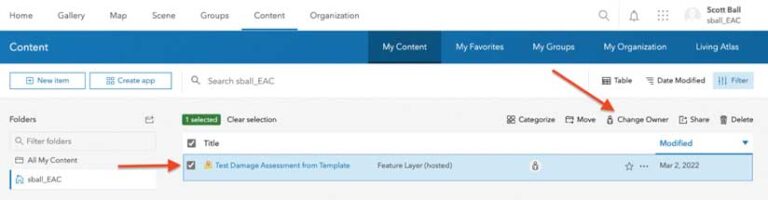
These privileges are set as part of a custom role that can be assigned to organization members. These privileges are not available for use with default member roles—aside from the administrator role, which has always had the ability to transfer content.
Custom roles can be easily created in the image of a default role during configuration. When editing a custom role, administrators can find the new privileges under General privileges > Content, at the bottom of the section just beneath the View location tracks privilege.
Carefully consider who in your organization should have these privileges and when they should have them. Do all users need these privileges all the time? Do they only need these privileges at certain times, such as during project transitions? Do only trusted power users need these privileges? You will want to balance the power of unrestrained content transfer with the administrative overhead of assigning and reassigning roles when content transfers are needed. As an administrator, you know your organization and its personnel best, and you can determine the best strategy for your organization.
Once all persons involved in the transfer have the correct privileges, the process is straightforward. The person transferring the content selects items from their My Content page. With the items selected, that person chooses Change Owner and selects the organization member to whom the content will be transferred. After clicking Save, the content is transferred to the member selected.
The content will no longer be visible in the My Content section of the person transferring items. The person receiving content, who will be the new item owner, will not receive a notification of this new content. Consequently, it is a good idea for persons transferring content to reach out to those receiving content outside the ArcGIS Online system to let them know the process has been completed.
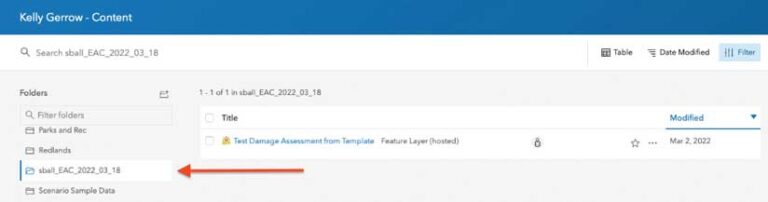
When the transfer is complete, the person receiving the content will have a new folder on their My Content page. The new folder will contain the transferred items, and the folder name will have the name of the person who transferred the content and the date it was transferred. The person receiving the content is the new owner of the items and can freely modify them.
Note: It is also possible to initiate the change owner workflow from the item details page. Keep in mind that if you are not an administrator, you can only transfer items that you own.