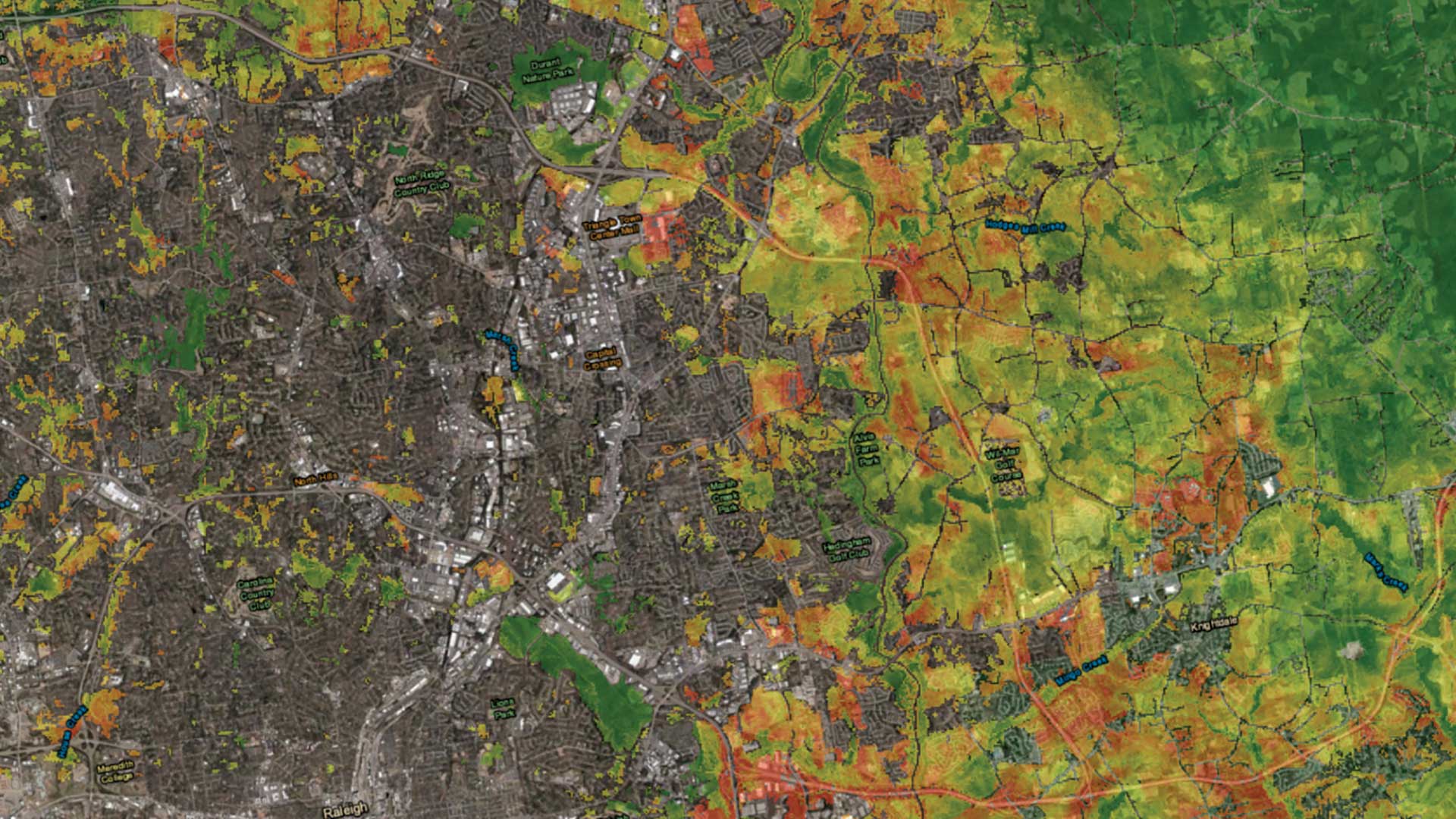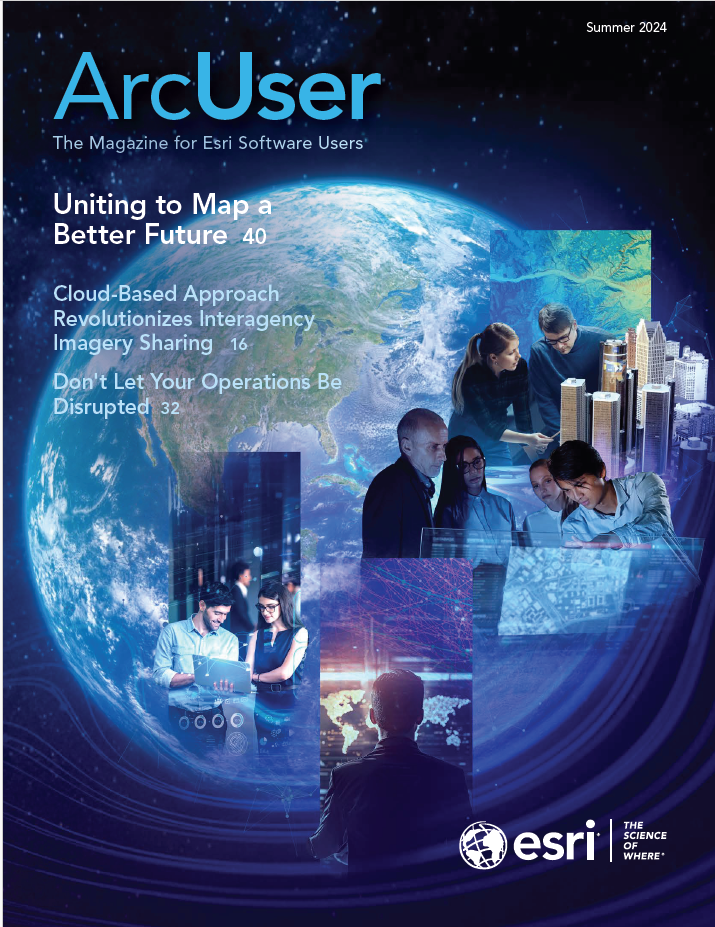ArcGIS Pro has a comprehensive suite of tools, including more than 2,000 geoprocessing tools in 40 toolboxes. Choosing the right tools for any analysis or data processing task is easier when you have a good understanding of what’s available. But no one can be an expert on all tools.
That’s why in ArcGIS Pro 3.3, Esri introduced new AI-enhanced experiences to help you find the right tools to perform your geoprocessing workflows. The tool search is now smarter with a semantic search engine, and you will receive tool suggestions after you run a geoprocessing tool, helping you get to the next step and complete your workflow.
This article will share these new features and how to get started with them in ArcGIS Pro 3.3.
Installing the AI Models
AI technology has the potential to make GIS analysts and others more efficient when using ArcGIS Pro, but some users and organizations may feel hesitant about this technology. So, in ArcGIS Pro 3.3, these new features are only available to those who opt in during installation.

You can choose to install these features on the Select Features page of the ArcGIS Pro Setup dialog by clicking the drop-down next to each AI model. If you’ve already installed ArcGIS Pro 3.3 and missed the AI features, don’t worry, you can still install them. In the Windows control panel, select Uninstall a program, then select ArcGIS Pro from the list of applications and click Change. You’ll get the ArcGIS Pro installation dialog with the option to modify the installation and enable the desired AI models.
Semantic Search
Semantic search is a smart search engine technology that can recognize the intent or meaning behind a query. Standard search engines simply find partial or complete matches between a search query and a body of text being searched. A semantic search engine supports searches using conversational or natural language and understands connections between related words with similar meaning.
For example, if you type “Combine the tables of two inputs” into the Geoprocessing pane’s search bar, you will receive relevant results such as Join Field, Merge, or Append.
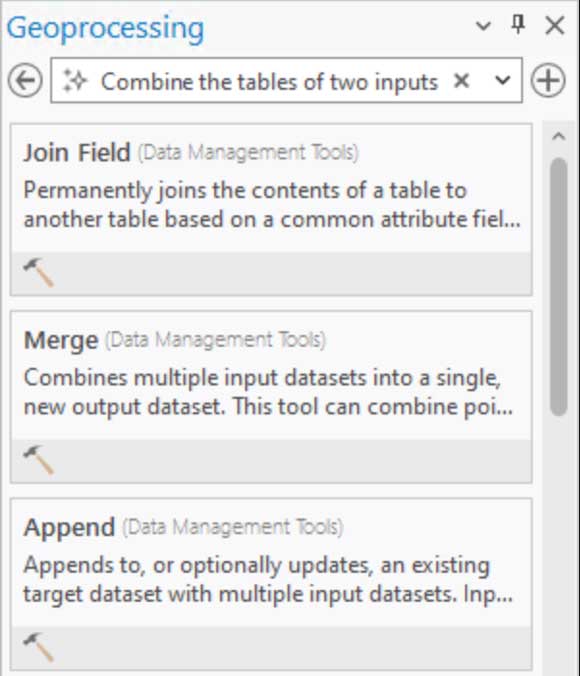
Semantic search is a foundation of AI technology and works by transforming text into a meaning vector (or an embedding). A meaning vector is a numeric representation that describes the text using the many dimensions or aspects of semantic meaning in language. The semantic search engine compares your search query to a database of meaning vectors to find the tools that most closely match your search.
The first time you start ArcGIS Pro 3.3, it will take a few minutes to build the embeddings database for all geoprocessing tools. Don’t worry. This happens in a background thread, so you can still perform other tasks, including searching for geoprocessing tools using the standard search engine. When the semantic search engine is ready to use, the icon in the search bar will be enabled.
Note: Semantic search is not an AI chatbot or assistant. It cannot provide workflow steps or answer general questions. It will return search results with the tools most closely related to your query.
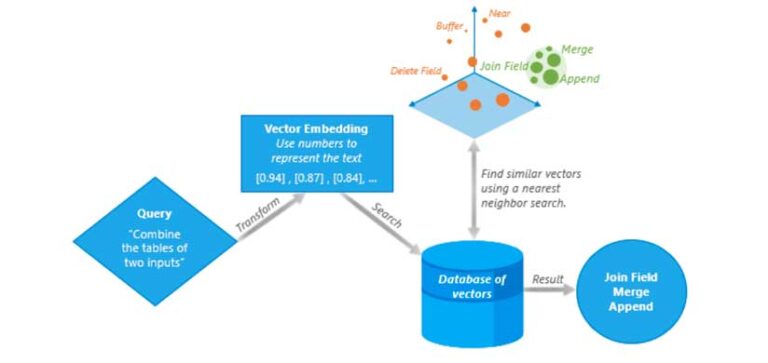
Tool Suggestions
Have you ever started an analysis, then wondered which tool you should use? New in ArcGIS Pro 3.3, geoprocessing tool suggestions are provided after you run each tool to help you get to the next step and complete your analysis. You can find tool suggestions on the tool status banner and the Geoprocessing pane Favorites tab.
To provide tool suggestions, the ArcGIS Pro development team created a sequence prediction model for geoprocessing tools. The model is trained using hundreds of thousands of tool usage logs from ArcGIS Pro users that participate in the Esri User Experience Improvement (EUEI) program. The model predicts the next tool you may want to use based on the tools you’ve already run in your project, which are logged in your geoprocessing history. Suggestions automatically update every time you run a tool.
If none of the suggestions are relevant, you can click Try Again to generate alternative suggestions.
Note: When you click a suggestion on the tool status banner, the tool opens on a new tool tab. Switch between open tools using the Add button in the upper right corner of the Geoprocessing pane.
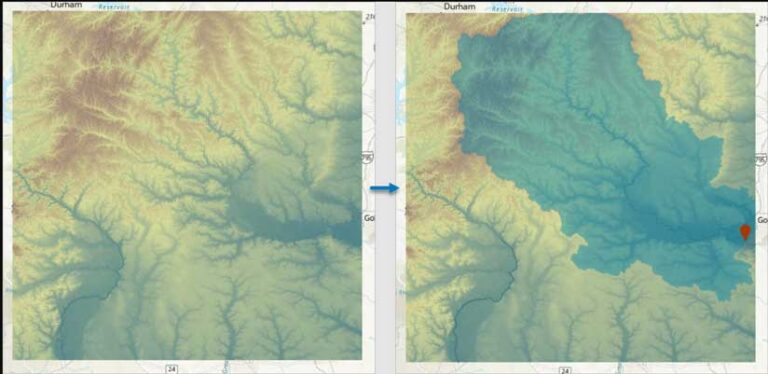
Summary
ArcGIS Pro 3.3 includes AI-enhanced user experiences to help you find and run the right geoprocessing tools for your job. The improved semantic search engine gives better results that match the meaning of what you search for using conversational or natural language. And when you run a tool, you will get suggestions for the next tool you might want to use to streamline your geoprocessing workflows. These new features will help you benefit from the power of AI technology to make your use of ArcGIS Pro more productive than ever.
For further information, please visit the What’s New in ArcGIS 3.3 documentation web page (links.esri.com/whatsnew3-3) and post your questions in the ArcGIS Pro board in Esri Community (links.esri.com
/procommunity).
What’s Next for AI Technology in ArcGIS Pro
The ArcGIS Pro development team is working on many other areas that incorporate AI technology. These may include but are not limited to the following:
- Enabling the semantic search engine for command search
- A help chatbot that can answer questions based on ArcGIS Pro documentation
- Coding assistants to aid in writing SQL and openCypher queries, ArcGIS Arcade expressions, and Python code
- An assistant to help you plan workflows and run ArcGIS Pro functions using natural language prompts