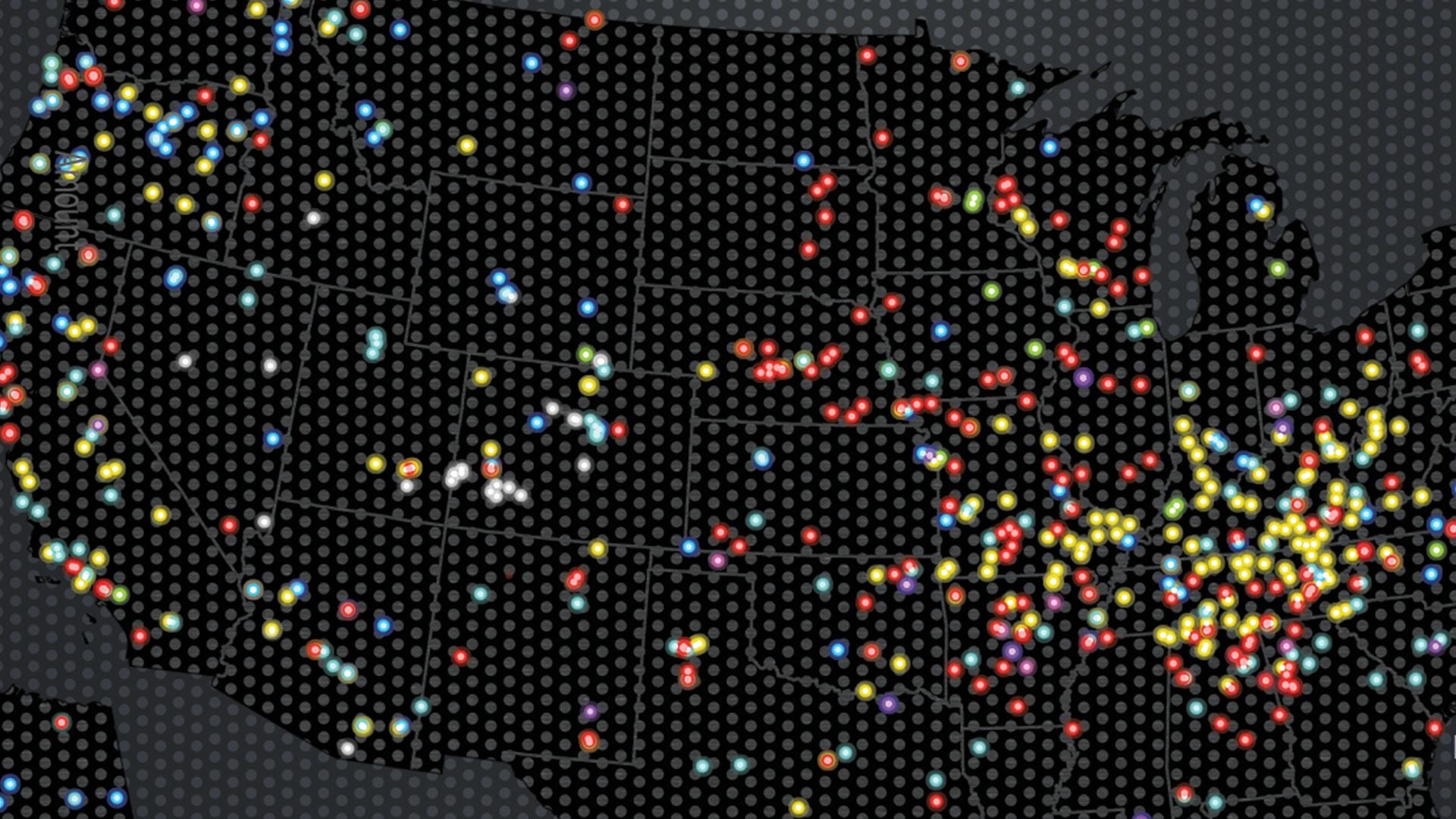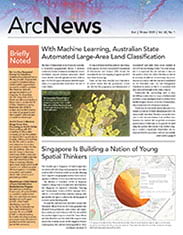Updates to ArcGIS StoryMaps Enhance Capabilities and Increase Ease
ArcGIS StoryMaps, Esri’s new storytelling app, has several new features to help users design and tell their stories more creatively. New capabilities allow users to automatically play stories from beginning to end, make collections of related stories, present a slideshow, and preview stories on different devices.
Author Collections
Users can now bundle related and thematic stories and apps by authoring collections (also in beta), which makes them easier to present and share. Creating a collection is simple. Users just have to click on their profile picture and then click on My Collections, where they can add story maps to a set. When publishing a collection, users can choose whether to share it with everyone or just their organization, depending on the desired audience.
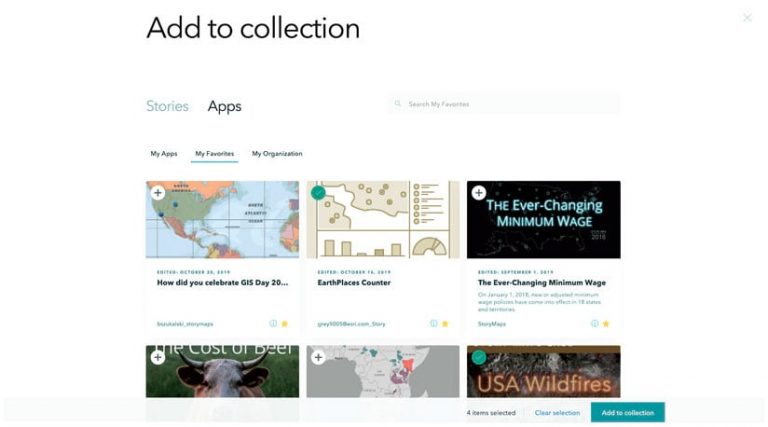
Put on a Slideshow
A new immersive block called Slideshow (currently in beta) allows users to more easily turn their stories into live presentations. It works best for displaying full-page media, such as images or videos, with small amounts of descriptive text in a narrative panel. Users can add a series of slides to sections of their story maps. Viewers can then move laterally through the slideshow by either using the arrows on the right and left edges of the screen or swiping left and right on touch screen devices. After they have looked at the slideshow content, viewers can keep scrolling down through the rest of the story map.
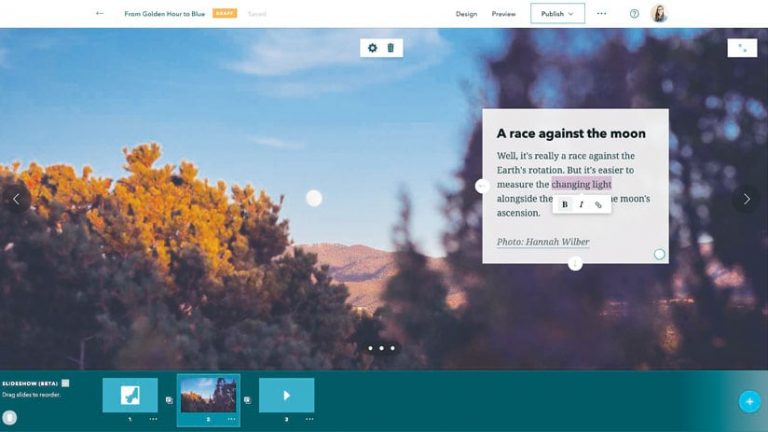
Preview Stories on Multiple Devices
As users author and make changes to stories, they can now use the Preview button in the ArcGIS StoryMaps app’s header to see how their stories display on small, medium, and large screens. Users can then make adjustments based on what their content will look like on a phone, tablet, or desktop computer.
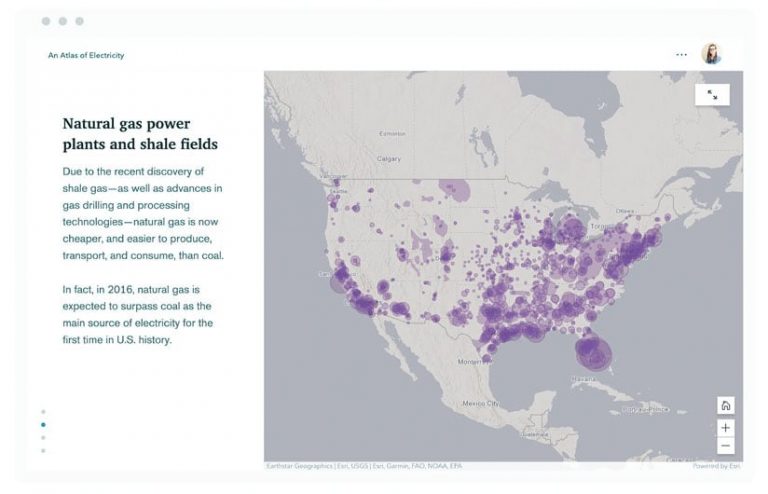
Turn on Autoplay
With published stories, users can now play them automatically from beginning to end on a loop. This is great for showcasing a story map that isn’t intended to be actively read—for example, on a kiosk monitor at a conference. By clicking the More Actions button in the header, users can select the option to turn autoplay on or off.
Get Started
Ready to take these enhancements for a spin? Try out the new ArcGIS StoryMaps. To learn more, see great stories from the story maps community, and find helpful resources for getting started, visit the ArcGIS StoryMaps page.